 Software Tutorial
Software Tutorial
 Computer Software
Computer Software
 How to change the picture size in iSee How to change the picture size in iSee
How to change the picture size in iSee How to change the picture size in iSee
How to change the picture size in iSee How to change the picture size in iSee
How to change the image size in iSee? Want to change the size of pictures in iSee, but don’t know where to start? don’t worry! PHP editor Yuzai brings you a detailed tutorial that will teach you step by step how to easily change the image size. Read on to master the techniques of resizing images in iSee so that your images look perfect!
How to change the image size in iSee? How to modify the image size in iSee
1. First enter the main page of isee picture expert, double-click the image we need to adjust, and enter the editing page, as shown in the figure below.

2. After entering, in the open page, we need to click the [Image Adjustment] option in the menu bar at the top of the page. In the open options Select [Resize Image], as shown in the figure below.

3. At this time, a window to adjust the image size will pop up on the page. In this window, you can see that there are four ways to adjust the photo size. There are four ways: proportion, pixel, inch and centimeter, as shown in the figure below.

4. Here we select the [By Pixel] option, and then enter the values you need in the [Width] and [Height] boxes, as shown in the figure below .

5. In addition, you can also choose commonly used sizes according to your own needs. Click on the commonly used sizes to open them. There are many options to choose from, as shown in the picture below.
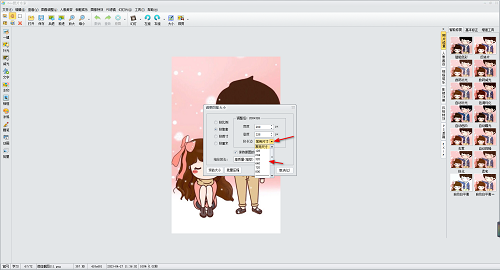
6. Finally, we select [High Quality], and then click the OK button to save our setting options, as shown in the figure below.

7. After completion, return to the editing page, you can see that our image has been reduced and displayed according to the ratio you set, as shown in the figure below.
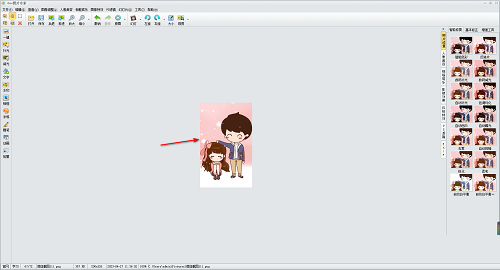
8. Finally, we can save the set image, click the [File] option in the upper left corner, and select the [Save] button to save, as shown below shown.

The above is the detailed content of How to change the picture size in iSee How to change the picture size in iSee. For more information, please follow other related articles on the PHP Chinese website!

Hot AI Tools

Undresser.AI Undress
AI-powered app for creating realistic nude photos

AI Clothes Remover
Online AI tool for removing clothes from photos.

Undress AI Tool
Undress images for free

Clothoff.io
AI clothes remover

Video Face Swap
Swap faces in any video effortlessly with our completely free AI face swap tool!

Hot Article

Hot Tools

Notepad++7.3.1
Easy-to-use and free code editor

SublimeText3 Chinese version
Chinese version, very easy to use

Zend Studio 13.0.1
Powerful PHP integrated development environment

Dreamweaver CS6
Visual web development tools

SublimeText3 Mac version
God-level code editing software (SublimeText3)

Hot Topics
 1664
1664
 14
14
 1422
1422
 52
52
 1316
1316
 25
25
 1267
1267
 29
29
 1239
1239
 24
24
 How much does Microsoft PowerToys cost?
Apr 09, 2025 am 12:03 AM
How much does Microsoft PowerToys cost?
Apr 09, 2025 am 12:03 AM
Microsoft PowerToys is free. This collection of tools developed by Microsoft is designed to enhance Windows system functions and improve user productivity. By installing and using features such as FancyZones, users can customize window layouts and optimize workflows.



