 Computer Tutorials
Computer Tutorials
 Troubleshooting
Troubleshooting
 How to prevent the desktop from automatically saving the Thumbs.db file in Win7
How to prevent the desktop from automatically saving the Thumbs.db file in Win7
How to prevent the desktop from automatically saving the Thumbs.db file in Win7
Sep 02, 2024 pm 12:42 PMHave you ever encountered a situation where the desktop automatically generates a Thumbs.db cache file when saving pictures? This will clutter your desktop. In order to solve this problem, PHP editor Xigua will provide a detailed tutorial on how to turn off the function of automatically saving Thumbs.db files in Win7 system. Please read the following steps carefully to easily solve your desktop cache file troubles!
Introduction to how to prevent the desktop from automatically saving Thumbs.db files in Win7
1. The method to display hidden files in the system is: Start→Control Panel→Appearance and Personalization→Folder Options;
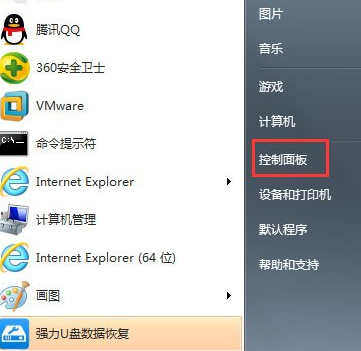
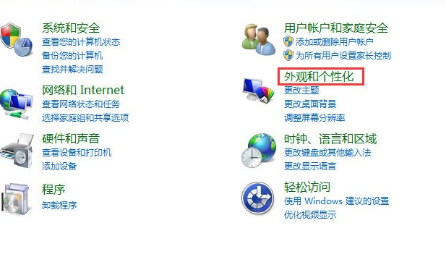
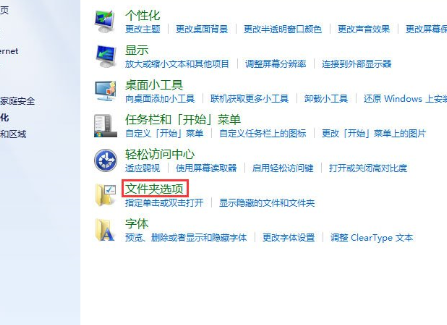
2. View → Remove the selected pair before Hide protected operating system files (recommended) Check, click Show all files and folders → OK;
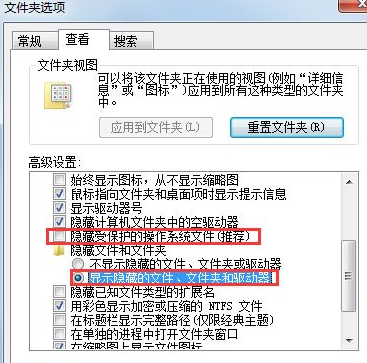
3. Then you can see the automatically saved image thumbnail Thumbs.db cache file;
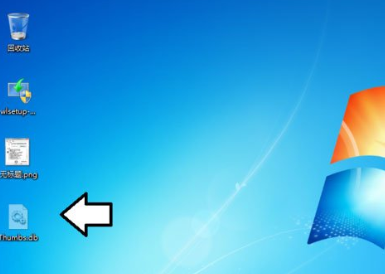
4. The steps to stop it from automatically surviving are: Start → Run → Enter: gpedit.msc and press Enter to open the Group Policy Editor;
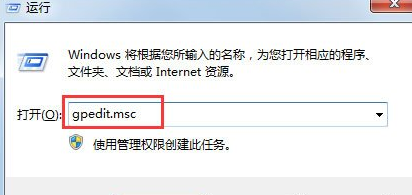
5. Open User Configuration → Administrative Templates → Windows Components → Windows Explorer;
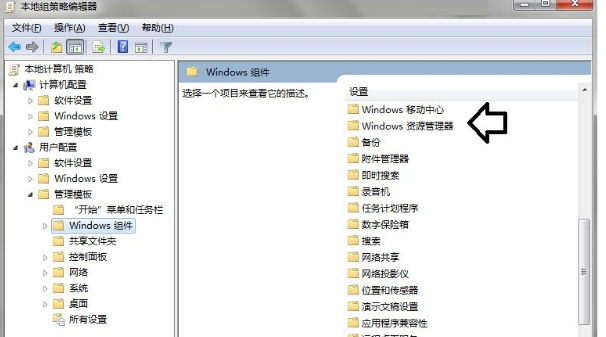
6. Find and double-click to open and close the hidden Thumbnail cache in the Thumbs.db file;
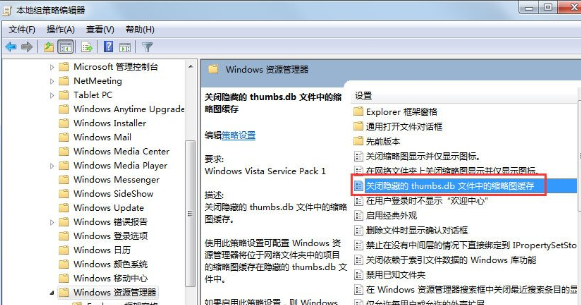
7. Click Enabled → OK; 8. This setting requires restarting the computer. Shutting down and starting up the system may also reconfigure the system (which is normal). After that, the thumbnail cache file will not be automatically generated.
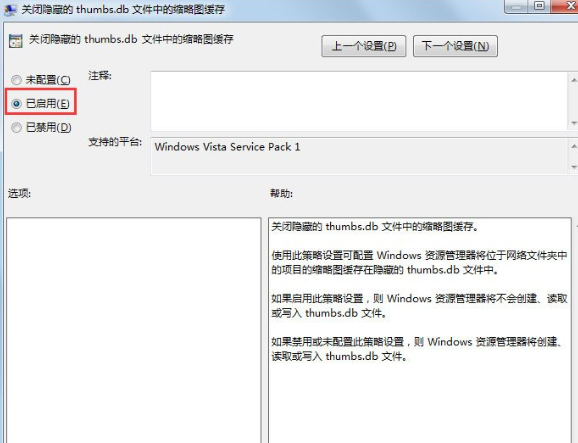
The above is the detailed content of How to prevent the desktop from automatically saving the Thumbs.db file in Win7. For more information, please follow other related articles on the PHP Chinese website!

Hot Article

Hot tools Tags

Hot Article

Hot Article Tags

Notepad++7.3.1
Easy-to-use and free code editor

SublimeText3 Chinese version
Chinese version, very easy to use

Zend Studio 13.0.1
Powerful PHP integrated development environment

Dreamweaver CS6
Visual web development tools

SublimeText3 Mac version
God-level code editing software (SublimeText3)

Hot Topics
 How to open the registry in win11 system
Aug 10, 2024 pm 06:53 PM
How to open the registry in win11 system
Aug 10, 2024 pm 06:53 PM
How to open the registry in win11 system
 How to solve the internal error in Win10 Remote Desktop Connection
Jul 19, 2024 pm 03:03 PM
How to solve the internal error in Win10 Remote Desktop Connection
Jul 19, 2024 pm 03:03 PM
How to solve the internal error in Win10 Remote Desktop Connection
 How to change system fonts in Windows 11
Jul 31, 2024 pm 12:31 PM
How to change system fonts in Windows 11
Jul 31, 2024 pm 12:31 PM
How to change system fonts in Windows 11
 What to do if Win11 Ethernet does not have a valid IP configuration
Aug 16, 2024 pm 12:43 PM
What to do if Win11 Ethernet does not have a valid IP configuration
Aug 16, 2024 pm 12:43 PM
What to do if Win11 Ethernet does not have a valid IP configuration
 How to open Win11 search index if it is closed
Sep 02, 2024 pm 06:32 PM
How to open Win11 search index if it is closed
Sep 02, 2024 pm 06:32 PM
How to open Win11 search index if it is closed
 What to do if Win10 system prompts werfault.exe application error
Jul 21, 2024 pm 07:53 PM
What to do if Win10 system prompts werfault.exe application error
Jul 21, 2024 pm 07:53 PM
What to do if Win10 system prompts werfault.exe application error
 How to change the camera video storage location in Win11
Jul 29, 2024 pm 08:17 PM
How to change the camera video storage location in Win11
Jul 29, 2024 pm 08:17 PM
How to change the camera video storage location in Win11






