How to use the magic wand tool to cut out images in PS
Photoshop Magic Wand Tool Cutout Guide Many users need to cut out images when using Photoshop for image editing. This article will introduce in detail how to use the magic wand tool in Photoshop to cut out images. The magic wand tool can easily select an area of a specified color to achieve cutout. If you are not familiar with its usage, please continue reading. PHP editor Zimo will teach you step by step how to use the magic wand tool in Photoshop to cut out images.
Step one: Open the ps software and select the open option in the file menu bar.

Step 2: In the Open dialog box, select a picture and click the Open button.

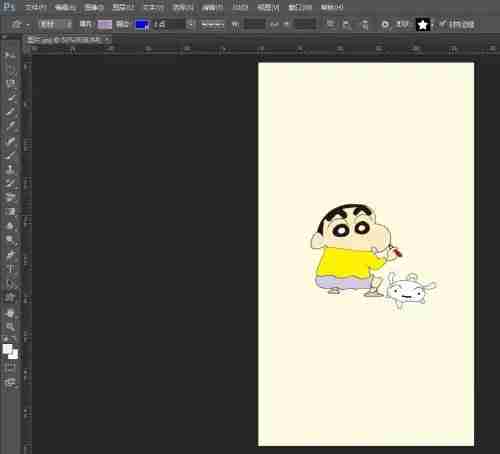
Step 3: In the toolbar on the left, select the magic wand tool, and click the left mouse button in the background of the picture key to create a background selection.
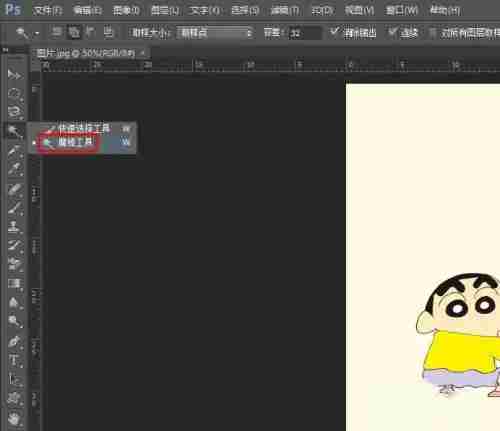
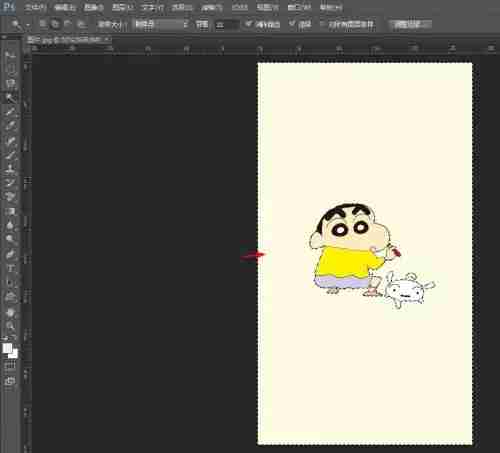
Step 4: In the selection, right-click the mouse and select the reverse option.

Step 5: Use the shortcut keys Ctrl+J to copy the selection and close the background layer.

Step 6: Press Ctrl+S keys and save the cutout in png format.

The above is the detailed content of How to use the magic wand tool to cut out images in PS. For more information, please follow other related articles on the PHP Chinese website!

Hot AI Tools

Undresser.AI Undress
AI-powered app for creating realistic nude photos

AI Clothes Remover
Online AI tool for removing clothes from photos.

Undress AI Tool
Undress images for free

Clothoff.io
AI clothes remover

Video Face Swap
Swap faces in any video effortlessly with our completely free AI face swap tool!

Hot Article

Hot Tools

Notepad++7.3.1
Easy-to-use and free code editor

SublimeText3 Chinese version
Chinese version, very easy to use

Zend Studio 13.0.1
Powerful PHP integrated development environment

Dreamweaver CS6
Visual web development tools

SublimeText3 Mac version
God-level code editing software (SublimeText3)

Hot Topics
 1664
1664
 14
14
 1421
1421
 52
52
 1315
1315
 25
25
 1266
1266
 29
29
 1239
1239
 24
24
 How much does Microsoft PowerToys cost?
Apr 09, 2025 am 12:03 AM
How much does Microsoft PowerToys cost?
Apr 09, 2025 am 12:03 AM
Microsoft PowerToys is free. This collection of tools developed by Microsoft is designed to enhance Windows system functions and improve user productivity. By installing and using features such as FancyZones, users can customize window layouts and optimize workflows.




