How to add and manage users in Google Manager
Nowadays, Google Chrome is widely popular and supports multi-user login for easy use across devices. However, when the number of users is large, management is required. This article is carefully organized by PHP editor Xiaoxin, aiming to help everyone easily add and manage Google Chrome users through detailed step-by-step tutorials. If you have any questions or needs about this, please continue reading the following details.

Detailed step-by-step tutorial instructions
1. After turning on the computer, find the installed Google Chrome icon on the desktop and double-click to open it, as shown in the picture below .
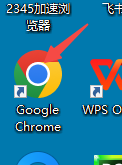
2. Click the three dots icon in the upper right corner of Google Chrome, as shown in the picture below.
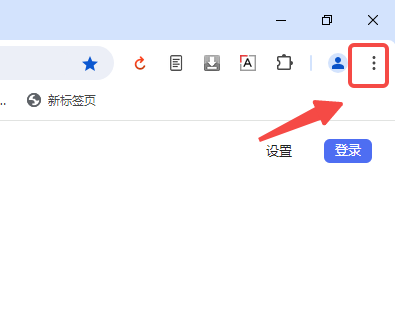
3. Click the [Settings] option in the drop-down menu of Google Chrome, as shown in the picture below.
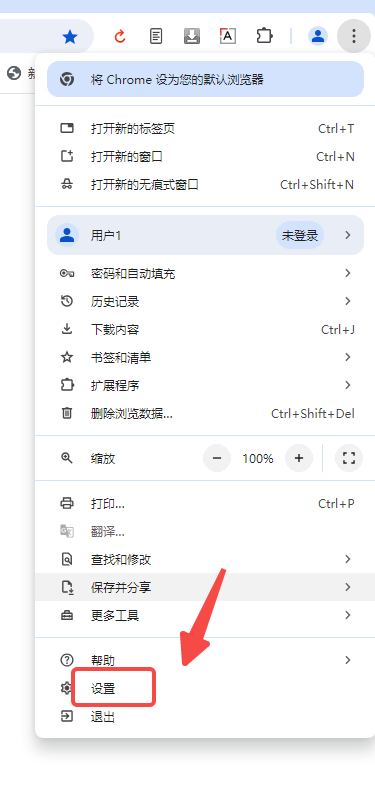
4. In the Google Chrome settings interface that opens, click [Manage Chrome Profile], as shown in the picture below.
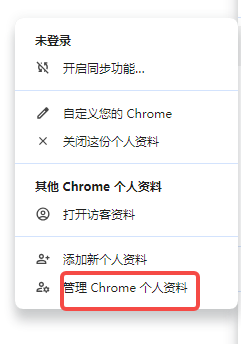
5. Click [Add User] in the lower right corner directly in the Google Management other user interface, as shown in the figure below.
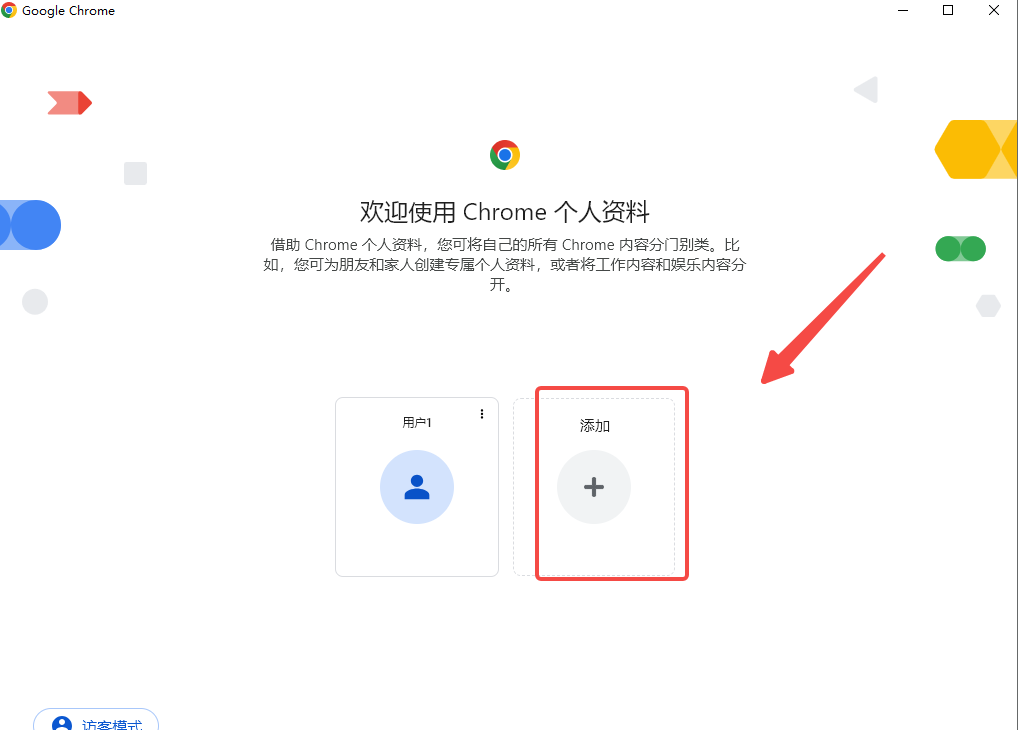
6. In Google's Add User dialog box, enter the user name, select the user avatar, and click Save, as shown in the figure below.
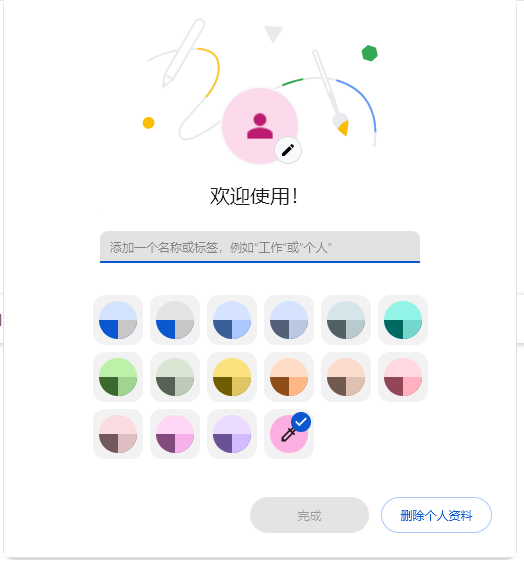
7. After clicking save, Google will automatically jump to the login page.
8. After successfully adding a Google Chrome user, return to the management user interface. At this time, you can see that there are 2 users, as shown in the figure below.
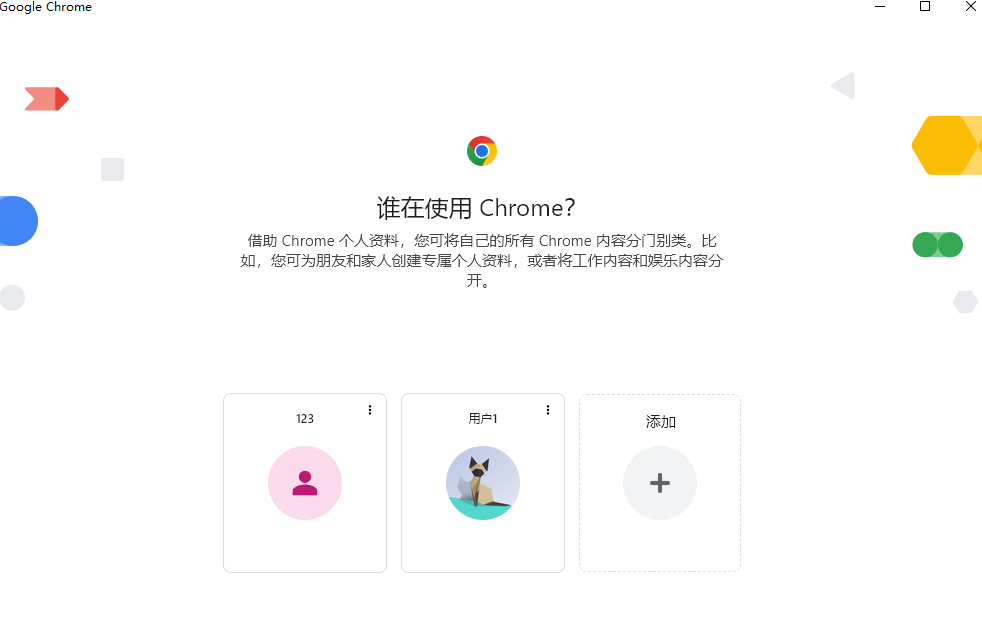
The above is the detailed content of How to add and manage users in Google Manager. For more information, please follow other related articles on the PHP Chinese website!

Hot AI Tools

Undresser.AI Undress
AI-powered app for creating realistic nude photos

AI Clothes Remover
Online AI tool for removing clothes from photos.

Undress AI Tool
Undress images for free

Clothoff.io
AI clothes remover

AI Hentai Generator
Generate AI Hentai for free.

Hot Article

Hot Tools

Notepad++7.3.1
Easy-to-use and free code editor

SublimeText3 Chinese version
Chinese version, very easy to use

Zend Studio 13.0.1
Powerful PHP integrated development environment

Dreamweaver CS6
Visual web development tools

SublimeText3 Mac version
God-level code editing software (SublimeText3)

Hot Topics
 1359
1359
 52
52
 How to use Xiaohongshu account to find users? Can I find my mobile phone number?
Mar 22, 2024 am 08:40 AM
How to use Xiaohongshu account to find users? Can I find my mobile phone number?
Mar 22, 2024 am 08:40 AM
With the rapid development of social media, Xiaohongshu has become one of the most popular social platforms. Users can create a Xiaohongshu account to show their personal identity and communicate and interact with other users. If you need to find a user’s Xiaohongshu number, you can follow these simple steps. 1. How to use Xiaohongshu account to find users? 1. Open the Xiaohongshu APP, click the "Discover" button in the lower right corner, and then select the "Notes" option. 2. In the note list, find the note posted by the user you want to find. Click to enter the note details page. 3. On the note details page, click the "Follow" button below the user's avatar to enter the user's personal homepage. 4. In the upper right corner of the user's personal homepage, click the three-dot button and select "Personal Information"
 Log in to Ubuntu as superuser
Mar 20, 2024 am 10:55 AM
Log in to Ubuntu as superuser
Mar 20, 2024 am 10:55 AM
In Ubuntu systems, the root user is usually disabled. To activate the root user, you can use the passwd command to set a password and then use the su- command to log in as root. The root user is a user with unrestricted system administrative rights. He has permissions to access and modify files, user management, software installation and removal, and system configuration changes. There are obvious differences between the root user and ordinary users. The root user has the highest authority and broader control rights in the system. The root user can execute important system commands and edit system files, which ordinary users cannot do. In this guide, I'll explore the Ubuntu root user, how to log in as root, and how it differs from a normal user. Notice
 Tutorial: How to delete a normal user account in Ubuntu system?
Jan 02, 2024 pm 12:34 PM
Tutorial: How to delete a normal user account in Ubuntu system?
Jan 02, 2024 pm 12:34 PM
Many users have been added to the Ubuntu system. I want to delete the users that are no longer in use. How to delete them? Let’s take a look at the detailed tutorial below. 1. Open the terminal command line and use the userdel command to delete the specified user. Be sure to add the sudo permission command, as shown in the figure below. 2. When deleting, be sure to be in the administrator directory. Ordinary users do not have this permission. , as shown in the figure below 3. After the delete command is executed, how to judge whether it has been truly deleted? Next we use the cat command to open the passwd file, as shown in the figure below 4. We see that the deleted user information is no longer in the passwd file, which proves that the user has been deleted, as shown in the figure below 5. Then we enter the home file
 What is sudo and why is it important?
Feb 21, 2024 pm 07:01 PM
What is sudo and why is it important?
Feb 21, 2024 pm 07:01 PM
sudo (superuser execution) is a key command in Linux and Unix systems that allows ordinary users to run specific commands with root privileges. The function of sudo is mainly reflected in the following aspects: Providing permission control: sudo achieves strict control over system resources and sensitive operations by authorizing users to temporarily obtain superuser permissions. Ordinary users can only obtain temporary privileges through sudo when needed, and do not need to log in as superuser all the time. Improved security: By using sudo, you can avoid using the root account during routine operations. Using the root account for all operations may lead to unexpected system damage, as any mistaken or careless operation will have full permissions. and
 Analysis of user password storage mechanism in Linux system
Mar 20, 2024 pm 04:27 PM
Analysis of user password storage mechanism in Linux system
Mar 20, 2024 pm 04:27 PM
Analysis of user password storage mechanism in Linux system In Linux system, the storage of user password is one of the very important security mechanisms. This article will analyze the storage mechanism of user passwords in Linux systems, including the encrypted storage of passwords, the password verification process, and how to securely manage user passwords. At the same time, specific code examples will be used to demonstrate the actual operation process of password storage. 1. Encrypted storage of passwords In Linux systems, user passwords are not stored in the system in plain text, but are encrypted and stored. L
 What to do if the right-click menu management cannot be opened in Windows 10
Jan 04, 2024 pm 07:07 PM
What to do if the right-click menu management cannot be opened in Windows 10
Jan 04, 2024 pm 07:07 PM
When we use the win10 system, when we use the mouse to right-click the desktop or the right-click menu, we find that the menu cannot be opened and we cannot use the computer normally. At this time, we need to restore the system to solve the problem. Win10 right-click menu management cannot be opened: 1. First open our control panel, and then click. 2. Then click under Security and Maintenance. 3. Click on the right to restore the system. 4. If it still cannot be used, check whether there is something wrong with the mouse itself. 5. If you are sure there is no problem with the mouse, press + and enter. 6. After the execution is completed, restart the computer.
 Oracle Database: Can one user have multiple tablespaces?
Mar 03, 2024 am 09:24 AM
Oracle Database: Can one user have multiple tablespaces?
Mar 03, 2024 am 09:24 AM
Oracle database is a commonly used relational database management system, and many users will encounter problems with the use of table spaces. In Oracle database, a user can have multiple table spaces, which can better manage data storage and organization. This article will explore how a user can have multiple table spaces in an Oracle database and provide specific code examples. In Oracle database, table space is a logical structure used to store objects such as tables, indexes, and views. Every database has at least one tablespace,
 One-line command to find all real users in Linux
Feb 18, 2024 pm 05:50 PM
One-line command to find all real users in Linux
Feb 18, 2024 pm 05:50 PM
Hello everyone, I am Xianyu. Friends who have been exposed to Linux all know that there are three types of users in Linux (or Unix-like): Super user (UID 0): the root user, who has the highest permissions. System user (UID 1~999): System built-in user, used to run system services and daemon processes. Ordinary user (UID 1000~60000): Created to allow users to use Linux system resources. The account created by the user is generally an ordinary account. So now the question is, how to quickly find out the real users (root users and ordinary users) in Linux? Before we officially start, we first introduce a tool-getent. getent




