
In modern life, wireless networks have become an indispensable part of our daily lives. However, sometimes we may forget the router’s WiFi password, which brings inconvenience to our network connection. This article will introduce some methods and techniques to quickly retrieve the router WiFi password and help you reconnect to the network.
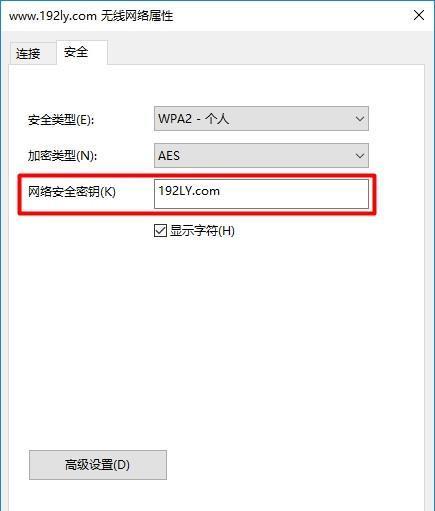
What should I do if I forget the router’s WiFi password? Don't worry, PHP editor Yuzai has provided you with a solution. This article will guide you through the router management interface to retrieve your lost password. You can easily find your router's default username and password by connecting to your router's management interface. After logging into the management interface, you can find the WiFi password in the settings. Please continue reading below for details on how to retrieve your WiFi password through the router management interface.
2. Find the password label on the router
Some router manufacturers will attach a label on the back or bottom of the device with the WiFi password on it. You just turn the router over and look for the label.
3. Use the default username and password to log in
Many routers come with a default username and password combination when shipped from the factory. You can try to log in using these combinations and then find the WiFi password in the admin interface.
4. Retrieve the password through the device connection history
If you have connected to this WiFi network before and the device still saves the connection record, you can check the device’s network settings and find the previously connected WiFi password.
5. Connect the device to the wired port of the router
By using a network cable to connect your computer or mobile phone to the wired port of the router, you can bypass the WiFi password and directly access the router management interface, and then Find the WiFi password in settings.
6. Use the factory reset function
If you have tried the above methods and still cannot retrieve the password, you may consider restoring the router to factory settings. Doing so will reset all settings, including your WiFi password, but will also clear all your previous configurations.
7. Find the router user manual
Many router manufacturers provide user manuals, which contain detailed setup instructions and operation guides. You can look in the manual to find specific instructions on WiFi passwords.
8. Search the default WiFi password list on the Internet
Some technology enthusiasts and forums will collect and compile the default WiFi password list of some common routers. You can search these lists via the Internet and try the passwords on them.
9. Ask for help from your network service provider
If your router is rented or purchased from a network service provider, you can contact their customer support team for help and request Reset WiFi password.
10. Reset WiFi password after resetting the router
If you choose to restore factory settings, remember to back up your configuration before resetting the router. During the reset process, you can set a new WiFi password.
11. Use third-party software to find WiFi passwords
There are some third-party software that can help you find connected network passwords, including WiFi passwords. You can search for these software in the app store and try them out.
12. Ask the technical experts around you
If you have technical experts you know or friends who know the Internet, you can ask them how to retrieve the router’s WiFi password.
13. Check the support page on the router manufacturer’s website
Many router manufacturers provide support pages on their official websites. You can visit this page and find guides and documentation on retrieving WiFi password.
14. Consider replacing the router
If you cannot retrieve the WiFi password and do not plan to use the factory reset function, you may consider replacing the router with a new one.
15. Create a strong password and save a backup
To avoid forgetting your password, you can create a strong password and save it in a safe place, such as a password manager or a backup file .
Forgetting your router WiFi password can be a frustrating problem, but by using the methods and tips above, you can quickly retrieve and reconnect to the network. Remember to keep your passwords secure and change them regularly to protect your online security.
The above is the detailed content of What to do if you forget your router WiFi password (How to quickly retrieve your router WiFi password). For more information, please follow other related articles on the PHP Chinese website!




