 Mobile Tutorial
Mobile Tutorial
 Android Phone
Android Phone
 How to use Bluetooth headsets with computers (easy methods and precautions)
How to use Bluetooth headsets with computers (easy methods and precautions)
How to use Bluetooth headsets with computers (easy methods and precautions)
With the development of modern technology, Bluetooth headsets have become an indispensable accessory in many people’s daily lives. However, many people are still confused about how to use Bluetooth headsets with computers. This article will introduce you to some simple methods and precautions to help you better use Bluetooth headsets on your computer.
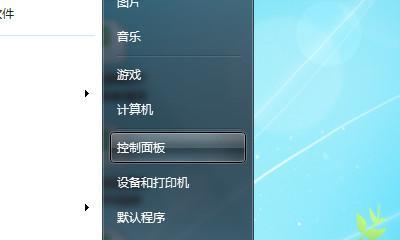
1. Make sure the computer has Bluetooth function and turn it on
Check whether the computer has Bluetooth function. Generally, you can find the relevant options in the computer settings or control panel. Make sure the Bluetooth function is turned on to connect to the Bluetooth headset.
2. Turn on the pairing mode of the Bluetooth headset
According to the headset manual or instructions for use, follow the corresponding operations to set the Bluetooth headset to pairing mode. Normally, long press the pairing button on the headset to enter pairing mode.
3. Search for and connect Bluetooth headsets on the computer
Search for Bluetooth devices in the computer settings or control panel, and a list of nearby connectable Bluetooth devices will generally be displayed. Select the corresponding Bluetooth headset and click Connect, and wait for the computer and headset to be successfully paired and connected.
4. Set the Bluetooth headset as the default audio output device
In the audio settings of the computer, set the Bluetooth headset as the default audio output device. In this way, when a Bluetooth headset is connected, the computer will automatically output the audio to the headset to realize functions such as listening to music and making phone calls.
5. Pay attention to the distance and obstacles between the Bluetooth headset and the computer
Keep the distance between the Bluetooth headset and the computer close to avoid too far distance that may lead to unstable or disconnected connection. At the same time, avoid too many obstacles during the connection process, such as walls or metal objects, to avoid affecting the connection quality.
6. Make sure the Bluetooth driver is installed and updated
To ensure that the computer can recognize and connect to Bluetooth devices normally, you need to install the appropriate Bluetooth driver. Please check whether the driver has been installed and update it to the latest version in time to improve compatibility and stability.
7. Common troubleshooting when solving connection problems
If you encounter problems when connecting to Bluetooth headsets, you can try turning off the Bluetooth function and then turning it on again, or re-pairing the Bluetooth headsets. If the problem persists, you can try restarting the computer or updating the Bluetooth driver.
8. Precautions when using Bluetooth headsets
When using Bluetooth headsets, pay attention to the power of the headphones and charge them in time to ensure normal use. Be careful not to use it at high volume for a long time to avoid damage to your hearing.
9. Explore more functions of Bluetooth headsets
Bluetooth headsets can not only be used to listen to music or make phone calls, but also have many other interesting functions. Some Bluetooth headsets support voice assistant functions and can control mobile phones or computers through voice commands.
10. Use Bluetooth headsets for gaming
Bluetooth headsets can also be used for gaming, providing better sound effects and immersion. In the game settings, set the audio output device to a Bluetooth headset to enjoy a better gaming experience.
11. Bluetooth headsets are connected to other devices at the same time
Some Bluetooth headsets support connecting to multiple devices at the same time, such as mobile phones and computers. In this way, you can listen to music on your computer without missing incoming calls on your phone.
12. About the sound quality of Bluetooth headsets
The sound quality of Bluetooth headsets is usually affected by multiple factors, including the sound quality of the headset itself, the Bluetooth version, the audio decoding capability of the computer, etc. Choose high-quality Bluetooth headsets and paired devices for better sound quality.
13. Maintenance of Bluetooth headsets
Clean the Bluetooth headsets regularly to prevent dust and dirt from entering the headset and affecting the use effect. Avoid bending or twisting headphone cables to avoid damaging the connectors or wiring.
14. Applicable Scenarios of Bluetooth Headsets
Bluetooth headsets are suitable for various scenarios, such as outdoor sports, travel, office, etc. Using Bluetooth headphones, you can enjoy music and calls more freely without being tied down by cables.
15.
Through the above methods and precautions, we can easily use Bluetooth headsets on the computer. The use of Bluetooth headsets brings convenience and freedom to our lives, but it also requires us to pay attention to maintenance and upkeep to ensure its long-term and stable use. Hope this article is helpful to everyone!
Easy steps and precautions
With the continuous development of technology, Bluetooth headsets have become the first choice for many people. How to use Bluetooth headsets on computers has become a concern for many people. This article will introduce you to the simple steps and things to pay attention to when using Bluetooth headphones to help you better enjoy wireless music.
Check whether the Bluetooth function of the computer is turned on
Before using the Bluetooth headset, first make sure that the Bluetooth function of the computer is turned on. Click on the system tray in the lower right corner of the computer to see if there is a Bluetooth icon.
Turn on the pairing mode of the Bluetooth headset
Turn on the Bluetooth headset and press specific buttons to enter pairing mode depending on the headset model.
Search for available Bluetooth devices on your computer
Open the Bluetooth settings interface on your computer and click to search for nearby Bluetooth devices.
Select the Bluetooth headset you want to connect
Find your Bluetooth headset in the Bluetooth device list and click to connect.
Enter the pairing code (if required)
Some Bluetooth headsets may require you to enter a pairing code when connecting, usually "0000" or "1234".
페어링이 성공할 때까지 기다립니다.
컴퓨터와 Bluetooth 헤드셋 간의 성공적인 페어링 메시지가 나타날 때까지 기다립니다. 일반적으로 사운드 프롬프트나 인터페이스 디스플레이가 나타납니다.
오디오 설정 조정
컴퓨터의 오디오 설정에서 블루투스 헤드셋을 기본 오디오 출력 장치로 선택하세요.
오디오 재생 테스트
음악이나 동영상을 재생하여 블루투스 헤드셋에서 사운드가 정상적으로 출력되는지 확인하세요.
볼륨 조정
개인 필요에 따라 컴퓨터 볼륨과 블루투스 헤드셋 볼륨을 조정하세요.
전원 문제에 주의하세요
블루투스 헤드셋을 사용할 때는 전원에 주의하고 제때에 배터리를 충전하거나 교체하세요.
기기 거리 유지
신호 간섭을 피하기 위해 컴퓨터와 블루투스 헤드셋 사이에 적절한 거리를 유지하세요.
간섭원 피하기
전자레인지 등 신호를 방해할 수 있는 다른 기기 근처에서 블루투스 헤드셋을 사용하지 마세요.
연결 해제
블루투스 헤드셋을 사용하지 않을 때는 제때에 컴퓨터에서 연결을 해제하여 전력을 절약하세요.
드라이버 업데이트
블루투스 헤드셋의 호환성과 안정성을 보장하려면 컴퓨터의 블루투스 드라이버를 정기적으로 확인하고 업데이트하세요.
무선 음악 즐기기
이제 블루투스 헤드셋을 컴퓨터에 성공적으로 연결했으므로 무선 음악을 즐길 수 있습니다!
위의 간단한 단계를 통해 컴퓨터에서 블루투스 헤드셋을 쉽게 사용할 수 있습니다. 몇 가지 간단한 설정만으로 유선 헤드폰의 방해 없이 더욱 자유롭고 편리한 음악 경험을 즐길 수 있습니다. 이 글이 여러분에게 도움이 되기를 바라며, 행복하게 사용하시길 바랍니다!
The above is the detailed content of How to use Bluetooth headsets with computers (easy methods and precautions). For more information, please follow other related articles on the PHP Chinese website!

Hot AI Tools

Undresser.AI Undress
AI-powered app for creating realistic nude photos

AI Clothes Remover
Online AI tool for removing clothes from photos.

Undress AI Tool
Undress images for free

Clothoff.io
AI clothes remover

AI Hentai Generator
Generate AI Hentai for free.

Hot Article

Hot Tools

Notepad++7.3.1
Easy-to-use and free code editor

SublimeText3 Chinese version
Chinese version, very easy to use

Zend Studio 13.0.1
Powerful PHP integrated development environment

Dreamweaver CS6
Visual web development tools

SublimeText3 Mac version
God-level code editing software (SublimeText3)

Hot Topics
 1359
1359
 52
52
 How to restore the original appearance of mobile phone desktop icons (easily solve the problem of mobile phone desktop icon confusion)
Sep 02, 2024 pm 03:05 PM
How to restore the original appearance of mobile phone desktop icons (easily solve the problem of mobile phone desktop icon confusion)
Sep 02, 2024 pm 03:05 PM
In the process of daily use of mobile phones, we often encounter the situation where the mobile phone desktop icons are messed up, which bothers us. However, with some simple operations, we can easily restore the original appearance of the mobile phone desktop icons. This article will introduce some effective methods to solve this problem. Back up desktop layout Before restoring mobile phone desktop icons, we first need to back up the current desktop layout. Open the phone settings, find the "Desktop and Wallpaper" option, then click the "Backup and Restore" button, select "Backup Desktop Layout", and the phone will automatically save the current desktop layout. Use the icon manager that comes with the system. Most mobile phone systems provide the icon manager function, which can help us restore mobile phone desktop icons. Open your phone settings and find "Apps & Notifications"
 How to deactivate the safety mode of oppo mobile phones (quickly and easily deactivate the safety mode of oppo mobile phones)
Sep 02, 2024 pm 03:38 PM
How to deactivate the safety mode of oppo mobile phones (quickly and easily deactivate the safety mode of oppo mobile phones)
Sep 02, 2024 pm 03:38 PM
In some cases, your Oppo phone may enter safe mode, resulting in the inability to use the phone's functions normally. In this situation, you may feel confused and anxious. However, don't worry! This article will introduce you to some quick and easy methods to disable the safe mode of your Oppo phone and let you use your phone again. 1. Check the battery power If the battery power of your OPPO phone is too low, it may cause the phone to automatically enter safe mode. Please make sure your phone is fully charged and try restarting your phone. Press and hold the power button In some cases, OPPO phones can exit safe mode by long pressing the power button. Try holding down the power button for a few seconds to see if you can exit safe mode. Check the volume keys Sometimes, pressing the wrong combination of volume keys will also
 Steps and precautions for registering a Hong Kong Apple ID (enjoy the unique advantages of the Hong Kong Apple Store)
Sep 02, 2024 pm 03:47 PM
Steps and precautions for registering a Hong Kong Apple ID (enjoy the unique advantages of the Hong Kong Apple Store)
Sep 02, 2024 pm 03:47 PM
Apple's products and services have always been loved by users around the world. Registering a Hong Kong Apple ID will bring more convenience and privileges to users. Let’s take a look at the steps to register a Hong Kong Apple ID and what you need to pay attention to. How to register a Hong Kong Apple ID When using Apple devices, many applications and functions require using Apple ID to log in. If you want to download applications from Hong Kong or enjoy the preferential content of the Hong Kong AppStore, it is very necessary to register a Hong Kong Apple ID. This article will detail the steps on how to register a Hong Kong Apple ID and what you need to pay attention to. Steps: Select language and region: Find the "Settings" option on your Apple device and enter
 Solution to the problem of blurry screen on Samsung monitor (how to deal with the phenomenon of blurry screen on Samsung monitor)
Sep 04, 2024 pm 01:32 PM
Solution to the problem of blurry screen on Samsung monitor (how to deal with the phenomenon of blurry screen on Samsung monitor)
Sep 04, 2024 pm 01:32 PM
With the continuous development of technology, monitors have become an indispensable part of people's daily life and work. However, sometimes we may encounter some problems, such as screen blur on Samsung monitors. This article will introduce some common solutions to help you better deal with this problem. 1. Check whether the connection cable is secure - make sure the VGA, DVI or HDMI cables are intact and firmly connected to the monitor and computer or other devices. - Check whether the interface of the connecting cable is loose or dirty, and clean or replace it if necessary. 2. Adjust resolution and refresh rate - Adjust the resolution and refresh rate of the monitor on your computer system to ensure it matches the monitor's default settings. - Try different settings to see if they can resolve the blurry screen issue.
 How to identify genuine and fake shoe boxes of Nike shoes (master one trick to easily identify them)
Sep 02, 2024 pm 04:11 PM
How to identify genuine and fake shoe boxes of Nike shoes (master one trick to easily identify them)
Sep 02, 2024 pm 04:11 PM
As a world-renowned sports brand, Nike's shoes have attracted much attention. However, there are also a large number of counterfeit products on the market, including fake Nike shoe boxes. Distinguishing genuine shoe boxes from fake ones is crucial to protecting the rights and interests of consumers. This article will provide you with some simple and effective methods to help you distinguish between real and fake shoe boxes. 1: Outer packaging title By observing the outer packaging of Nike shoe boxes, you can find many subtle differences. Genuine Nike shoe boxes usually have high-quality paper materials that are smooth to the touch and have no obvious pungent smell. The fonts and logos on authentic shoe boxes are usually clear and detailed, and there are no blurs or color inconsistencies. 2: LOGO hot stamping title. The LOGO on Nike shoe boxes is usually hot stamping. The hot stamping part on the genuine shoe box will show
 How to clean colored silicone mobile phone cases (simple and practical cleaning tips and precautions)
Sep 02, 2024 pm 04:09 PM
How to clean colored silicone mobile phone cases (simple and practical cleaning tips and precautions)
Sep 02, 2024 pm 04:09 PM
Colored silicone phone cases are one of the common accessories for modern mobile phone enthusiasts. However, after a period of use, dirt and dust will inevitably accumulate on the phone case, affecting its appearance and hygiene. How to properly clean colored silicone phone cases is something every mobile phone user should know. This article will introduce you to some simple and practical cleaning tips and precautions to help you clean colored silicone phone cases easily. 1. Preparation before cleaning Before cleaning, first make sure that the phone is turned off and separate the phone from the phone case. Then prepare the following tools: a soft-bristled brush, mild detergent, warm water, and a clean towel. 2. Use a soft-bristled brush to remove most of the dust. Use a soft-bristled brush to gently brush off most of the dust on the surface of the colored silicone phone case. You can place the phone case on a paper towel to prevent the dust from scattering. want
 How to check WiFi password on Android phone (simple operation allows you to easily obtain the password of the connected WiFi)
Sep 02, 2024 pm 05:10 PM
How to check WiFi password on Android phone (simple operation allows you to easily obtain the password of the connected WiFi)
Sep 02, 2024 pm 05:10 PM
With the popularity of wireless networks, we often connect to different WiFi networks, but sometimes we forget the password of a certain WiFi network. This article will introduce how to check the password of the connected WiFi on an Android phone, so that you can easily obtain and record it. Paragraph 1. Enter the WiFi settings page through system settings. Enter the WiFi settings page by clicking the "WiFi" option in the phone settings. 2. Select the connected WiFi network. In the WiFi settings page, find and click the name of the connected WiFi network. 3. Enter the WiFi network details page. In the pop-up window, click "Network Details" or similar options to enter the WiFi network details page. 4. Display the high speed of the connected WiFi
 Can early pregnant women use computers (The impact of computer use on early pregnant women and precautions)
Sep 02, 2024 pm 03:47 PM
Can early pregnant women use computers (The impact of computer use on early pregnant women and precautions)
Sep 02, 2024 pm 03:47 PM
Pregnancy is an important moment in every woman's life, especially early pregnant women who need to pay special attention to their own health. However, in modern society, computers have become an indispensable part of people's lives. Can early pregnant women use computers? This article will explore the impact of computer use on early pregnancy and related precautions. 1. The impact of computer radiation on early pregnant women. Computer radiation is a concern of many people. For early pregnant women, computer radiation may have a certain impact on the development of the fetus. Reasonable arrangement of computer use time Early pregnant women should arrange their computer use time reasonably and avoid long-term continuous use. In particular, they need to pay attention to rest and eye protection. Correct posture to protect the lumbar spine. When using the computer, early pregnant women should maintain a good sitting posture to protect the lumbar spine.



