
After upgrading to Windows 11, many users found that they were troubled by the fact that they could not find the hibernation option in the power menu. In order to solve this problem, PHP editor Banana has compiled a detailed method for turning on Win11 sleep mode. The following content will provide an in-depth introduction to how to enable and use hibernation mode to help you easily solve this problem. Read on for complete activation steps and instructions.
1. The shortcut key "win+Q" opens the search box, enter "Control Panel" in the box and open it.
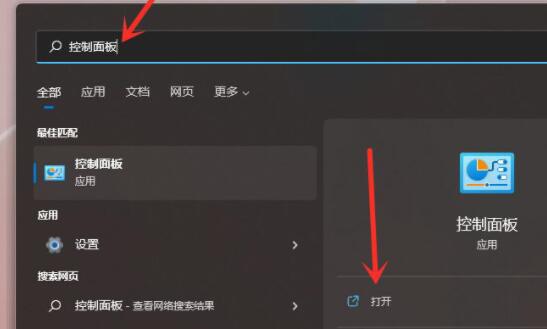
2. Click "Hardware and Sound" on the page.
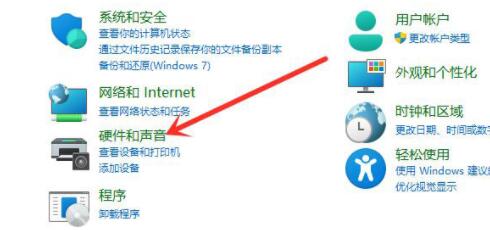
3. Then click "Change what the power button does" under "Power Options".
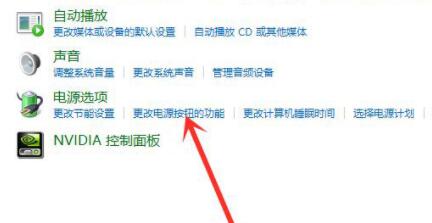
4. Then select "Change currently unavailable settings".
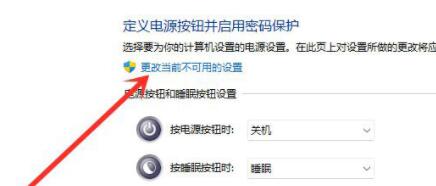
5. Then find the "Hibernate" option at the bottom, check the small box in front of it and save it to display it in the power menu.
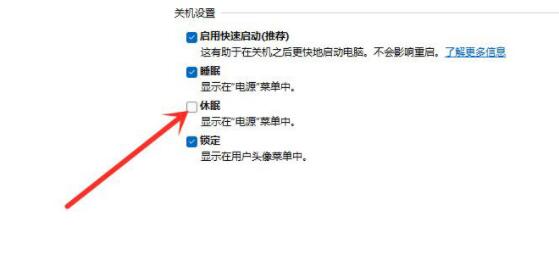
The above is the detailed content of What should I do if win11 does not have sleep mode? How to enable win11 sleep mode?. For more information, please follow other related articles on the PHP Chinese website!
 mysql default transaction isolation level
mysql default transaction isolation level
 What is digital currency
What is digital currency
 The difference between arrow functions and ordinary functions
The difference between arrow functions and ordinary functions
 Clean up junk in win10
Clean up junk in win10
 special symbol point
special symbol point
 What keys do arrows refer to in computers?
What keys do arrows refer to in computers?
 How to use the Print() function in Python
How to use the Print() function in Python
 There is an extra blank page in Word and I cannot delete it.
There is an extra blank page in Word and I cannot delete it.




