
This article explores the capabilities of DevExtreme data grids, editors, and UI components in web applications built with React and Vue.js. It provides step-by-step instructions on how to integrate these components, showcasing their features and opt
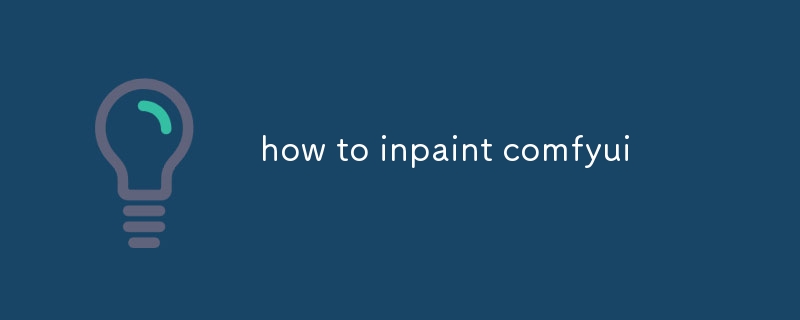
How to use DevExtreme data grids to create powerful data editing applications?
DevExtreme data grids are powerful tools for displaying, editing, and managing data in web applications. They provide a feature-rich interface that allows users to sort, filter, group, and edit data with ease.
To use DevExtreme data grids, you first need to install the DevExtreme library into your project. You can do this using npm:
<code>npm install devextreme</code>
Once the library is installed, you can create a new data grid by instantiating the dxDataGrid class. The following code shows how to create a simple data grid:
import { dxDataGrid } from 'devextreme-react';
const data = [{
id: 1,
name: 'John Doe',
email: 'john.doe@example.com'
}];
const App = () => (
<dxDataGrid
dataSource={data}
keyExpr="id"
/>
);This data grid will display a table with three columns: id, name, and email. You can customize the appearance and behavior of the data grid by setting various options. For example, you can change the column widths, enable sorting and filtering, and add custom editors.
How to efficiently integrate DevExtreme editors into React-based applications?
DevExtreme editors are powerful UI components that can be used to create a variety of data input and editing controls. They are highly customizable and can be easily integrated into React-based applications.
To integrate DevExtreme editors into a React application, you first need to install the DevExtreme React library into your project. You can do this using npm:
<code>npm install devextreme-react</code>
Once the library is installed, you can import the desired editor component into your React component. For example, to import the TextBox editor, you would use the following code:
import TextBox from 'devextreme-react/text-box';
You can then create a new editor by instantiating the editor class. The following code shows how to create a simple text box editor:
const App = () => ( <TextBox /> );
This editor will render a standard text input field. You can customize the appearance and behavior of the editor by setting various options. For example, you can change the label, placeholder text, and validation rules.
How to leverage the full capabilities of DevExtreme's UI components in Vue.js?
DevExtreme UI components are a powerful set of tools that can be used to create rich and interactive user interfaces for Vue.js applications. They are highly customizable and can be easily integrated into Vue.js applications.
To use DevExtreme UI components in a Vue.js application, you first need to install the DevExtreme Vue library into your project. You can do this using npm:
<code>npm install devextreme-vue</code>
Once the library is installed, you can import the desired UI component into your Vue.js component. For example, to import the DataGrid component, you would use the following code:
import { DataGrid } from 'devextreme-vue';You can then create a new UI component by instantiating the component class. The following code shows how to create a simple data grid:
const App = {
components: { DataGrid },
template: '<DataGrid />'
};This data grid will render a table with three columns: id, name, and email. You can customize the appearance and behavior of the data grid by setting various options. For example, you can change the column widths, enable sorting and filtering, and add custom editors.
The above is the detailed content of how to inpaint comfyui. For more information, please follow other related articles on the PHP Chinese website!




