
Question: What should I do if my laptop screen turns white after the Win11 system update? Many people have encountered the problem of laptop screens turning white after upgrading to Win11. In order to resolve this issue, please continue reading the detailed guide provided by php editor Yuzai to learn how to make adjustments in the advanced display settings to restore normal screen display.
Detailed explanation of the laptop screen turning white after updating win11
Method 1,
1. Start - Settings - System - Screen, click [Advanced Display Settings (Display) under related settings information, refresh rate)].

2. In the advanced display settings, there is an automatic management application color, just turn it on.
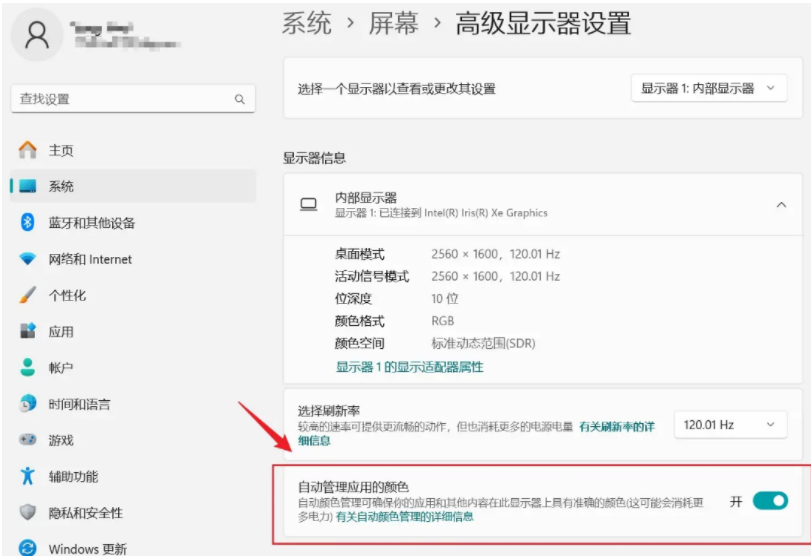
Method 2,
1. Open Windows Settings (Win + i), click [System] on the left, and click [Screen (Monitor, Monitor, brightness, night mode, display profile)].

2. On the right side of the brightness column, click on the [small triangle (circled in red)].

3. Uncheck [Reduce battery energy consumption by optimizing displayed content and brightness].

The above is the detailed content of What should I do if the screen of my laptop turns white after updating to Win11? What should I do if the screen of my laptop turns white after updating to Win11?. For more information, please follow other related articles on the PHP Chinese website!




