
When using Win11 system, some users will encounter the phenomenon of laptop screen turning white, which may cause trouble to users. Solving this problem is very simple and the method is very convenient. PHP editor Apple will introduce in detail below how to solve the problem of Win11 screen turning white through advanced display settings adjustments to help users easily solve this problem.
Detailed explanation of the laptop screen turning white after updating win11
Method 1,
1. Start - Settings - System - Screen, click [Advanced Display Settings (Display) under related settings information, refresh rate)].
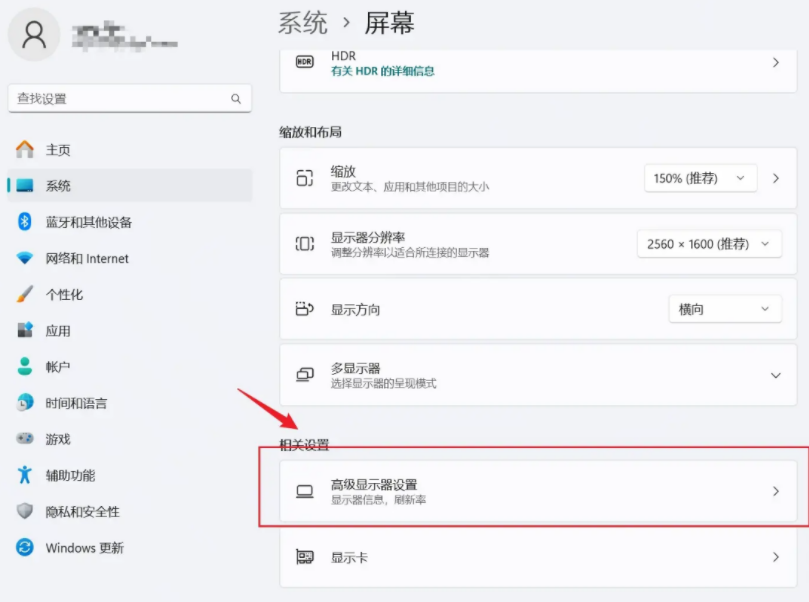
2. In the advanced display settings, there is an automatic management application color, just turn it on.
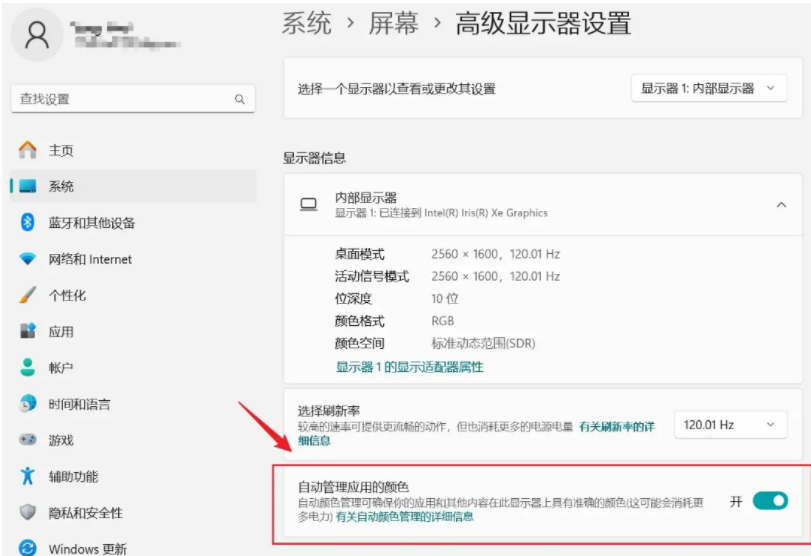
Method 2,
1. Open Windows Settings (Win + i), click [System] on the left, and click [Screen (Monitor, Monitor, brightness, night mode, display profile)].
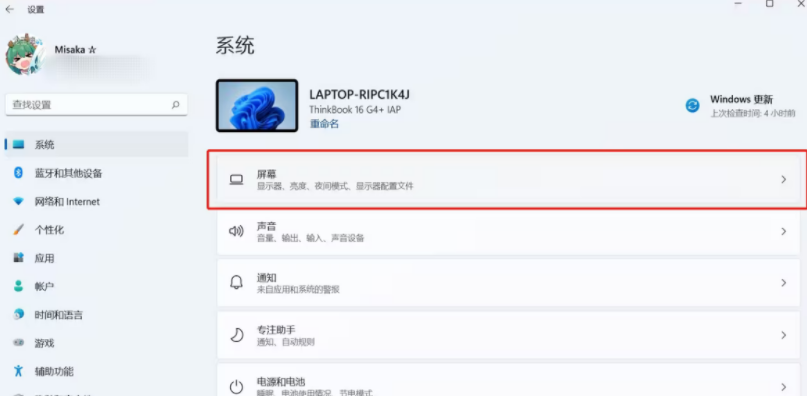
2. On the right side of the brightness column, click on the [small triangle (circled in red)].
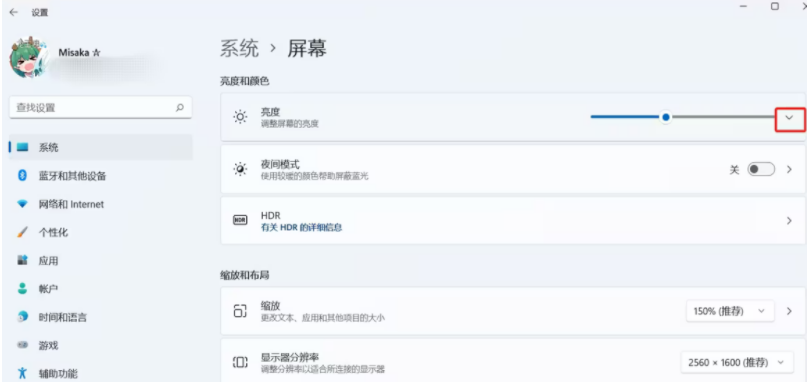
3. Uncheck [Reduce battery energy consumption by optimizing displayed content and brightness].
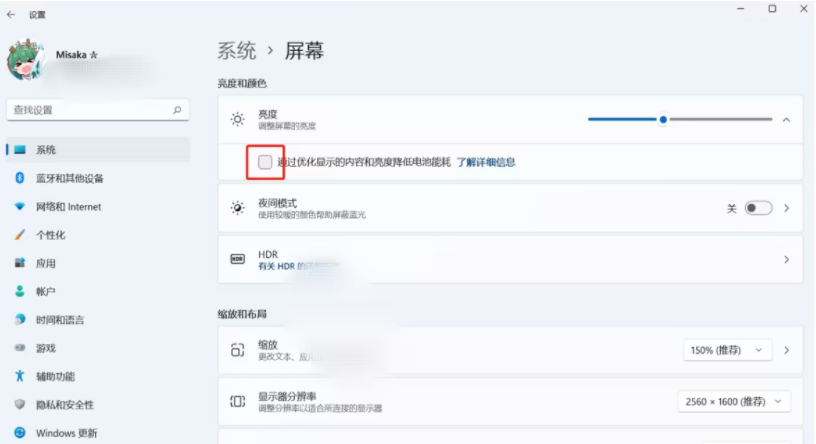
The above is the detailed content of What should I do if the screen of my laptop turns white after updating to Win11? What should I do if the screen of my laptop turns white after updating to Win11?. For more information, please follow other related articles on the PHP Chinese website!




