
Question: How to set up and use the slide-to-shutdown function in Windows 11 system? Windows 11 system provides a convenient slide-to-shutdown function, allowing you to shut down the computer without using the Start menu. PHP editor Apple will introduce you in detail how to set up and use this function to help you shut down your computer more easily. Read on for the steps below to easily master this useful feature.
Win11 screen slide down shutdown setting method:
1. Right-click on a blank space on the desktop, and select New shortcut in the menu item that opens.
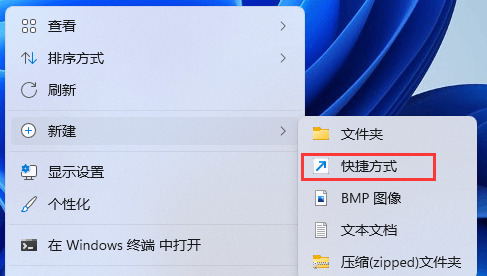
2. Create a shortcut window, please type the location of the object, enter:
%windir%System32SlideToShutDown.exe
Then, Click Next to continue.
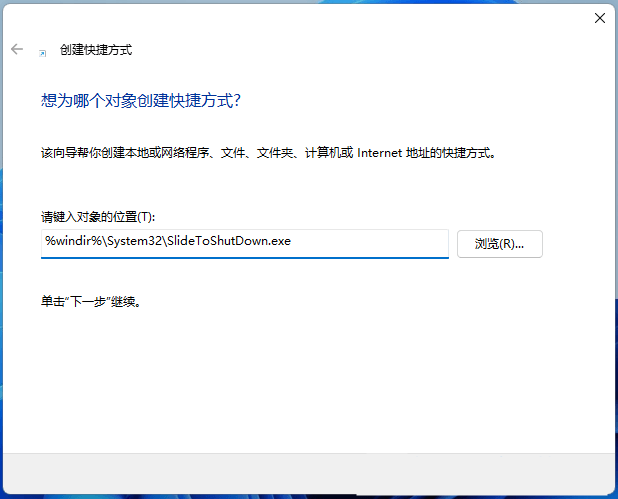
3. Type the name of the shortcut. If not filled in, SlideToShutDown defaults, and then click "Finish" to create the shortcut.
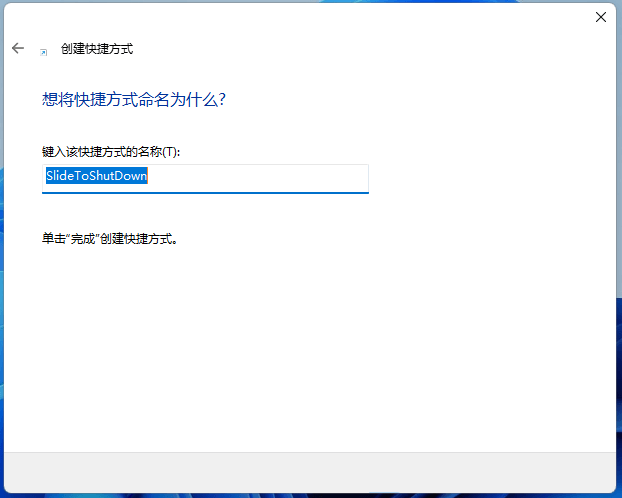
4. Right-click SlideToShutDown, and select Properties in the menu item that opens.
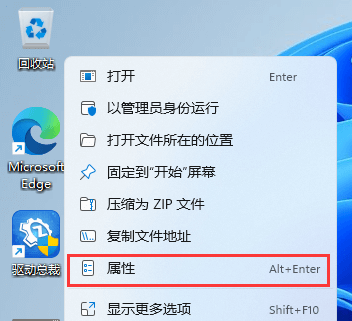
5. In the SlideToShutDown property window, switch to the shortcut and set the shortcut key.
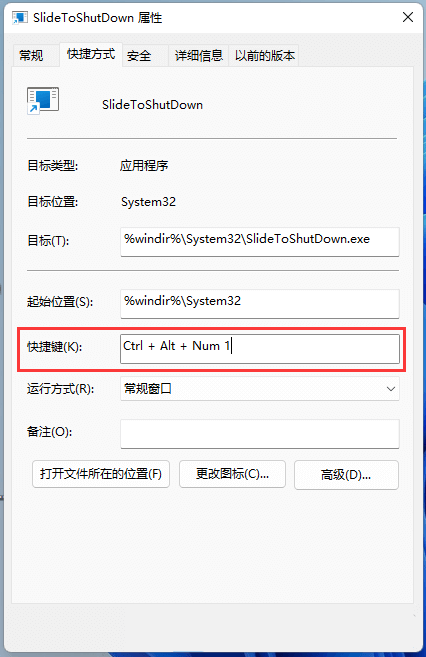
6. You can also click to change the icon.
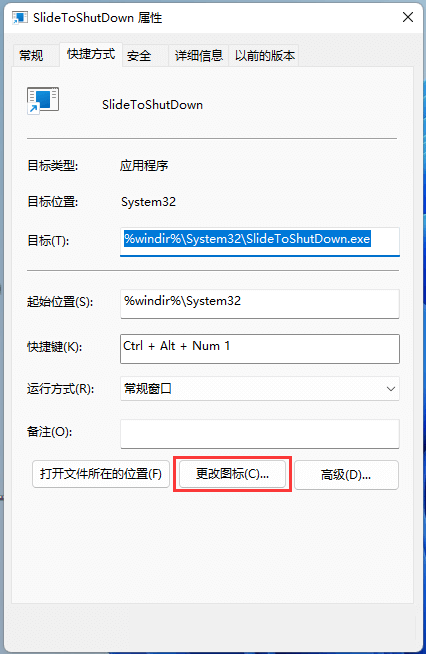
7. At this time, a prompt to change the icon will pop up, just click OK.
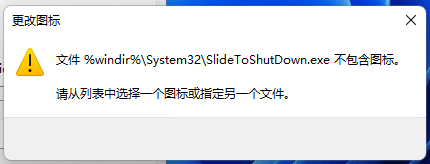
8. In the change icon window, select an icon and click OK.
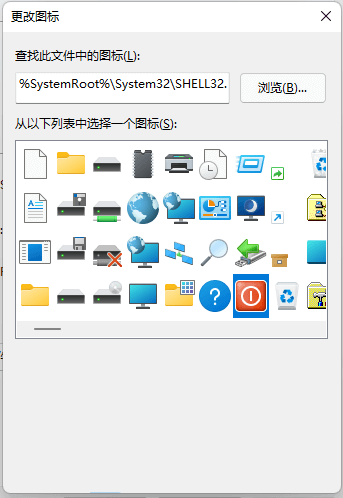
9. Press the set shortcut key, or double-click SlideToShutDown to use slide to shut down the computer.

The above is the detailed content of How to set up slide down to shut down in win11 system How to set up slide down to shut down win11 screen. For more information, please follow other related articles on the PHP Chinese website!




