 System Tutorial
System Tutorial
 Windows Series
Windows Series
 What should I do if the software does not appear on the desktop after installing it in Windows 11?
What should I do if the software does not appear on the desktop after installing it in Windows 11?
What should I do if the software does not appear on the desktop after installing it in Windows 11?
Sep 03, 2024 pm 02:09 PMThere is no shortcut on the desktop after installing Win11 software? Look here! After installing the software, you can't find the shortcut on the desktop? This problem troubles many Win11 users. But don't worry! PHP editor Banana has specially compiled two solutions and will take you through them one by one immediately.
What to do if win11 does not display on the desktop after installing the software?
Method 1
1. First, click the "Search button" or search box in the taskbar.
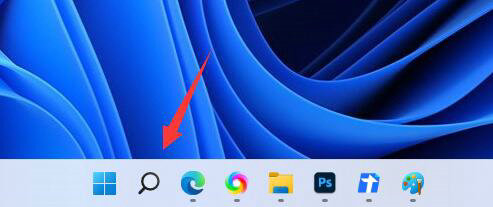
2. Then search for the software you want to put on the desktop in the search box.
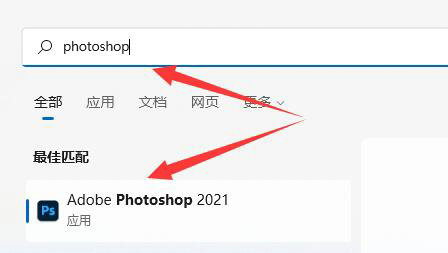
3. Then right-click the search result software and select "Open file location"
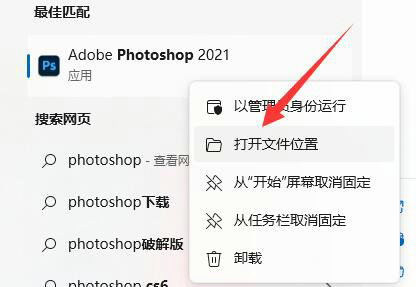
4. Open Finally, find the software, right-click it and put the mouse to the "Send to" position.
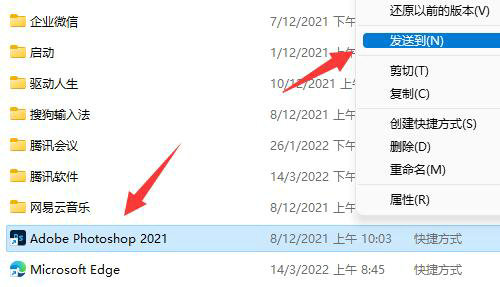
5. Finally, select the "Desktop Shortcut" to add it to the desktop.
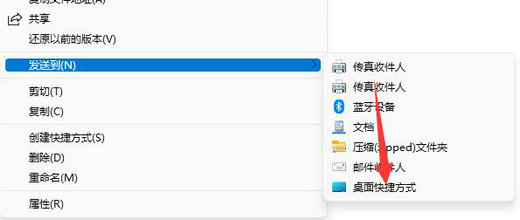
Method 2
1. When we need to add the software downloaded in win11 to the desktop, first click the computer start menu button, and then click all applications.
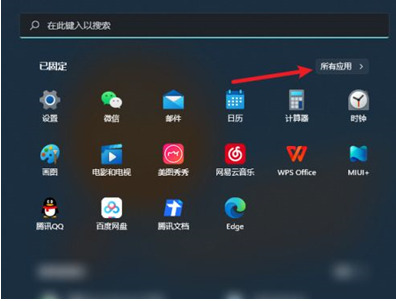
2. We find the software that needs to be placed on the desktop. Press and hold the software icon and drag it to the desktop to place the software downloaded in win11 on the desktop.
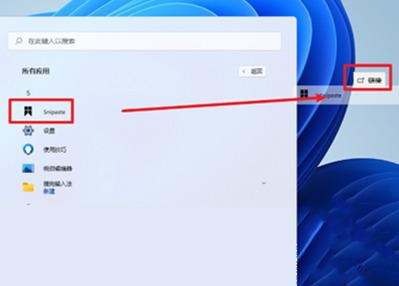
The above is the detailed content of What should I do if the software does not appear on the desktop after installing it in Windows 11?. For more information, please follow other related articles on the PHP Chinese website!

Hot Article

Hot tools Tags

Hot Article

Hot Article Tags

Notepad++7.3.1
Easy-to-use and free code editor

SublimeText3 Chinese version
Chinese version, very easy to use

Zend Studio 13.0.1
Powerful PHP integrated development environment

Dreamweaver CS6
Visual web development tools

SublimeText3 Mac version
God-level code editing software (SublimeText3)

Hot Topics
 PowerToys Is the Ultimate Work From Home Companion App
Mar 03, 2025 am 10:07 AM
PowerToys Is the Ultimate Work From Home Companion App
Mar 03, 2025 am 10:07 AM
PowerToys Is the Ultimate Work From Home Companion App
 How to Find the Product Key for Windows 10
Mar 04, 2025 am 01:46 AM
How to Find the Product Key for Windows 10
Mar 04, 2025 am 01:46 AM
How to Find the Product Key for Windows 10
 How to Install Windows 11 23H2 on Unsupported PC
Mar 03, 2025 pm 12:55 PM
How to Install Windows 11 23H2 on Unsupported PC
Mar 03, 2025 pm 12:55 PM
How to Install Windows 11 23H2 on Unsupported PC
 Top 3 Windows 11 Gaming Features That Outshine Windows 10
Mar 16, 2025 am 12:17 AM
Top 3 Windows 11 Gaming Features That Outshine Windows 10
Mar 16, 2025 am 12:17 AM
Top 3 Windows 11 Gaming Features That Outshine Windows 10
 How to Change the Font and Layout of PowerShell Window
Mar 03, 2025 pm 01:03 PM
How to Change the Font and Layout of PowerShell Window
Mar 03, 2025 pm 01:03 PM
How to Change the Font and Layout of PowerShell Window
 Acer PD163Q Dual Portable Monitor Review: I Really Wanted to Love This
Mar 18, 2025 am 03:04 AM
Acer PD163Q Dual Portable Monitor Review: I Really Wanted to Love This
Mar 18, 2025 am 03:04 AM
Acer PD163Q Dual Portable Monitor Review: I Really Wanted to Love This
 Fix 'There Are Currently No Power Options Available' in Windows 11
Mar 03, 2025 pm 12:58 PM
Fix 'There Are Currently No Power Options Available' in Windows 11
Mar 03, 2025 pm 12:58 PM
Fix 'There Are Currently No Power Options Available' in Windows 11







