FileBrowser Installation Steps from Source Code on Ubuntu 04
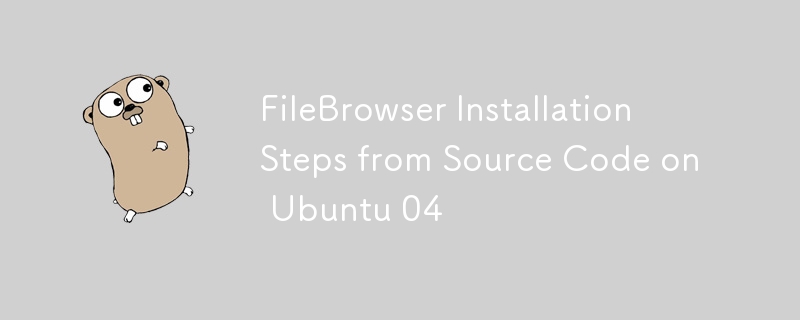
FileBrowser from source on Ubuntu 24.04, follow these steps:
1. Prerequisites
Ensure you have the necessary tools and dependencies installed:
sudo apt update sudo apt install -y build-essential git
2. Clone the FileBrowser Repository
FileBrowser's source code is hosted on GitHub. Clone the repository using git:
git clone https://github.com/filebrowser/filebrowser.git cd filebrowser
3. Build FileBrowser
FileBrowser is written in Go. You'll need Go installed to build it.
Install Go
If Go is not already installed, you can install it using the following commands:
sudo apt install -y golang
Verify the installation:
go version
Build FileBrowser
Navigate to the FileBrowser directory and build the application:
cd filebrowser go build -o filebrowser
This will create an executable file named filebrowser in the current directory.
4. Move the Executable
Move the filebrowser binary to a directory in your PATH, like /usr/local/bin, so it can be easily executed:
sudo mv filebrowser /usr/local/bin/
5. Create a Systemd Service File
To manage FileBrowser as a systemd service, create a service file:
sudo nano /etc/systemd/system/filebrowser.service
Add the following content to the service file:
Description=File Browser After=network.target [Service] User=yourusername Group=yourusername ExecStart=/usr/local/bin/filebrowser -r /path/to/your/root/directory Restart=on-failure [Install] WantedBy=multi-user.target
Replace yourusername with your actual username and adjust the ExecStart path if necessary.
6. Reload Systemd and Start the Service
Reload systemd to apply the new service configuration:
sudo systemctl daemon-reload
Start the FileBrowser service:
sudo systemctl start filebrowser
Enable the service to start on boot:
sudo systemctl enable filebrowser
7. Configure FileBrowser
If needed, create a configuration file for FileBrowser or modify its default settings.
Configuration File
You can specify additional configurations using command-line options or by creating a configuration file. Check the FileBrowser documentation for detailed configuration options.
8. Verify the Installation
Check the status of the FileBrowser service to ensure it's running:
bash
Copy code
sudo systemctl status filebrowser
You should see the service status as active (running).
9. Access FileBrowser
Open your web browser and navigate to http://localhost:8080 (or the port you configured) to access the FileBrowser web interface.
Conclusion
By following these steps, you should be able to install FileBrowser from source on Ubuntu 24.04 and set it up to run as a systemd service. If you encounter any issues, refer to the FileBrowser documentation or check the service logs for more details.
The above is the detailed content of FileBrowser Installation Steps from Source Code on Ubuntu 04. For more information, please follow other related articles on the PHP Chinese website!

Hot AI Tools

Undresser.AI Undress
AI-powered app for creating realistic nude photos

AI Clothes Remover
Online AI tool for removing clothes from photos.

Undress AI Tool
Undress images for free

Clothoff.io
AI clothes remover

Video Face Swap
Swap faces in any video effortlessly with our completely free AI face swap tool!

Hot Article

Hot Tools

Notepad++7.3.1
Easy-to-use and free code editor

SublimeText3 Chinese version
Chinese version, very easy to use

Zend Studio 13.0.1
Powerful PHP integrated development environment

Dreamweaver CS6
Visual web development tools

SublimeText3 Mac version
God-level code editing software (SublimeText3)

Hot Topics
 1664
1664
 14
14
 1422
1422
 52
52
 1316
1316
 25
25
 1267
1267
 29
29
 1239
1239
 24
24
 Golang's Purpose: Building Efficient and Scalable Systems
Apr 09, 2025 pm 05:17 PM
Golang's Purpose: Building Efficient and Scalable Systems
Apr 09, 2025 pm 05:17 PM
Go language performs well in building efficient and scalable systems. Its advantages include: 1. High performance: compiled into machine code, fast running speed; 2. Concurrent programming: simplify multitasking through goroutines and channels; 3. Simplicity: concise syntax, reducing learning and maintenance costs; 4. Cross-platform: supports cross-platform compilation, easy deployment.
 Golang vs. Python: Performance and Scalability
Apr 19, 2025 am 12:18 AM
Golang vs. Python: Performance and Scalability
Apr 19, 2025 am 12:18 AM
Golang is better than Python in terms of performance and scalability. 1) Golang's compilation-type characteristics and efficient concurrency model make it perform well in high concurrency scenarios. 2) Python, as an interpreted language, executes slowly, but can optimize performance through tools such as Cython.
 Golang and C : Concurrency vs. Raw Speed
Apr 21, 2025 am 12:16 AM
Golang and C : Concurrency vs. Raw Speed
Apr 21, 2025 am 12:16 AM
Golang is better than C in concurrency, while C is better than Golang in raw speed. 1) Golang achieves efficient concurrency through goroutine and channel, which is suitable for handling a large number of concurrent tasks. 2)C Through compiler optimization and standard library, it provides high performance close to hardware, suitable for applications that require extreme optimization.
 Golang's Impact: Speed, Efficiency, and Simplicity
Apr 14, 2025 am 12:11 AM
Golang's Impact: Speed, Efficiency, and Simplicity
Apr 14, 2025 am 12:11 AM
Goimpactsdevelopmentpositivelythroughspeed,efficiency,andsimplicity.1)Speed:Gocompilesquicklyandrunsefficiently,idealforlargeprojects.2)Efficiency:Itscomprehensivestandardlibraryreducesexternaldependencies,enhancingdevelopmentefficiency.3)Simplicity:
 Golang vs. Python: Key Differences and Similarities
Apr 17, 2025 am 12:15 AM
Golang vs. Python: Key Differences and Similarities
Apr 17, 2025 am 12:15 AM
Golang and Python each have their own advantages: Golang is suitable for high performance and concurrent programming, while Python is suitable for data science and web development. Golang is known for its concurrency model and efficient performance, while Python is known for its concise syntax and rich library ecosystem.
 Golang and C : The Trade-offs in Performance
Apr 17, 2025 am 12:18 AM
Golang and C : The Trade-offs in Performance
Apr 17, 2025 am 12:18 AM
The performance differences between Golang and C are mainly reflected in memory management, compilation optimization and runtime efficiency. 1) Golang's garbage collection mechanism is convenient but may affect performance, 2) C's manual memory management and compiler optimization are more efficient in recursive computing.
 Golang vs. C : Performance and Speed Comparison
Apr 21, 2025 am 12:13 AM
Golang vs. C : Performance and Speed Comparison
Apr 21, 2025 am 12:13 AM
Golang is suitable for rapid development and concurrent scenarios, and C is suitable for scenarios where extreme performance and low-level control are required. 1) Golang improves performance through garbage collection and concurrency mechanisms, and is suitable for high-concurrency Web service development. 2) C achieves the ultimate performance through manual memory management and compiler optimization, and is suitable for embedded system development.
 The Performance Race: Golang vs. C
Apr 16, 2025 am 12:07 AM
The Performance Race: Golang vs. C
Apr 16, 2025 am 12:07 AM
Golang and C each have their own advantages in performance competitions: 1) Golang is suitable for high concurrency and rapid development, and 2) C provides higher performance and fine-grained control. The selection should be based on project requirements and team technology stack.




