
For users who own a touch-screen computer, Windows 8 system is very popular for its excellent touch operation functions. If you need to reinstall the Windows 8 system, please continue reading this article. PHP editor Baicao will explain in detail how to complete the system reinstallation step by step. From preparing the installation media to completing the system installation, we will cover all the necessary steps to help you easily restore your computer to the latest version of Windows 8.
Method/steps:
1. First download and install the Xiaobai three-step installation version of the software. Open the software and it will automatically match the appropriate system, then click Now.
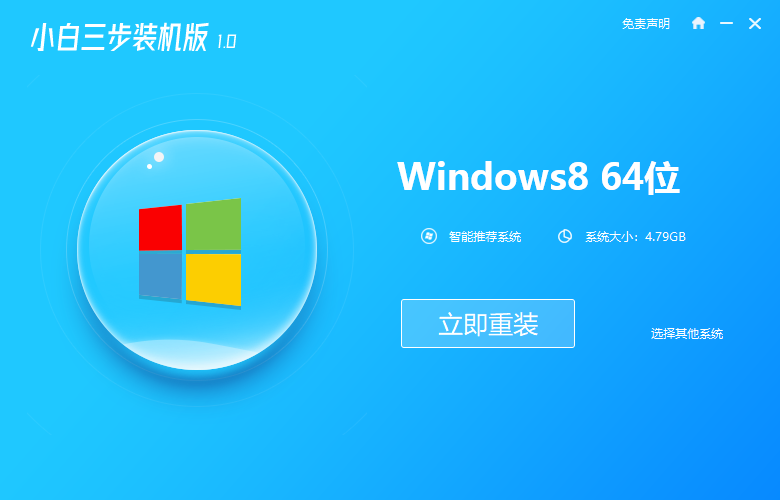
2. Automatically download the system image, just wait patiently That’s it (this step will clear the desktop and C drive files, so be sure to back up important files).
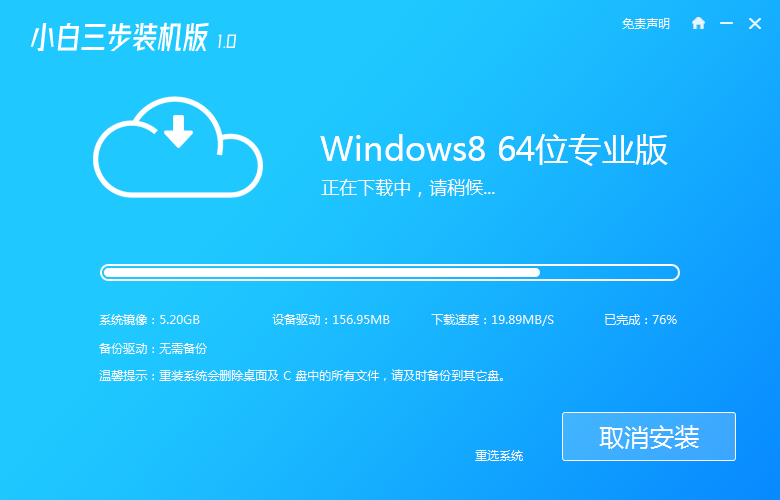
3. After the download is completed, reinstall Windows directly online. 8 system, please follow the prompts.

4. After the installation is complete, choose to restart immediately.
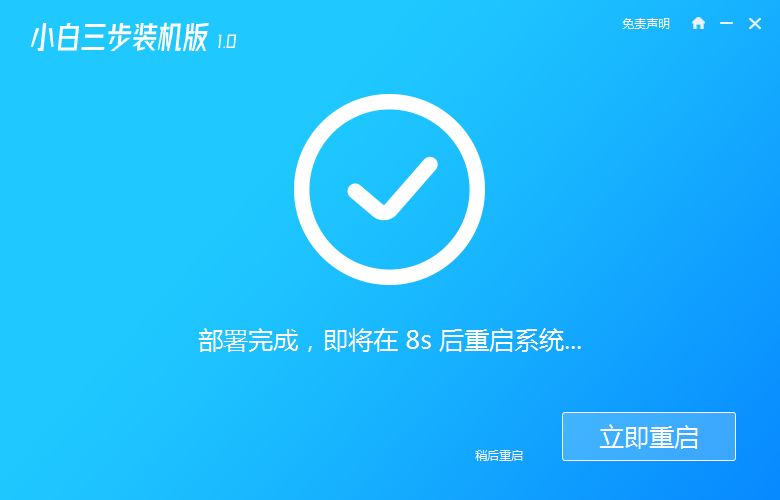
5. Select XiaoBai PE-MSDN in the PE menu Online Install Mode menu to enter pe.
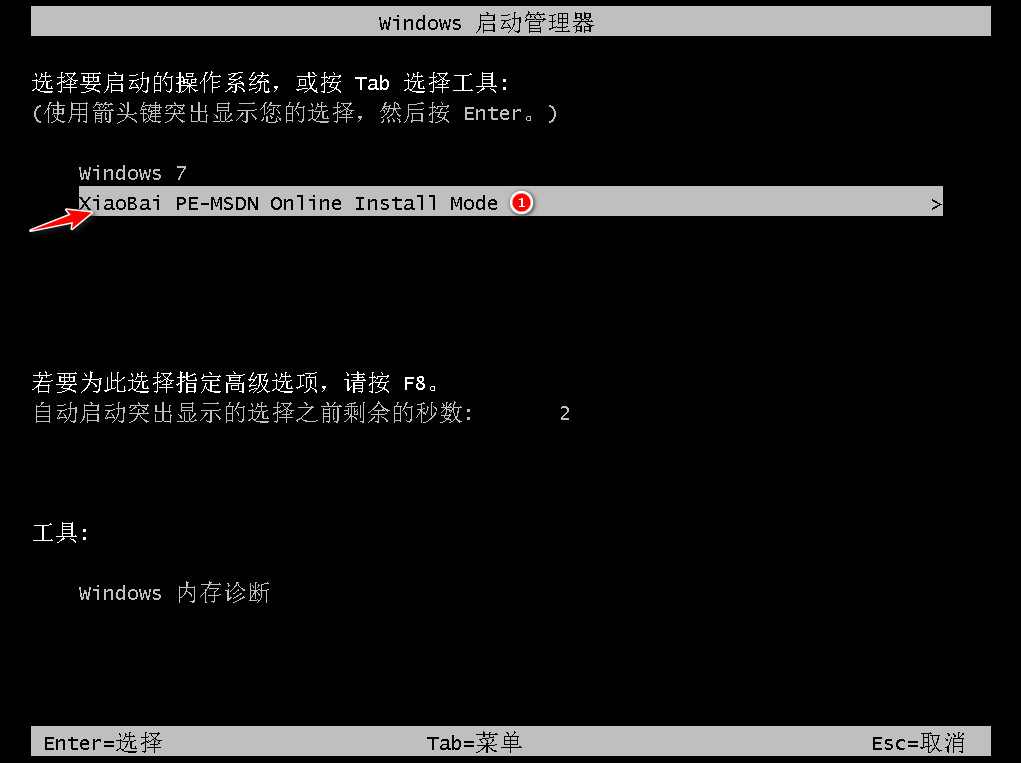
6. In the PE system, the novice installation tool will The system will be installed automatically, just follow the prompts.
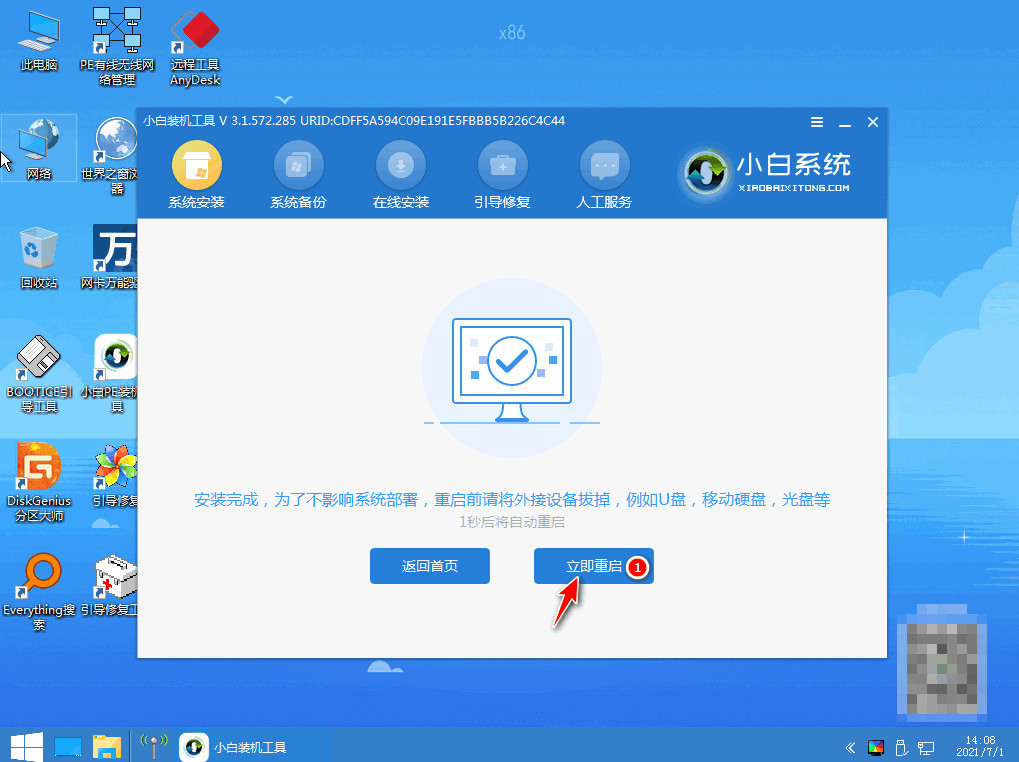
7. Select Restart and click the Windows 8 menu to enter.
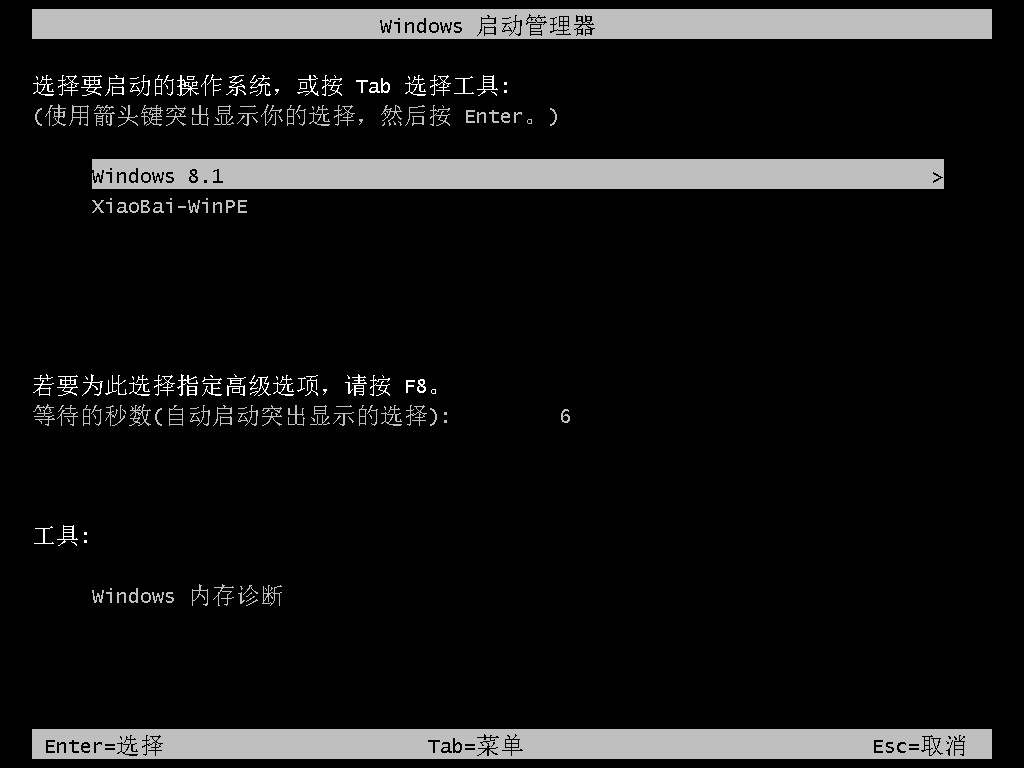
8. After a period of installation, the Windows 8 system will Installation successful.
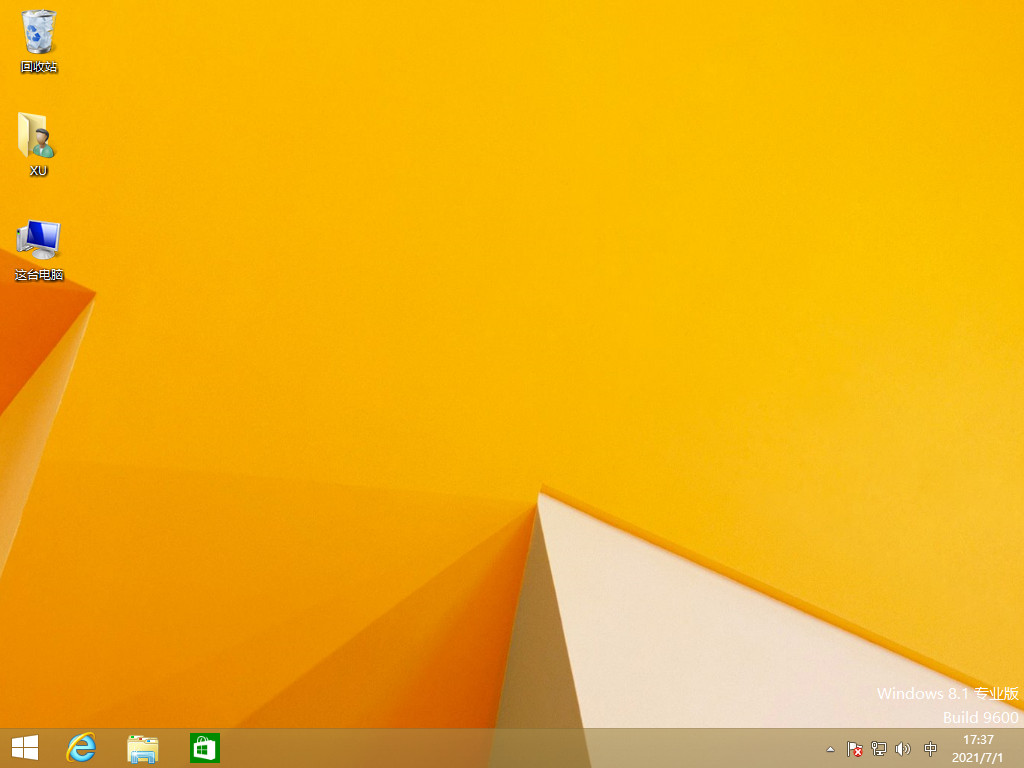
The above is the detailed content of How to reinstall win8 system on computer. Step-by-step tutorial on reinstalling win8 system on computer.. For more information, please follow other related articles on the PHP Chinese website!




