
How to remove wps worksheet protection if you forget your password? Many users will set passwords to ensure the security of their data when using WPS forms. I believe there are also many users who have forgotten the passwords they set. So what should I do? Let this site introduce specific solutions to users. How to revoke WPS worksheet protection password? 1. The user opens the wps software on the computer desktop and enters the table editing page.


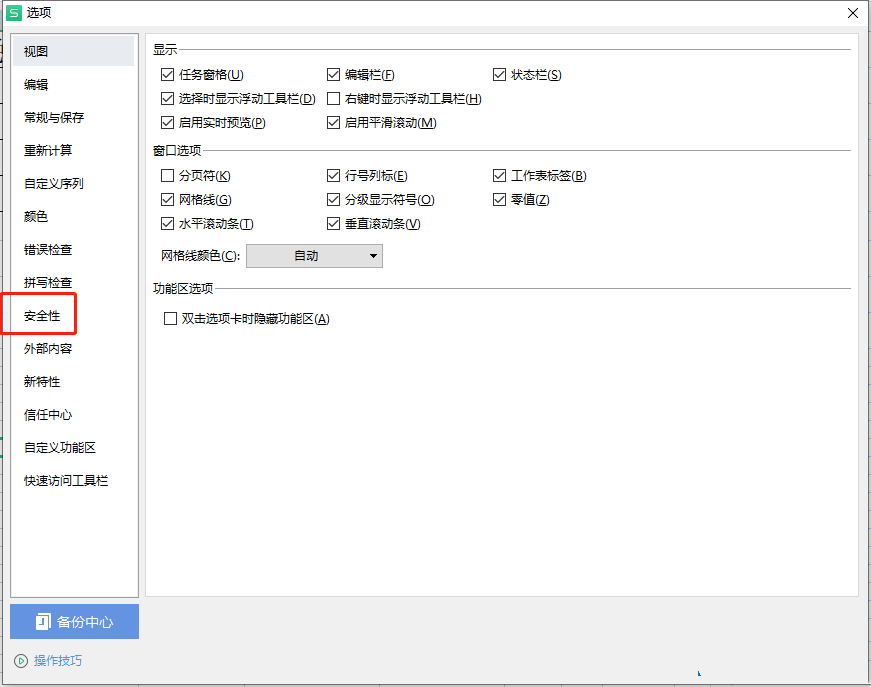


The above is the detailed content of How to remove WPS worksheet protection password if you forget it How to revoke WPS worksheet protection password. For more information, please follow other related articles on the PHP Chinese website!




