how to install scrcpy in windows 11
This article provides a step-by-step guide on installing and running Scrcpy on Windows 11. It explains the prerequisites for installation, including Windows 11 OS, USB cable, and Android Debug Bridge (ADB). The article includes instructions for downl
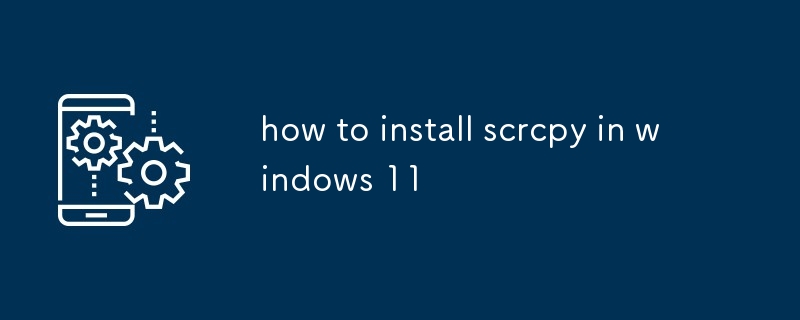
How to Install Scrcpy in Windows 11?
To install Scrcpy on Windows 11, follow these steps:
- Download the latest version of Scrcpy for Windows from the official website: https://github.com/Genymobile/scrcpy/releases
- Extract the downloaded zip file to a convenient location, such as your desktop or Downloads folder.
- Open the extracted folder and run the executable file named "scrcpy.exe." This will launch the Scrcpy application.
What are the Prerequisites for Installing Scrcpy on Windows 11?
Before installing Scrcpy on Windows 11, you need to ensure that the following prerequisites are met:
- A Windows 11 operating system.
- A USB cable to connect your Android device to your PC.
- Android Debug Bridge (ADB) installed and configured on your PC.
How to Run Scrcpy on Windows 11 After Installation?
To run Scrcpy after installation, follow these steps:
- Connect your Android device to your PC using a USB cable.
- Enable USB debugging on your Android device.
- Open a command prompt or terminal window and navigate to the directory where you extracted the Scrcpy package.
- Run the following command:
<code>scrcpy</code>
This will establish a connection between your Android device and your PC and display the device's screen on your PC monitor.
The above is the detailed content of how to install scrcpy in windows 11. For more information, please follow other related articles on the PHP Chinese website!

Hot AI Tools

Undresser.AI Undress
AI-powered app for creating realistic nude photos

AI Clothes Remover
Online AI tool for removing clothes from photos.

Undress AI Tool
Undress images for free

Clothoff.io
AI clothes remover

Video Face Swap
Swap faces in any video effortlessly with our completely free AI face swap tool!

Hot Article

Hot Tools

Notepad++7.3.1
Easy-to-use and free code editor

SublimeText3 Chinese version
Chinese version, very easy to use

Zend Studio 13.0.1
Powerful PHP integrated development environment

Dreamweaver CS6
Visual web development tools

SublimeText3 Mac version
God-level code editing software (SublimeText3)

Hot Topics
 1665
1665
 14
14
 1423
1423
 52
52
 1321
1321
 25
25
 1269
1269
 29
29
 1249
1249
 24
24
 AliExpress vs Taobao: A Comparison Guide for Cross-Border E-commerce
Apr 22, 2025 am 11:56 AM
AliExpress vs Taobao: A Comparison Guide for Cross-Border E-commerce
Apr 22, 2025 am 11:56 AM
Unlocking the Potential of AliExpress and Taobao: A Cross-Border E-commerce Guide AliExpress and Taobao, both under the Alibaba Group, dominate China's thriving e-commerce landscape. However, they cater to distinct markets and offer unique features.
 Tips for Understanding and Reducing Shipping Costs
Apr 22, 2025 am 11:22 AM
Tips for Understanding and Reducing Shipping Costs
Apr 22, 2025 am 11:22 AM
A comprehensive guide to reducing shipping costs for online shopping in DHgate Online shopping, whether for personal or commercial purposes, can be a considerable expense. Long-term success depends on understanding the various factors that contribute to these costs and adopting practical strategies to reduce them. This article provides a comprehensive guide on negotiating shipping costs and reducing delivery costs and finding affordable delivery options. Freight is not static, but is determined by a variety of factors, and understanding these factors is essential to reduce shipping costs. These factors include: distance International transportation involves customs formalities and longer distances, so it is usually more costly. Package size and weight: Items with larger weight or thickness are subject to additional delivery charges. Shipping speed: Faster transportation than standard or economical mode of transportation
 Customize Your Samsung With Their Most Popular 'Good Lock' Modules
Apr 19, 2025 am 11:22 AM
Customize Your Samsung With Their Most Popular 'Good Lock' Modules
Apr 19, 2025 am 11:22 AM
Unlock the Power of Good Lock: Three Must-Have Modules for Samsung Galaxy Customization Samsung Galaxy phone owners have access to the versatile Good Lock app, available on the Galaxy Store and Play Store. This free app offers extensive customization
 How to Identify and Verify Reliable Suppliers on Taobao
Apr 22, 2025 am 11:57 AM
How to Identify and Verify Reliable Suppliers on Taobao
Apr 22, 2025 am 11:57 AM
Selecting reliable Taobao suppliers is paramount for your dropshipping success. This guide outlines how to identify trustworthy vendors amidst Taobao's vast marketplace. 1. Mastering Taobao's Supplier Evaluation System Taobao's rating system uses th
 You Should Try Instagram's New 'Blend' Feature for a Custom Reels Feed
Apr 23, 2025 am 11:35 AM
You Should Try Instagram's New 'Blend' Feature for a Custom Reels Feed
Apr 23, 2025 am 11:35 AM
Instagram and Spotify now offer personalized "Blend" features to enhance social sharing. Instagram's Blend, accessible only through the mobile app, creates custom daily Reels feeds for individual or group chats. Spotify's Blend mirrors th
 Blue Check Verification Is Coming to Bluesky
Apr 24, 2025 am 10:17 AM
Blue Check Verification Is Coming to Bluesky
Apr 24, 2025 am 10:17 AM
Bluesky Echoes Twitter's Past: Introducing Official Verification Bluesky, the decentralized social media platform, is mirroring Twitter's past by introducing an official verification process. This will supplement the existing self-verification optio
 WhatsApp Just Announced a Dozen New Features
Apr 17, 2025 am 11:25 AM
WhatsApp Just Announced a Dozen New Features
Apr 17, 2025 am 11:25 AM
The next time you open WhatsApp, you might notice some changes. As announced in a blog post on Thursday, the app is rolling out a dozen new features, affecting the chats, calls, and even the Updates tab. Here's what's new: Chat updatesGroup chats
 How Can I Avoid Buying Fake Products On Taobao?
Apr 22, 2025 pm 12:03 PM
How Can I Avoid Buying Fake Products On Taobao?
Apr 22, 2025 pm 12:03 PM
Navigating the vast marketplace of Taobao requires vigilance against counterfeit goods. This article provides practical tips to help you identify and avoid fake products, ensuring a safe and satisfying shopping experience. Scrutinize Seller Feedbac




