HTML Required Attribute
It can be stated as the Boolean attribute, sometimes termed compulsory or mandatory fields with developers-friendly. It should be marked by any form of control to have a value that shouldn’t be kept blank before any form is submitted on a webpage. To make a field required, add the attribute at the end of the input field. The clients would be notified by a popup alert saying the required field should be filled; meanwhile, it’s new to HTML5 and works well with input fields like checkbox, radio buttons, texts, etc., which probably helps in front-end validation.
This article covers basic concepts on required attributes with simple examples to start and get work in browsers like Chrome 6, Firefox, and Opera, and each has a different default behavior. Speaking, attributes, being a special word, provides functionality to any element in the HTML. As with HTML5, the required attributes are visible as a UI helper. When a user submits a form, the server will validate the request regardless of whether it contains data or not.
Syntax
The syntax is given below, and a slight change you can make is to make the text input field with the keyword ‘Attribute ‘in the forms. Before submitting a form, a mandatory field must be filled out. To do so, ‘required’ attributes are given.
General Syntax: The possible values used here are either null or required.
<element required>
The syntax for the Input element:
< input type =" " required>
Syntax for Text area:
<text area rows =" " cols = " " name =" " required> < /text area>
The syntax for Select Area:
<select name =" "required> <option value > </option> </select>
What is the HTML Required Attribute?
Did you know that HTML5 has attributes that can be represented as true or false values? Let me explain this further. They permit us to do the following:
- Please ensure you fill out all the fields before submitting the form to avoid any issues.
- On any unchecked field, provide a notification message.
The Html required attribute is applied to the most frequently used three elements listed below: They are
- : This attribute is specified in elements. This field includes input types like email, text, radio, checkboxes, and URLs.
-
: This element displays unlimited characters with fixed-width sizes. And the text area is determined by the no. ofand , which are displayed simultaneously. When designing with CSS, you should utilize the height and width properties to specify the size of an object. HTML5 text area has attributes like autofocus, placeholder, form, max length, required, and wrap. - Html select element prompts to select from the list by the user by adding a simple pattern “required” with an empty value.
Examples of HTML Required Attribute
Let’s try the HTML code to learn the Required Attributes in an HTML. First, we shall go with the attribute.
1. Attribute: Required Field
Add the “required “attribute into the input element to mark a field as simple. The web browser functions as needed when the user completes and submits all necessary fields. Let’s see if adding the required attribute wherever it is appropriate.
Example #1
Code:
<html>
<head>
<h3>
Implementation of required attribute using input element
</h3>
<style>
div
{
padding: 12px 1;
}
</style>
<head>
<body>
<form>
<div>
<label> Full Name</label>
<input type="text" placeholder="Enter Full Name" name="name" required>
</div>
<div>
<label> E-id </label>
<input type="email" placeholder="Enter E-ID" name="email" required>
</div>
<div>
<label> Location </label>
<input type="text" placeholder="Enter the Location." name="Loc" required>
</div>
<div>
<label>Password Pin</label>
<input type="password" placeholder="Enter PIN Password" name="pwd" required>
<br>
</div>
<button type="submit" VALUE="SUBMIT"> Login </button>
</form>
</body>
</html>Output:

Example #2
We will focus on detecting when someone leaves a radio button unchecked.
Code:
<!DOCTYPE html>
<html>
<head>
<h2>
Required Attribute
<h2>
<style>
h1,
h2 {
color: Orange;
font-style: Verdina;
}
body {
text-align: center;
}
</style>
</head>
<body>
<h1>EDUCBA Tutorial</h1>
<h2>
HTML required Attribute with Input
</h2>
<form action="">
<label for="name"> Full Name (5 to 9 characters): </label>
<input type="text" id="name" name=" Full name" required
minlength="5" maxlength="9" size="14">
Mandatory:
<input type="radio"
name="radiocheck"
required>
<br>
<input type="submit">
</form>
</body>
</html>Output:

2. Attribute
This Boolean attribute specifies that the text area element should never leave alone before submitting and also specifies multi-line input control. The below example illustrates the use of this attribute outside the form.
Code:
<!DOCTYPE>
<html>
<head>
<title>Required Attribute implementation</title>
<style>
h1
{
color: brown;
font-style: Arial;
}
body {
text-align: center;
}
</style>
</head>
<body>
<h1> Text Area Required Attribute</h1>
<form action="updates.jsp" id="user idform">
E-mail id: <input type="text" name="username">
<input type="submit">
</form>
<br>
<textarea rows="10" cols="60" name="comment" form="user idform">
Enter text here... </textarea>Output:
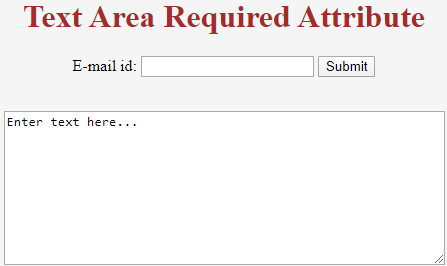
Even in the above example, we can specify it using the min and max length attributes.
3.
The example below demonstrates the required attribute with the
Example #1
Code:
<!DOCTYPE html> <html> <body> <form action="/act_page.php"> <select required> <option value="">Select</option> <option value="Air India">Hadoop</option> <option value="Emirates"> R programming</option> <option value="Doha">PHP</option> <option value="Spice Jet"> Java</option> </select> <input type="submit"> </form> </body> </html>
Output:


Hot AI Tools

Undresser.AI Undress
AI-powered app for creating realistic nude photos

AI Clothes Remover
Online AI tool for removing clothes from photos.

Undress AI Tool
Undress images for free

Clothoff.io
AI clothes remover

Video Face Swap
Swap faces in any video effortlessly with our completely free AI face swap tool!

Hot Article

Hot Tools

Notepad++7.3.1
Easy-to-use and free code editor

SublimeText3 Chinese version
Chinese version, very easy to use

Zend Studio 13.0.1
Powerful PHP integrated development environment

Dreamweaver CS6
Visual web development tools

SublimeText3 Mac version
God-level code editing software (SublimeText3)

Hot Topics
 1392
1392
 52
52
 36
36
 110
110
 Table Border in HTML
Sep 04, 2024 pm 04:49 PM
Table Border in HTML
Sep 04, 2024 pm 04:49 PM
Guide to Table Border in HTML. Here we discuss multiple ways for defining table-border with examples of the Table Border in HTML.
 Nested Table in HTML
Sep 04, 2024 pm 04:49 PM
Nested Table in HTML
Sep 04, 2024 pm 04:49 PM
This is a guide to Nested Table in HTML. Here we discuss how to create a table within the table along with the respective examples.
 HTML margin-left
Sep 04, 2024 pm 04:48 PM
HTML margin-left
Sep 04, 2024 pm 04:48 PM
Guide to HTML margin-left. Here we discuss a brief overview on HTML margin-left and its Examples along with its Code Implementation.
 HTML Table Layout
Sep 04, 2024 pm 04:54 PM
HTML Table Layout
Sep 04, 2024 pm 04:54 PM
Guide to HTML Table Layout. Here we discuss the Values of HTML Table Layout along with the examples and outputs n detail.
 HTML Input Placeholder
Sep 04, 2024 pm 04:54 PM
HTML Input Placeholder
Sep 04, 2024 pm 04:54 PM
Guide to HTML Input Placeholder. Here we discuss the Examples of HTML Input Placeholder along with the codes and outputs.
 Moving Text in HTML
Sep 04, 2024 pm 04:45 PM
Moving Text in HTML
Sep 04, 2024 pm 04:45 PM
Guide to Moving Text in HTML. Here we discuss an introduction, how marquee tag work with syntax and examples to implement.
 HTML Ordered List
Sep 04, 2024 pm 04:43 PM
HTML Ordered List
Sep 04, 2024 pm 04:43 PM
Guide to the HTML Ordered List. Here we also discuss introduction of HTML Ordered list and types along with their example respectively
 HTML onclick Button
Sep 04, 2024 pm 04:49 PM
HTML onclick Button
Sep 04, 2024 pm 04:49 PM
Guide to HTML onclick Button. Here we discuss their introduction, working, examples and onclick Event in various events respectively.




