
HTML Button Tag allows creating an active button control on a web page using the HTML document. This
Buttons were created using
Syntax:
Like other HTML tags, even button tags have both opening and closing tags, and the button type is defined using attributes.
<button> // some stuff like content / image </button>
No Special attributes have been used as they don’t have any required attributes; instead, they are used as an ordinary button with the type=” attribute. “Even this element is styled using CSS, with the properties to alter the changes in the button tag. Those properties are CSS font family, Font-weight, Text-decoration, and font-Style. Coloring properties like Background-color and layout properties like text-overflow and text-indent.
| S.no | Attribute Name | Description | Example |
| 1 | autofocus | It is considered a Boolean attribute. | |
| 2 | disabled | Making a button non-clickable. | |
| 3 | Form | It Creates a form | |
| 4 | formaction | It specifies the current location for submitting the form data. | |
| 5 | formnovalidate | It appears in gray and gives non-validation features. | |
| 6 | Formmethod | It specifies the methods while referring to the next web page(get the post of HTTP methods) | |
| 7 | formtarget | It specifies the target path for the server response when a form action is done. | |
| 8 | formenctype | It has been used when a form is submitted to the webserver for the response; it activates the type of content used. | |
| 8 | name | It specifies the button name used in the form element, which is used by form inputs. | |
| 9 | type | It specifies the type of button being used. It has three default values submit, reset, and text. | < button type “……” > |
| 10 | value | It gives an initial value when a button is used along with the form data | |
| 11 | tabindex | It specifies the tab key and the order does the preference. | |
| 12 | onclick | When a button is pressed, it runs a small javascript code behind it. |
Below are examples of implementing an HTML Button Tag:
Code:
<!DOCTYPE html> <html lang="en"> <head> <title> HTML button tag Example</title> </head> <body> <h2>HTML button tag Example </h2> <form action="/examples/html/action.php" method="post"> <p> Employee Name: <input type="text" name="Employee-Name"> <button type="submit" value="Submit">Click</button> <button type="reset" value="Reset">Reset</button> </p> </form> </body> </html>
Output:
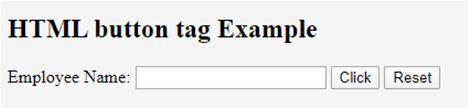
Code:
<!DOCTYPE html> <html> <head> <h3> <center> Example using CSS </center><h3> </head> <body> Normal Class <button type="button">Add to the First class</button> <hr /> Economic Class <button type="button" style="color: pink;"><b> Book Economic Class </b></button> <hr /> Bussiness class <button type="button" style="color: orange;"><b> Book Bussiness Class </b></button> <hr /> Departure <button type="button" style="font: bold 12px Open Sans;">Norway </button><br /> </body> </html>
Output:

With CSS: Here, we have used padding and margin property. Here are some ways to look at the page better. To create a button with rounded corners, use border-radius.
Code:
<html>
<style>
body {
color: #000;
height: 90vh;
background: linear-gradient(-90deg, #a1c3d1 0%, #c48b9e 100%) no-repeat;
text-align: center;
}
input {
width: 280px;
display: block;
margin: 2rem auto;
border: 3px solid #fbc7ff;
padding: 7px;
background: transparent;
border-radius: 25px;
outline: none;
}
::placeholder {
color: #00ced1;
}
.btn {
background:#96f905;
border: none;
height: 3rem;
border-radius: 20px;
width: 220px;
display: block;
color: #96f905;
outline: none;
margin: 2rem auto;
}
</style>
<body>
<h1>HTML Form action Using Button</h1>
<form action="/action_page.php" method="get">
<input type="text" name=" Full Name" placeholder="Enter Full Name" class="btn">
<input type="text" name=" Address" placeholder="Enter Address" class="btn">
<button type="press" value="Press"> Click </button>
</form>
</body>
</htmlOutput:
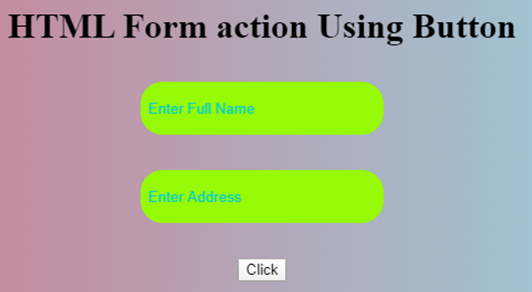
The below example shows how to use the attribute autofocus with button element; in an example, when a page Loads, it focuses on the first HTML control.
Code:
<!DOCTYPE html> <html> <head> <title> Button Demo <button>autofocus Attribute </title> </head> <body style="text-align:center"> <h1 style="color: blue;"> EDUCBA Web Tutorial </h1> <h2> Button Tag <button>autofocus Attribute </h2> <h2> Button Tag <button>autofocus Attribute </h2> <button id="GFG" autofocus> Press </button> <br> </body> </html>
Output:

onclick attribute demo. In the below example, I have used JavaScript to take action in the button; meanwhile, it alerts a dialog box with a text message. We use a JavaScript function to make the critical decision by activating the button with onclick().
Code:
<!DOCTYPE html>
<html>
<head>
<title>HTML On Click Button Demo</title>
</head>
<body>
<h3> HTML On Click Button Demo</h3>
<button onclick="alert('Hi Welcome to EDUCBA!')"> Press me... </button>
</body>
</html>Output: Before the button press

Alert Message – After the Button click

Code:
<!DOCTYPE html> <html> <head> <script type="text/javascript" src="scripts.js"> </script> <link rel="stylesheet" href="styles.css"> <script type="text/javascript" src="scripts.js"></script> <link rel="stylesheet" href="styles.css"> </head> <body> <p>The button loads to the next web page!</p> <a href="https://www.educba.com" target="_blank"> <button>Submit!</button> </a> </body> </html>
Output:

In summary, we have learned about the HTML Button tag. This tag initiates an action and submits content within an HTML document. Important aspects of the website create an easy button, CSS, and JavaScript to look colorful. You can also learn many options related to buttons.
The above is the detailed content of HTML Button Tag. For more information, please follow other related articles on the PHP Chinese website!




