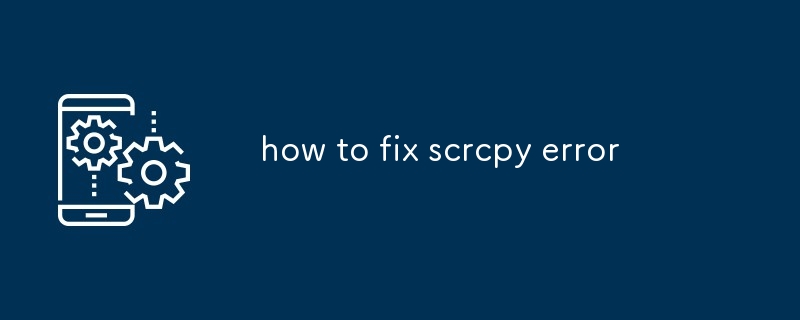This article addresses the common "scrcpy error" encountered when connecting an Android device to a computer using the scrcpy tool. It explores the potential causes of this error, including ADB setup issues, driver problems, USB connection

How can I resolve the "scrcpy error" when connecting to my Android device?
The scrcpy error typically occurs when attempting to establish a connection between your computer and an Android device using the scrcpy tool. To resolve this issue, consider the following steps:
- Ensure that the ADB (Android Debug Bridge) is properly set up on both your computer and Android device. Verify that ADB is enabled in the device's developer options and that the device is connected to the computer via a USB cable.
- Check if the required drivers for your device are installed on your computer. Without the appropriate drivers, scrcpy may not be able to recognize or communicate with your device.
- Restart both the scrcpy tool and your Android device. This simple step can sometimes resolve temporary glitches that may be causing the error.
- Try using a different USB cable. Faulty or damaged cables can interfere with the connection process.
- Make sure that your antivirus software is not blocking the connection between scrcpy and your device. Temporarily disable your antivirus and try connecting again.
- If all else fails, consult the official scrcpy documentation or online forums for further troubleshooting assistance.
What are the common causes of the "scrcpy error" and how can they be addressed?
Several factors can contribute to the "scrcpy error":
- ADB not enabled or not functioning properly: Enable ADB in the developer options on your device and ensure that the ADB daemon is running on your computer.
- Driver issues: Check that the appropriate drivers for your device are installed on your computer. Outdated or missing drivers can hinder communication with scrcpy.
- USB connection problems: Ensure that the USB cable used is reliable and properly connected to both your computer and device.
- Antivirus interference: Some antivirus software can block scrcpy's connection to your device. Temporarily disable your antivirus and attempt to connect again.
- Firewall restrictions: Verify that your computer's firewall is not blocking scrcpy from establishing a connection.
Is there a step-by-step troubleshooting guide available for fixing the "scrcpy error"?
Yes, you can follow these steps to troubleshoot and resolve the "scrcpy error":
- Verify that both your computer and Android device are connected correctly using a USB cable.
- Enable ADB on your device by navigating to Settings > Developer options > USB debugging.
- Install the ADB drivers on your computer if not already done so.
- Open a terminal window or command prompt on your computer.
- Navigate to the directory where scrcpy is installed or extract the downloaded scrcpy archive.
- Run the following command: "scrcpy"
- If prompted, allow the USB debugging connection on your device.
- If scrcpy still fails to connect, try restarting both the tool and your device, and then repeat steps 4-7.
- If the issue persists, refer to the troubleshooting guide provided in the scrcpy documentation or on relevant online forums.
The above is the detailed content of how to fix scrcpy error. For more information, please follow other related articles on the PHP Chinese website!