Alt Tag in HTML
HTML img tag contains alt attribute. This attribute specifies the information about the image like image name, image link, image author, image specification, etc. The main purpose of this attribute is when the internet connection is slow, the image may not load but is loaded without any problem. So instead of the user go back from them, if the user moved his cursor from the page, it would display some text regarding the image; therefore, he can understand that there is some content on this page and wait for some time until the page is loaded.
Real-Time Scenario: While we are displaying any image on the web, it is not fair to the end-user without knowing what the image is about. So we have to specify some content to the image by using the alt attribute.
How does Alt Attribute work in HTML?
Alt Attribute provides alternative information for the image to recognize what the image is meant for. This attribute allows only text. This attribute available in tags:
This 3 tags alt attribute is only for showing text on top of the image.
Syntax #1 –  tag
tag
<img src="/static/imghw/default1.png" data-src="3.jpg" class="lazy" alt="text">
Syntax #2 – tag
<img src="/static/imghw/default1.png" data-src="3.jpg" class="lazy" alt="text" usemap="#name"> //usemap name and map name attribute name must be same <map name="name"> <area coords="specify 4 coordinates" href="file.htm" alt="text"> </map> <input> tag
Syntax #3 – tag
<input type="image" alt="text">
Examples to Implement Alt Tag in HTML
below are the examples mentioned:
Example #1
Code:
<meta charset="ISO-8859-1">
<title>Alt Attribute</title>
<style type="text/css">
h1 {
color: blue;
text-align: center;
}
p {
color: fuchsia;
font-size: 20px;
border: 2px solid red;
}
/*Aligning images side by side*/
* {
box-sizing: border-box;
}
.column {
width: 33.33%;
padding: 5px;
float: left;
}
.row::after {
clear: both;
display: table;
content: "";
}
</style>
<h1 id="Alt-Attribute-Introduction">Alt Attribute Introduction</h1>
<p>HTML img tag contains alt attribute. This attributes specifies
the information about the image like image name, image link, image
author, image specification etc. The main purpose of this attribute is
when the internet connection is slow the image may not load but is
loaded without any problem. So instead of user go back from the if
user moved his cursor from the page it will display some text
regarding image therefore he can understand that there is some content
in this page and wait for some time until page is loaded.</p>
<h1 id="Images-with-img-tag-and-alt-attribute">Images with img tag and alt attribute</h1>
<div class="row">
<div class="column">
<img src="/static/imghw/default1.png" data-src="3.jpg" class="lazy" alt="First Bird" style="max-width:90%">
</div>
<div class="column">
<img src="/static/imghw/default1.png" data-src="4.jpg" class="lazy" alt="Second Bird" style="max-width:90%">
</div>
<div class="column">
<img src="/static/imghw/default1.png" data-src="5.jpg" class="lazy" alt="Third Bird" style="max-width:90%">
</div>
</div>
Output:
If image resource is available:

If image resource is not available:

Example #2
Code:
<meta charset="ISO-8859-1">
<title>Alt Attribute</title>
<style type="text/css">
h1 {
color: green;
text-align: center;
}
p {
color: navy;
font-size: 20px;
border: 2px solid orange;
}
</style>
<h1 id="Alt-Attribute-Introduction">Alt Attribute Introduction</h1>
<p>HTML img tag contains alt attribute. This attributes specifies
the information about the image like image name, image link, image
author, image specification etc. The main purpose of this attribute is
when the internet connection is slow the image may not load but is
loaded without any problem. So instead of user go back from the if
user moved his cursor from the page it will display some text
regarding image therefore he can understand that there is some content
in this page and wait for some time until page is loaded.</p>
<h1 id="Images-with-area-tag-and-alt-attribute">Images with area tag and alt attribute</h1>
<img src="/static/imghw/default1.png" data-src="d2.jpg" class="lazy" style="max-width:90%" style="max-width:90%" alt="Alt Tag in HTML" usemap="#dog">
<map name="dog">
<area shape="rect" coords="0,0,81,125" href="https://www.educba.com/category/software-development/software-development-tutorials/python-tutorial/" alt="Python">
<area shape="circle" coords="91,59,4" href="https://www.educba.com/category/software-development/software-development-tutorials/java-tutorial/" alt="Java">
<area shape="circle" coords="125,59,9" href="https://www.educba.com/category/software-development/software-development-tutorials/bootstrap-tutorial/" alt="Bootstrap">
</map>
Output:
If image resource is available:


If image resource is not available:


Example #3
Code:
<meta charset="ISO-8859-1">
<title>Alt Attribute</title>
<style type="text/css">
h1 {
color: green;
text-align: center;
}
p {
color: navy;
font-size: 20px;
border: 2px solid orange;
}
label, input {
color: green;
font-size: 20px;
}
</style>
<h1 id="Alt-Attribute-Introduction">Alt Attribute Introduction</h1>
<p>HTML img tag contains alt attribute. This attributes specifies
the information about the image like image name, image link, image
author, image specification etc. The main purpose of this attribute is
when the internet connection is slow the image may not load but is
loaded without any problem. So instead of user go back from the if
user moved his cursor from the page it will display some text
regarding image therefore he can understand that there is some content
in this page and wait for some time until page is loaded.</p>
<h1 id="Images-with-input-tag-and-alt-attribute">Images with input tag and alt attribute</h1>
Output:
If image resource is available:

If image resource is not available:
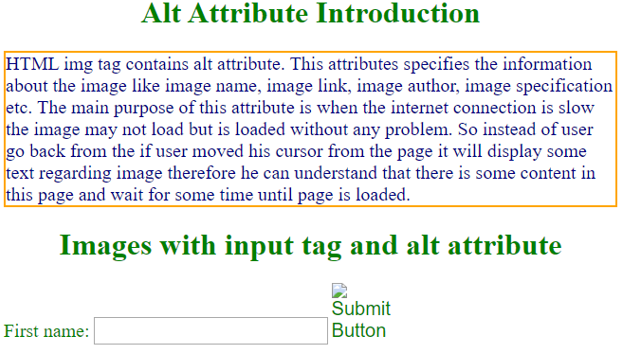
Conclusion
Alt is an attribute available in area, img and input tags. This alt attribute is used to provide information about images like what is an image or image coordinates, image author, etc.
The above is the detailed content of Alt Tag in HTML. For more information, please follow other related articles on the PHP Chinese website!

Hot AI Tools

Undresser.AI Undress
AI-powered app for creating realistic nude photos

AI Clothes Remover
Online AI tool for removing clothes from photos.

Undress AI Tool
Undress images for free

Clothoff.io
AI clothes remover

Video Face Swap
Swap faces in any video effortlessly with our completely free AI face swap tool!

Hot Article

Hot Tools

Notepad++7.3.1
Easy-to-use and free code editor

SublimeText3 Chinese version
Chinese version, very easy to use

Zend Studio 13.0.1
Powerful PHP integrated development environment

Dreamweaver CS6
Visual web development tools

SublimeText3 Mac version
God-level code editing software (SublimeText3)

Hot Topics
 Table Border in HTML
Sep 04, 2024 pm 04:49 PM
Table Border in HTML
Sep 04, 2024 pm 04:49 PM
Guide to Table Border in HTML. Here we discuss multiple ways for defining table-border with examples of the Table Border in HTML.
 Nested Table in HTML
Sep 04, 2024 pm 04:49 PM
Nested Table in HTML
Sep 04, 2024 pm 04:49 PM
This is a guide to Nested Table in HTML. Here we discuss how to create a table within the table along with the respective examples.
 HTML margin-left
Sep 04, 2024 pm 04:48 PM
HTML margin-left
Sep 04, 2024 pm 04:48 PM
Guide to HTML margin-left. Here we discuss a brief overview on HTML margin-left and its Examples along with its Code Implementation.
 HTML Table Layout
Sep 04, 2024 pm 04:54 PM
HTML Table Layout
Sep 04, 2024 pm 04:54 PM
Guide to HTML Table Layout. Here we discuss the Values of HTML Table Layout along with the examples and outputs n detail.
 HTML Input Placeholder
Sep 04, 2024 pm 04:54 PM
HTML Input Placeholder
Sep 04, 2024 pm 04:54 PM
Guide to HTML Input Placeholder. Here we discuss the Examples of HTML Input Placeholder along with the codes and outputs.
 HTML Ordered List
Sep 04, 2024 pm 04:43 PM
HTML Ordered List
Sep 04, 2024 pm 04:43 PM
Guide to the HTML Ordered List. Here we also discuss introduction of HTML Ordered list and types along with their example respectively
 Moving Text in HTML
Sep 04, 2024 pm 04:45 PM
Moving Text in HTML
Sep 04, 2024 pm 04:45 PM
Guide to Moving Text in HTML. Here we discuss an introduction, how marquee tag work with syntax and examples to implement.
 HTML onclick Button
Sep 04, 2024 pm 04:49 PM
HTML onclick Button
Sep 04, 2024 pm 04:49 PM
Guide to HTML onclick Button. Here we discuss their introduction, working, examples and onclick Event in various events respectively.






