Drag and Drop in HTML
The following article provides an outline for Drag and Drop in HTML. Drag and Drop is the latest feature well-known for manually providing input in web pages due to its convenient functional pattern. The drag and drop method can be described as the process when a user selects a specific data/ option from the list of items in the source field, drag the same, and drop it in the destination field. It is implemented using Document Object Model, along with multiple mouse events from the HTML web page. The various events used in this feature are a drag, dragstart, dragleave, dragenter, dragover, drop, dragend and drag exit.
Events for Drag and Drop
There are multiple events included in the latest drag and drop (dnd) functionality; let’s see one by one as follows:
| Sr. No | Events | Details Description |
| 1 | Drag | To drag entity(element or text) when the mouse is moved with the element to be dragged. |
| 2 | Dragstart | The very first step in drag and drop is dragstart. It gets executed when the user is going to start with dragging the object to the required location. |
| 3 | Dragenter | Dragenter event is used when the mouse is getting hover on the target element. |
| 4 | Dragleave | This event is used when the user releases a mouse from an element. |
| 5 | Dragover | This event occurs when a mouse is used to over an element. |
| 6 | Drop | This event is used at the end of the drag and drop process for drop element operation. |
| 7 | Dragend | This is one of the most important event in this process for releasing the mouse button from the element to complete the drag procedure. |
| 8 | Dragexit | This event status that the element is no longer in the drag process of urgent target selection of element. |
ドラッグ アンド ドロップ操作が行われるデータ属性をいくつか見てみましょう:
- dataTransfer.dropEffect [ = value ]: この属性は、現在実行中の操作を示すために使用されます。すでに選択されている操作を置き換えるように設定できます。コピー、リンク、なし、移動など、それに含まれる値。
- dataTransfer.effectAllowed [ = value ]: 許可されている操作はすべて、この属性を通じて返されます。すでに選択されている操作を変更する設定も可能です。
- dataTransfer.files: このデータ属性は、ドラッグされるファイルの fileList を取得するために使用されます。
- dataTransfer.addElement(element): ドラッグ フィードバックのレンダリングに役立つ他の要素のリストに既存の要素を挿入するために使用されます。
- dataTransfer.setDragImage(element, x, y): この属性は、ドラッグ フィードバックを更新するための上記の属性と少し同じで、既存のフィードバックの変更に役立ちます
- dataTransfer.clearData ( [ format ] ): これは、ユーザーがすでに定義されている形式からデータを削除するのに役立ちます。ユーザーが引数を省略した場合、IT 部門はすべてのデータを削除します。
- dataTransfer.setData(format, data): これは、指定されたデータを追加するために使用される一般的な属性の 1 つです。
- data = dataTransfer.getData(format): ドラッグ アンド ドラッグ操作のこの属性は、指定されたデータを抽出するために使用されます。同じデータがない場合は空文字列に戻ります。
HTML でのドラッグ アンド ドロップの構文
ドラッグ アンド ドロップの構文を定義するいくつかの手順を次に示します。
ドラッグするオブジェクトを選択します: 属性を true に設定します。
<element draggable="true">
オブジェクトのドラッグ開始:
function dragStart(ev){}オブジェクトをドロップします:
function dragDrop(ev){}HTML でのドラッグ アンド ドロップの例
次の例は、ドラッグ アンド ドロップ操作が HTML でどのように正確に実行されるかを示します。
例 #1
コード:
<html>
<head>
<title>Drag and Drop Demo</title>
<script>
function allowDrop(ev) {
ev.preventDefault();
}
function dragStart(ev) {
ev.dataTransfer.setData("text", ev.target.id);
}
function dragDrop(ev) {
ev.preventDefault();
var data = ev.dataTransfer.getData("text");
ev.target.appendChild(document.getElementById(data));
}
</script>
<style>
#box {
margin: auto;
width: 30%;
width: 21%;
height:150px;
border: 2px solid blue;
padding: 2px;
}
#square1, #square2, #square3 {
float: left;
margin: 5px;
padding: 10px;
}
#square1 {
width: 30px;
height: 30px;
background-color: #BEA7CC;
}
#square2 {
width: 60px;
height: 60px;
background-color: #B5D5F5;
}
#square3 {
width: 90px;
height: 90px;
background-color:#F5B5C5 ;
}
h2 {
font-size:20px;
font-weight:bold;
text-align:center;
}
</style>
</head>
<body>
<h2>HTML DRAG AND DROP DEMO</h2>
<div id = "box">
<div id="square1" draggable="true"ondragstart="dragStart(event)"></div>
<div id="square2" draggable="true"ondragstart="dragStart(event)"></div>
<div id="square3" ondrop="dragDrop(event)" ondragover="allowDrop(event)"></div>
</div>
</body>
</html>出力:
ドラッグ アンド ドロップする前、オプションの出力は次のようになります:

ドラッグ アンド ドロップ操作を実行すると、出力は次のようになります:
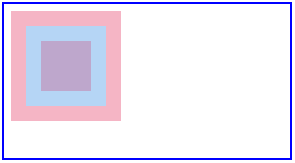
例 #2
ここでは、以下のコードに示すように、画像をある場所から別の指定された場所に移動する別の例を見ていきます。
コード:
<!DOCTYPE HTML>
<html>
<head>
<script>
function allowDrop(ev) {
ev.preventDefault();
}
function dragStart(ev) {
ev.dataTransfer.setData("text", ev.target.id);
}
function dragDrop(ev) {
ev.preventDefault();
var data = ev.dataTransfer.getData("text");
ev.target.appendChild(document.getElementById(data));
}
</script>
<style>
.divfirst {
width: 250px;
height: 150px;
padding: 10px;
border: 1px solid black;
background-color: #F5F5F5;
}
p {
font-size:20px;
font-weight:bold;
}
</style>
</head>
<body>
<p>Image Drag and Drop Demo</p>
<div class="divfirst" ondrop="dragDrop(event)" ondragover="allowDrop(event)">
<img id="drag1"
src="Jerry.jpeg" draggable="true"
ondragstart="dragStart(event)" width="250" height="150"></div>
<br>
<div class= "divfirst"ondrop="dragDrop(event)"
ondragover="allowDrop(event)"></div>
</body>
</html>出力:
ドラッグ アンド ドロップ操作前の出力は次のとおりです:

ドラッグ アンド ドロップ操作が完了すると、次のようになります。

例 #3
この例では、指定した場所にファイルをドラッグ アンド ドロップする方法を見ていきます。
コード:
<body>
<div id="filedemo" style="min-height: 150px; border: 1px solid black;"
ondragenter="document.getElementById('output').textContent = ''; event.stopPropagation(); event.preventDefault();"
ondragover="event.stopPropagation(); event.preventDefault();"
ondrop="event.stopPropagation(); event.preventDefault();
dodrop(event);">
DROP FILES HERE...
</div>
<script>
function dodrop(event)
{
var dt = event.dataTransfer;
var files = dt.files;
for (var i = 0; i < files.length; i++) {
output(" File " + i + ":\n(" + (typeof files[i]) + ") : <" + files[i] + " > " +
files[i].name + " " );
}
}
function output(text)
{
document.getElementById("filedemo").textContent += text;
}
</script>
</body>出力:

結論
HTML ドラッグ アンド ドロップは、コピー、削除、記録などのさまざまな目的に使用される最も重要なユーザー インターフェイス エンティティの 1 つです。上記のように、さまざまなイベントや属性に対して機能します。オブジェクトを選択し、指定された場所にドロップすると、操作が実行されます。
The above is the detailed content of Drag and Drop in HTML. For more information, please follow other related articles on the PHP Chinese website!

Hot AI Tools

Undresser.AI Undress
AI-powered app for creating realistic nude photos

AI Clothes Remover
Online AI tool for removing clothes from photos.

Undress AI Tool
Undress images for free

Clothoff.io
AI clothes remover

Video Face Swap
Swap faces in any video effortlessly with our completely free AI face swap tool!

Hot Article

Hot Tools

Notepad++7.3.1
Easy-to-use and free code editor

SublimeText3 Chinese version
Chinese version, very easy to use

Zend Studio 13.0.1
Powerful PHP integrated development environment

Dreamweaver CS6
Visual web development tools

SublimeText3 Mac version
God-level code editing software (SublimeText3)

Hot Topics
 Table Border in HTML
Sep 04, 2024 pm 04:49 PM
Table Border in HTML
Sep 04, 2024 pm 04:49 PM
Guide to Table Border in HTML. Here we discuss multiple ways for defining table-border with examples of the Table Border in HTML.
 Nested Table in HTML
Sep 04, 2024 pm 04:49 PM
Nested Table in HTML
Sep 04, 2024 pm 04:49 PM
This is a guide to Nested Table in HTML. Here we discuss how to create a table within the table along with the respective examples.
 HTML margin-left
Sep 04, 2024 pm 04:48 PM
HTML margin-left
Sep 04, 2024 pm 04:48 PM
Guide to HTML margin-left. Here we discuss a brief overview on HTML margin-left and its Examples along with its Code Implementation.
 HTML Table Layout
Sep 04, 2024 pm 04:54 PM
HTML Table Layout
Sep 04, 2024 pm 04:54 PM
Guide to HTML Table Layout. Here we discuss the Values of HTML Table Layout along with the examples and outputs n detail.
 HTML Input Placeholder
Sep 04, 2024 pm 04:54 PM
HTML Input Placeholder
Sep 04, 2024 pm 04:54 PM
Guide to HTML Input Placeholder. Here we discuss the Examples of HTML Input Placeholder along with the codes and outputs.
 HTML Ordered List
Sep 04, 2024 pm 04:43 PM
HTML Ordered List
Sep 04, 2024 pm 04:43 PM
Guide to the HTML Ordered List. Here we also discuss introduction of HTML Ordered list and types along with their example respectively
 Moving Text in HTML
Sep 04, 2024 pm 04:45 PM
Moving Text in HTML
Sep 04, 2024 pm 04:45 PM
Guide to Moving Text in HTML. Here we discuss an introduction, how marquee tag work with syntax and examples to implement.
 HTML onclick Button
Sep 04, 2024 pm 04:49 PM
HTML onclick Button
Sep 04, 2024 pm 04:49 PM
Guide to HTML onclick Button. Here we discuss their introduction, working, examples and onclick Event in various events respectively.






