
The space around padding and margin is called a border. Border style property can take one to four values depending on the requirement. If a client wants all sides same border style, it can be done by one value with border-style property. If the client wants a different border design at the top and bottom, left and right has the same border style, 3 values can do it with border-style property. If the client wants to have the same border style on the top and bottom sides, and the left and right sides have the same border type, 2 border-style values can be used. If a client wants all four sides of different borders, it can be done by 4 values with border-style property. We can also apply only one border style at a time using border-left, border-right, border-top and border-bottom properties.
The difference between the padding, margin, and border.
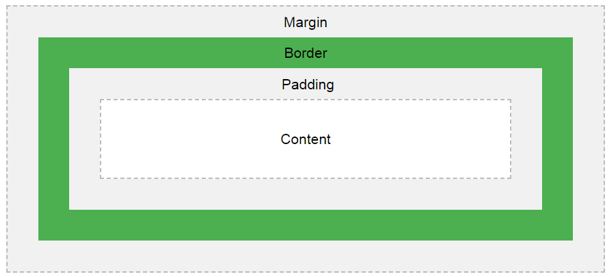
As we know common styles in all the pages, we always preferred CSS over HTML.
Syntax 1:
div
{
border-style: value1, value2, value3, value4; //border style values
}Syntax 1 Explanation:
If we apply border-style with 4 values, then the first value is for the top, second value is for the right, the third value is for bottom, and fourth value is for the left applied, respectively.
Syntax 2:
div
{
border-style: value1, value2, value3; //border style values
}Syntax Explanation:
If we apply border-style with 3 values, then the first value is for the top, second value is for left and right, the third value is for the bottom applied, respectively.
Syntax 3:
div
{
border-style: value1, value2; //border style values
}Syntax Explanation:
If we apply border-style with 2 values, then the first value is for top and bottom, and second value is for left and right applied, respectively.
Syntax 4:
div
{
border-style: value//border style value
}Syntax Explanation:
If we want to add border-style only to one side as we mentioned in the introduction, like top or right or bottom or left. You can use syntaxes underneath.
Syntax 1:
div
{
border-top-style: value//border top side value
}Syntax 2:
div
{
border-right-style: value//border right side value
}Syntax 3:
div
{
border-bottom-style: value//border bottom side value
}Syntax 4:
div
{
border-left-style: value//border left side value
}Given below are the examples of HTML Border Style:
Border style property with 4 values and border-top style property.
Code:
<!DOCTYPE html>
<html>
<head>
<title>border style</title>
</head>
<style>
.style1
{
border-style:solid dotted dashed double;
border-color:brown;
border-width:10px;
font-size: 20px;
}
.style2
{
border-top-style:solid;
border-color:blue;
border-width:10px;
font-size:20px;
}
</style>
<body>
<font color="green"><h2>Border style property with 4 values and border
top style property</h2></font>
<p class="style1">Hi, I am designed with border style property by 4
values (top, right, bottom and left respectively).</p>
<p class="style2">Hi, I am designed with border top style property.</p>
</body>
</html>Output:
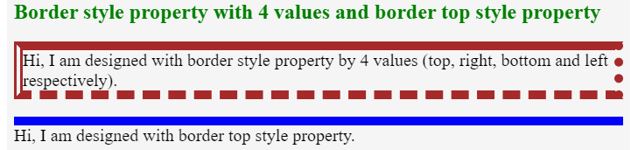
Explanation:
Border style property with 3 values and border-right style property.
Code:
<!DOCTYPE html>
<html>
<head>
<style>
.style1
{
border-style:solid double dashed;
border-color:aqua;
border-width:10px;
font-size: 20px;
width: 800px;
}
.style2
{
border-right-style:solid;
border-color:brown;
font-size: 20px;
border-width:10px;
width: 800px;
}
</style>
<meta charset="ISO-8859-1">
<link rel="stylesheet" href="BorderStyle3ValuesAndRight.css">
<title>border style</title>
</head>
<body>
<font color="green"><h2>Border style property with 3 values and border
right style property</h2></font>
<p class="style1">Hi, I am designed with border style property by 3
values (top, right, bottom and left respectively).</p>
<p class="style2">Hi, I am designed with border right style property.</p>
</body>
</html>Output:

Explanation:
Border style property with 2 values and border-bottom style property.
Code:
<!DOCTYPE html>
<html>
<head>
<title>border style</title>
</head>
<style>
.style1
{
border-style:groove ridge;
border-color:teal;
border-width:10px;
font-size: 20px;
width: 800px;
}
.style2
{
border-bottom-style:double;
border-color:red;
font-size: 20px;
border-width:10px;
width: 800px;
}
</style>
<body>
<font color="green"><h2>Border style property with 2
values and border bottom style property</h2></font>
<p class="style1">Hi, I am designed with border style property by 2
values (top, right, bottom and left respectively).</p>
<p class="style2">Hi, I am designed with border bottom style
property.</p>
</body>
</html>Output:

Explanation:
Border style property with a single value and border-left style property.
Code:
<!DOCTYPE html>
<html>
<head>
<title>border style</title>
</head>
<style>
.style1
{
border-style:double;
border-color:maroon;
border-width:10px;
font-size: 20px;
width: 800px;
}
.style2
{
border-left-style:double;
border-color:purple;
font-size: 20px;
border-width:10px;
width: 800px;
}
</style>
<body>
<font color="green"><h2>Border style property with Single
value and border left style property</h2></font>
<p class="style1">Hi, I am designed with border style property by single
value (top, right, bottom and left respectively).</p>
<p class="style2">Hi, I am designed with border left style
property.</p>
</body>
</html>Output:
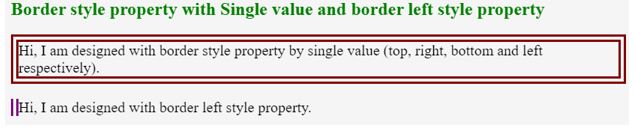
Explanation:
border-style プロパティは 1、2、3、4 つの値で適用でき、border-top-style、border-right-style、border-bottom-style、border-left-style は一度に 1 つの境界線を適用できます。 .
The above is the detailed content of HTML Border Style. For more information, please follow other related articles on the PHP Chinese website!




