
This article describes the installation and usage of scrcpy, a tool that allows macOS users to control and interact with their Android devices from their Mac. The article provides detailed instructions on how to install scrcpy using Homebrew and show
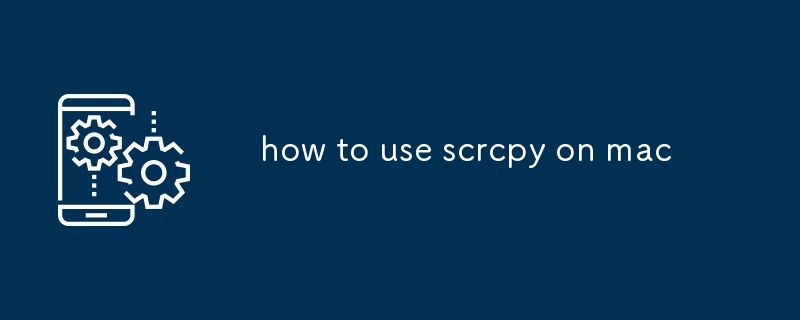
How to Install scrcpy on macOS
To install scrcpy on macOS, follow these steps:
brew install scrcpy
Features of scrcpy for macOS
scrcpy for macOS offers the following features:
Different Ways to Use scrcpy on a Mac
To use scrcpy on a Mac, you can:
Control Your Android Device from Your Mac:
scrcpy
Mirror Your Android Screen on Your Mac:
Follow the same steps as above to control your Android device. Your Android screen will be mirrored on your Mac's display.
Record Your Android Screen to MP4 Files:
scrcpy --record file.mp4
file.mp4 with the desired file name.Transfer Files Between Your Mac and Android Device:
adb push /path/to/file /sdcard/path/to/file
/path/to/file with the path to the file on your Mac./sdcard/path/to/file with the desired location on your Android device.The above is the detailed content of how to use scrcpy on mac. For more information, please follow other related articles on the PHP Chinese website!




