
Creating your first web page might sound intimidating, but with HTML (HyperText Markup Language), it's simpler than you think! In this guide, we'll walk you through the process step-by-step, so you can have your first web page up and running in no time. Let’s dive in!
HTML stands for HyperText Markup Language, and it's the standard language used to create web pages. Think of it as the backbone of every website you visit. It structures the content, such as text, images, and links, making it viewable in a web browser.
Before you start coding, you need a couple of tools:
Let’s create your first web page file:
<!DOCTYPE html>
<html>
<head>
<title>My First Web Page</title>
</head>
<body>
<h1>Welcome to My Web Page!</h1>
<p>This is my very first HTML page.</p>
</body>
</html>
Output
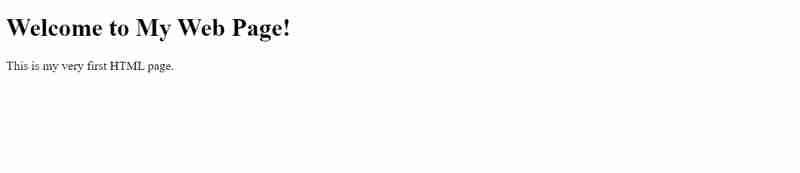
<h2>About Me</h2>
<p>I’m learning how to build websites with HTML.</p>
<ul>
<li>HTML</li>
<li>CSS</li>
<li>JavaScript</li>
</ul>
Output:
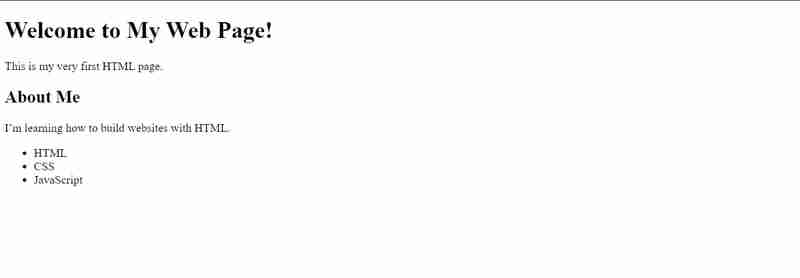
Explaining the New Elements
Once you've written your code, it’s time to see it in action!
Congratulations! You’ve just created your first web page using HTML. While this is just the beginning, you now have the foundation to build more complex and interactive web pages. Keep experimenting with new tags and elements to expand your skills.
I am starting a series that will cover all topics from Basic to Advance, Advance to Expert, and Expert to Pro level.Make sure to follow me.
You can also visit my website webdevtales.com to learn more about HTML, CSS, and JS in detail.
The above is the detailed content of How to Create Your First Web Page with HTML?. For more information, please follow other related articles on the PHP Chinese website!
 Why is my phone not turned off but when someone calls me it prompts me to turn it off?
Why is my phone not turned off but when someone calls me it prompts me to turn it off?
 How to set up hibernation in Win7 system
How to set up hibernation in Win7 system
 What does Jingdong plus mean?
What does Jingdong plus mean?
 The difference between cellpadding and cellspacing
The difference between cellpadding and cellspacing
 Sublime input Chinese method
Sublime input Chinese method
 How to solve garbled characters in PHP
How to solve garbled characters in PHP
 What currency is USDT?
What currency is USDT?
 rtmp server
rtmp server
 What is digital currency
What is digital currency




