
How to back up the system in Windows 10? Worried about data loss? PHP editor Strawberry provides you with a comprehensive guide on how to easily back up your system in Windows 10. By following the simple steps in this guide, you can protect your important data from accidental loss or damage. Learn more about how to create backups to avoid data disaster and keep your valuable information safe.
Introduction to the win10 backup system method
1. First, open the Windows settings interface of the computer through the shortcut key [win+i]. Of course, you can also enter through the menu bar, and then find [Update and Security] 】 option, click to enter!
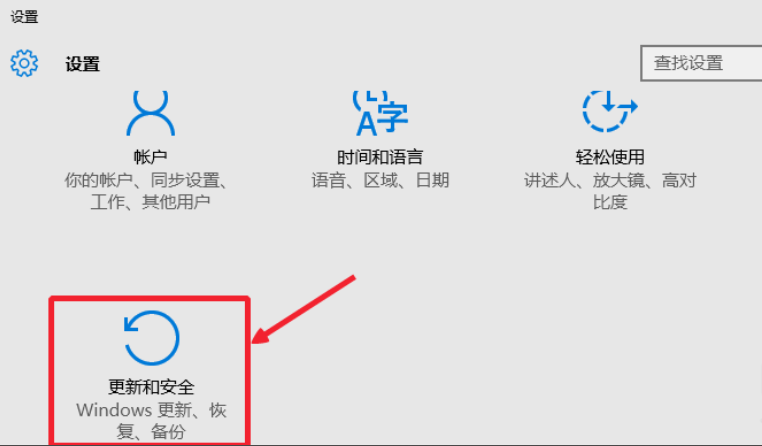
2. After entering, you can see a backup function in the options on the left. Click and select Go to backup and restore (win7 system) on the right." option.
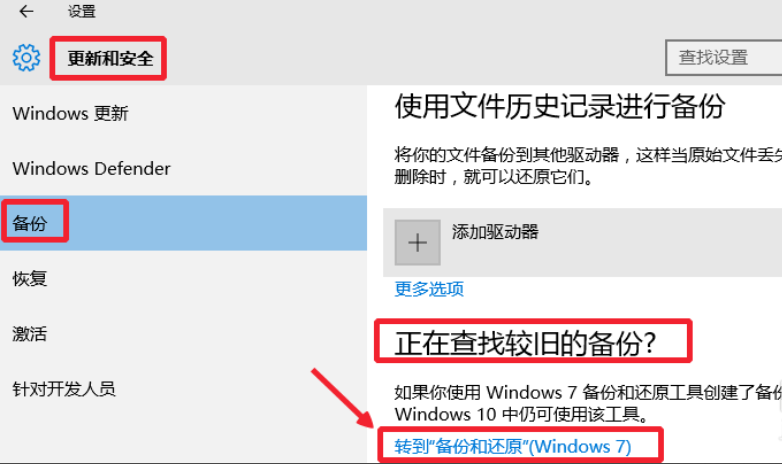
3. After entering, find a [Settings Backup] option and click it!
 4, then you You can choose the location to save the backed up data, of course you can also save it to an external hard drive. After selecting, click Next to continue
4, then you You can choose the location to save the backed up data, of course you can also save it to an external hard drive. After selecting, click Next to continue
 5, select here [ Let windows choose (recommended)], then select the next step!
5, select here [ Let windows choose (recommended)], then select the next step!
 6, then click [Save settings and run backup] to complete the operation! >
6, then click [Save settings and run backup] to complete the operation! >
The above is the detailed content of How to back up the system in win10_Introduction to the method of backing up the system in win10. For more information, please follow other related articles on the PHP Chinese website!




