
Easily install the Win11 system through a USB flash drive. For users who want to install the Win11 system, USB flash drive installation is a convenient and worry-free method. However, many people are confused as to how to do this. In this article, PHP editor Banana will provide you with detailed USB disk installation steps, allowing you to easily complete the system installation. Through step-by-step instructions, you will learn the key steps of creating a USB boot disk, BIOS settings, USB boot, and partition installation. Follow the editor's pace and you can easily have a brand new Win11 system.
Preparation
1. A computer that can be used with a normal Internet connection.
2. An empty USB flash drive larger than 8GB.
3. Download System Home Installation Master.
U disk installation tutorial for Win11
Note: During the production process, the U disk will be formatted, so please make sure to back up important files in the U disk. If the system needs to be installed on the C drive, do not place important files on the C drive or the desktop.
1. Exit the security software, run "System Home Installation Master" to check the precautions, and click "I understand".

2. Select "U Disk Boot" and click "Start Production".

3. A prompt will pop up to back up important data in the USB flash drive. If no backup is needed, click "OK".

4. Select the system image you want to install and click "Download System and Create".

5. The components required for making the USB boot tool are being downloaded, please wait patiently.

6. The system image is being downloaded, please do not close the software.

7. The U disk boot tool is being made.

8. Copying the system image to USB flash drive.

9. When the prompt is complete, click "OK".

10. Select "Simulated boot" and click "BIOS".

11. This interface appears, indicating that the System Home Installation Master U disk boot tool has been successfully created.

U disk installation Win11 23H2:
1. Find the U disk boot disk shortcut key of your computer motherboard.

2. U ディスクをコンピュータに挿入し、コンピュータを再起動し、ショートカット キーを押して最初の起動項目として U ディスクを選択します。入力後、キーボードの↑↓キーを使用して2番目の[02]を選択し、Windows 10PEx64(ネットワーク版)を起動し、Enterを押します。

3. PE インターフェイスに入ったら、デスクトップ上のワンクリック再インストール システムをクリックします。

4. ツールを開いたら、[参照] をクリックして、USB フラッシュ ドライブにダウンロードしたシステム イメージ ISO を選択します。選択後、システムをインストールするパーティションを選択します。通常はエリア C です。ソフトウェアが正しく認識しない場合は、ユーザーが自分でパーティションを選択する必要があります。

5. 選択が完了したら、「次へ」をクリックします。

6. このページをクリックするだけでインストールできます。

7. システムをインストール中です。お待ちください。
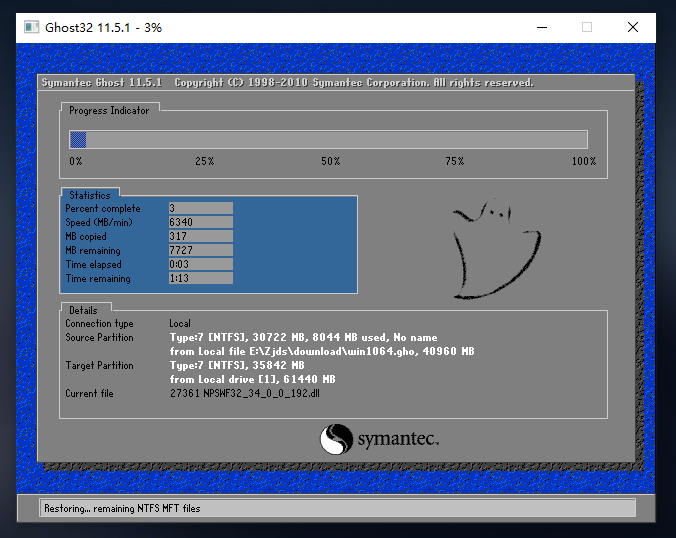
8. システムがインストールされると、ソフトウェアは自動的に再起動する必要があることを通知し、U ディスクを取り出して再起動してください。コンピューター。

9. 再起動後、システムは自動的にシステム インストール インターフェイスに入ります。この時点でインストールは成功です。

The above is the detailed content of How to install Win11 system through USB flash drive. Tutorial on installing Win11 USB flash drive.. For more information, please follow other related articles on the PHP Chinese website!
 Bitcoin exchange
Bitcoin exchange
 c language const usage
c language const usage
 The most promising coin in 2024
The most promising coin in 2024
 High-level language programming
High-level language programming
 java basic data types
java basic data types
 what is adobe flash player
what is adobe flash player
 The latest prices of the top ten virtual currencies
The latest prices of the top ten virtual currencies
 How to recover files emptied from Recycle Bin
How to recover files emptied from Recycle Bin
 What's going on when the ip address is unavailable?
What's going on when the ip address is unavailable?




