 System Tutorial
System Tutorial
 Windows Series
Windows Series
 How to clean up hibernation files in win10 system_Introduction to how to clean up hibernation files in win10 system
How to clean up hibernation files in win10 system_Introduction to how to clean up hibernation files in win10 system
How to clean up hibernation files in win10 system_Introduction to how to clean up hibernation files in win10 system
Sep 05, 2024 am 10:49 AMDuring routine computer maintenance, hibernation files may occupy a large amount of storage space. This article is written by PHP editor Xigua. Through clear and easy-to-understand steps, it details how to clean up hibernation files in Win10 system. This article provides simple and convenient operation methods to help users free up storage space and improve computer operating efficiency.
Introduction to the method of cleaning hibernation files in win10 system
1. First, let us open the computer’s running function through simple operations. Operate directly through the shortcut key [Win+R].
2. After opening the run window, directly enter cmd in the search box to open the command prompt window.
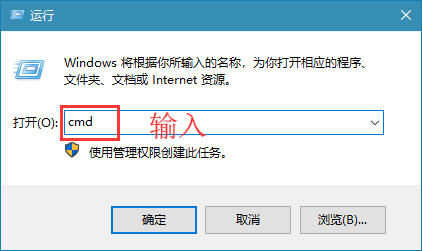
2. After opening the CMD command window, type the name: powercfg –h off. After completion, press the "Enter key" to execute the command to clean up the hibernation file. .
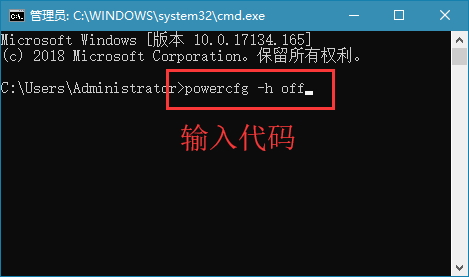
The above is the detailed content of How to clean up hibernation files in win10 system_Introduction to how to clean up hibernation files in win10 system. For more information, please follow other related articles on the PHP Chinese website!

Hot Article

Hot tools Tags

Hot Article

Hot Article Tags

Notepad++7.3.1
Easy-to-use and free code editor

SublimeText3 Chinese version
Chinese version, very easy to use

Zend Studio 13.0.1
Powerful PHP integrated development environment

Dreamweaver CS6
Visual web development tools

SublimeText3 Mac version
God-level code editing software (SublimeText3)

Hot Topics
 PowerToys Is the Ultimate Work From Home Companion App
Mar 03, 2025 am 10:07 AM
PowerToys Is the Ultimate Work From Home Companion App
Mar 03, 2025 am 10:07 AM
PowerToys Is the Ultimate Work From Home Companion App
 How to Find the Product Key for Windows 10
Mar 04, 2025 am 01:46 AM
How to Find the Product Key for Windows 10
Mar 04, 2025 am 01:46 AM
How to Find the Product Key for Windows 10
 How to Install Windows 11 23H2 on Unsupported PC
Mar 03, 2025 pm 12:55 PM
How to Install Windows 11 23H2 on Unsupported PC
Mar 03, 2025 pm 12:55 PM
How to Install Windows 11 23H2 on Unsupported PC
 Top 3 Windows 11 Gaming Features That Outshine Windows 10
Mar 16, 2025 am 12:17 AM
Top 3 Windows 11 Gaming Features That Outshine Windows 10
Mar 16, 2025 am 12:17 AM
Top 3 Windows 11 Gaming Features That Outshine Windows 10
 How to Change the Font and Layout of PowerShell Window
Mar 03, 2025 pm 01:03 PM
How to Change the Font and Layout of PowerShell Window
Mar 03, 2025 pm 01:03 PM
How to Change the Font and Layout of PowerShell Window
 Acer PD163Q Dual Portable Monitor Review: I Really Wanted to Love This
Mar 18, 2025 am 03:04 AM
Acer PD163Q Dual Portable Monitor Review: I Really Wanted to Love This
Mar 18, 2025 am 03:04 AM
Acer PD163Q Dual Portable Monitor Review: I Really Wanted to Love This
 Fix 'There Are Currently No Power Options Available' in Windows 11
Mar 03, 2025 pm 12:58 PM
Fix 'There Are Currently No Power Options Available' in Windows 11
Mar 03, 2025 pm 12:58 PM
Fix 'There Are Currently No Power Options Available' in Windows 11







