
The problem of incomplete display of Word tables When you encounter the problem of incomplete display of Word tables, you will find that the text in the table cannot be fully displayed, causing reading inconvenience. In order to solve this problem, PHP editor Strawberry has compiled detailed solutions to help you easily restore the complete display of the table. The following article will guide you step by step to solve the problem of incomplete display.
1. Right-click the mouse and select Table Properties
Select the table in Word, right-click the mouse and select the Table Properties option.
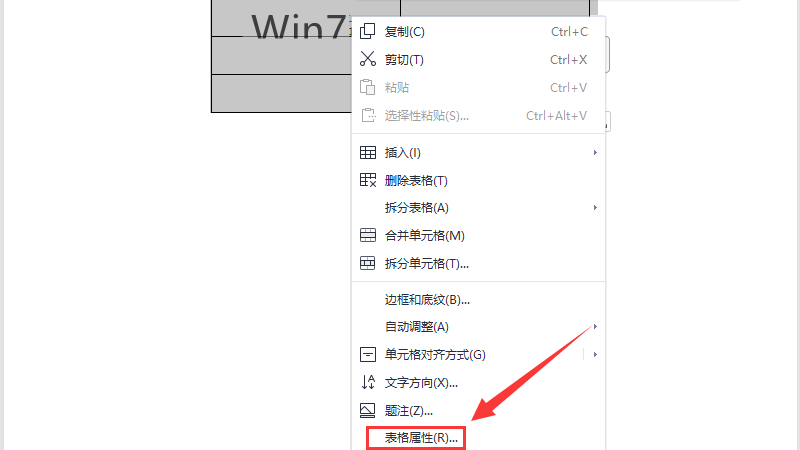
2. Click Row Options
Click Row Options in the table properties window.
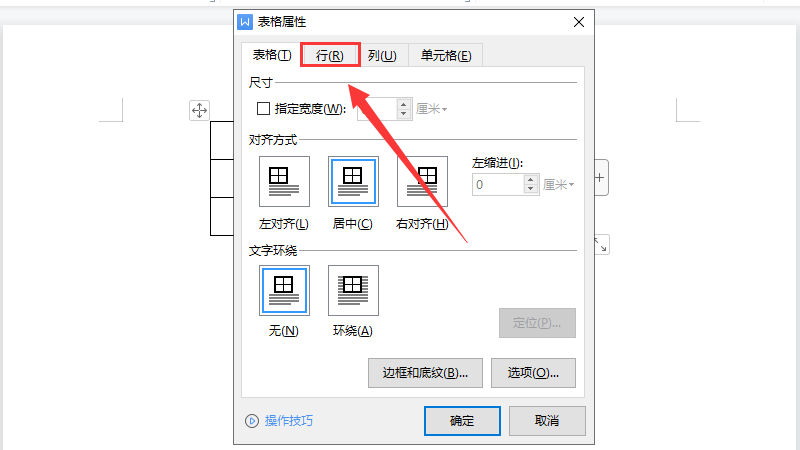
3. Select the minimum value option
and then select the minimum value option in the row height value.
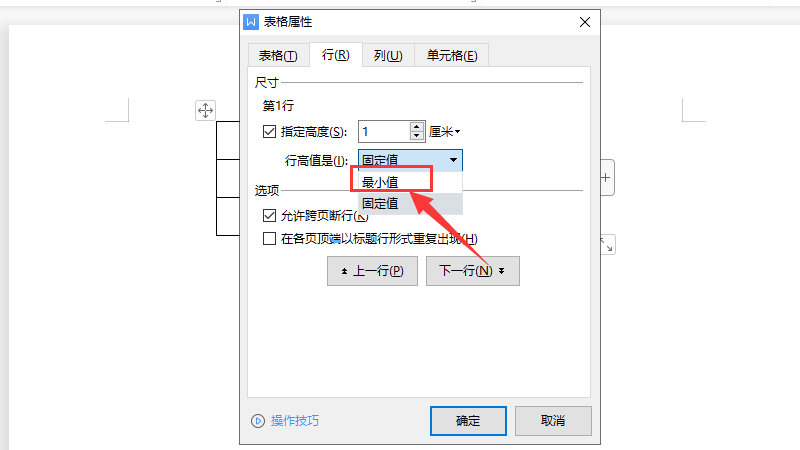
4. The text is displayed completely
Click the OK button to display the text completely.

Method 2: Adjust the font size to display the text
1. Select the text
Open the Word table and select Text that needs to be adjusted.

2. Set text size
Adjust the font size in the start menu, for example, select size four.
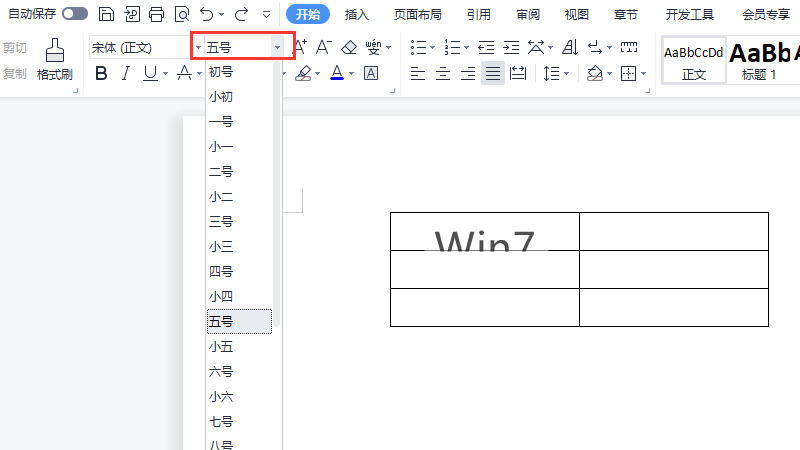
3. The text is fully displayed
At this time, all the text can be displayed in the Word table.

The above is the detailed content of What should I do if the text in the word table is not fully displayed? How to solve the problem of incomplete display of the word table?. For more information, please follow other related articles on the PHP Chinese website!
 Blue screen code 0x000009c
Blue screen code 0x000009c
 A collection of common computer commands
A collection of common computer commands
 You need permission from admin to make changes to this file
You need permission from admin to make changes to this file
 Tutorial on turning off Windows 11 Security Center
Tutorial on turning off Windows 11 Security Center
 How to set up a domain name that automatically jumps
How to set up a domain name that automatically jumps
 What are the virtual currencies that may surge in 2024?
What are the virtual currencies that may surge in 2024?
 The reason why header function returns 404 failure
The reason why header function returns 404 failure
 How to use js code
How to use js code




