
wps is an office software that we often use. The automatic playback in ppt has brought great convenience to some promotional videos. However, many users are asking how to cancel the automatic playback of ppt in wps? In fact, the method is very simple. Users can directly set the settings on the switching option or perform operations on the screening side. Let this site introduce to users in detail how to cancel automatic playback in WPS ppt. How to cancel automatic playback in wps ppt. Step 1: Click to open the WPS presentation that needs to cancel automatic playback.
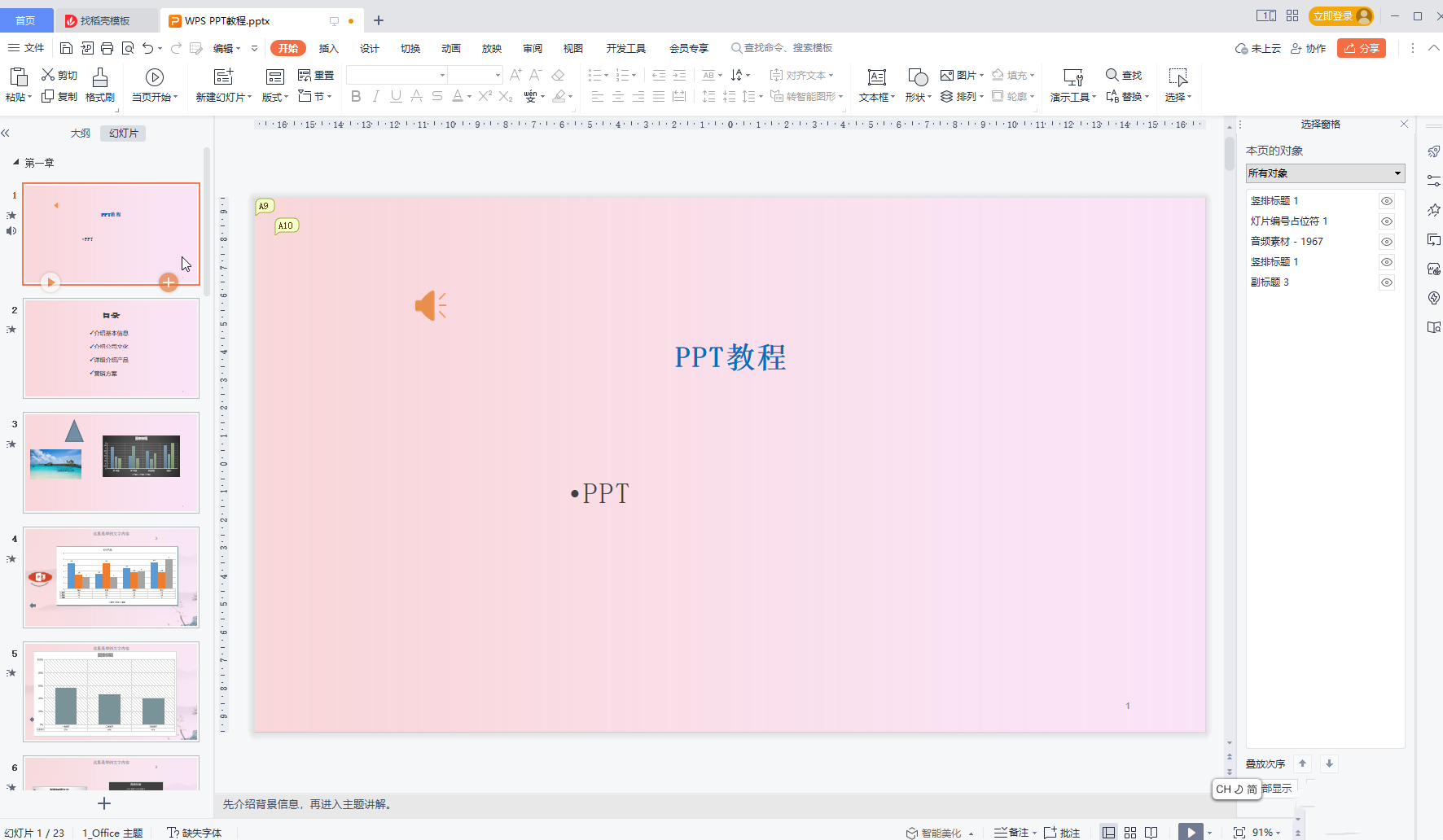
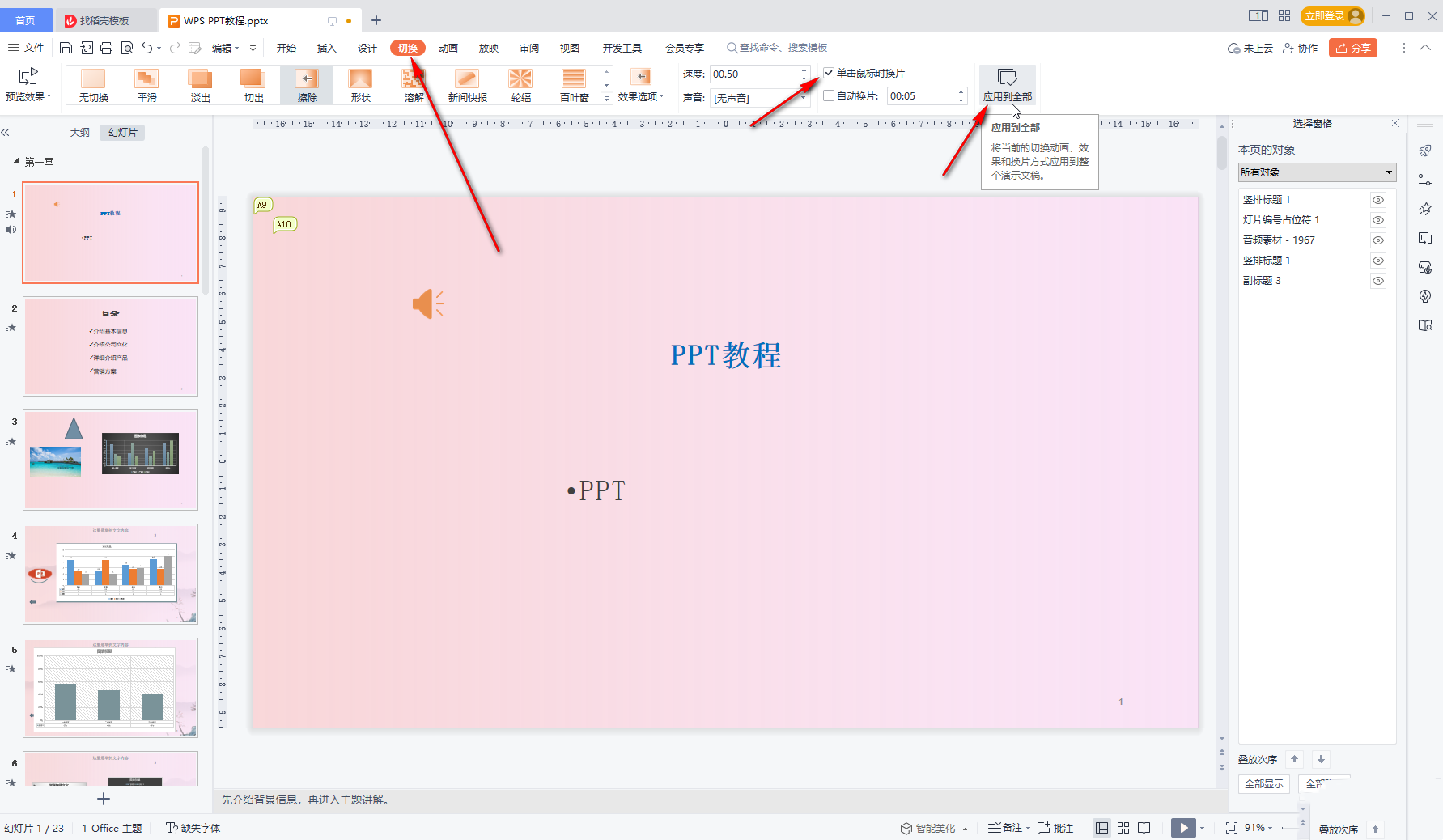
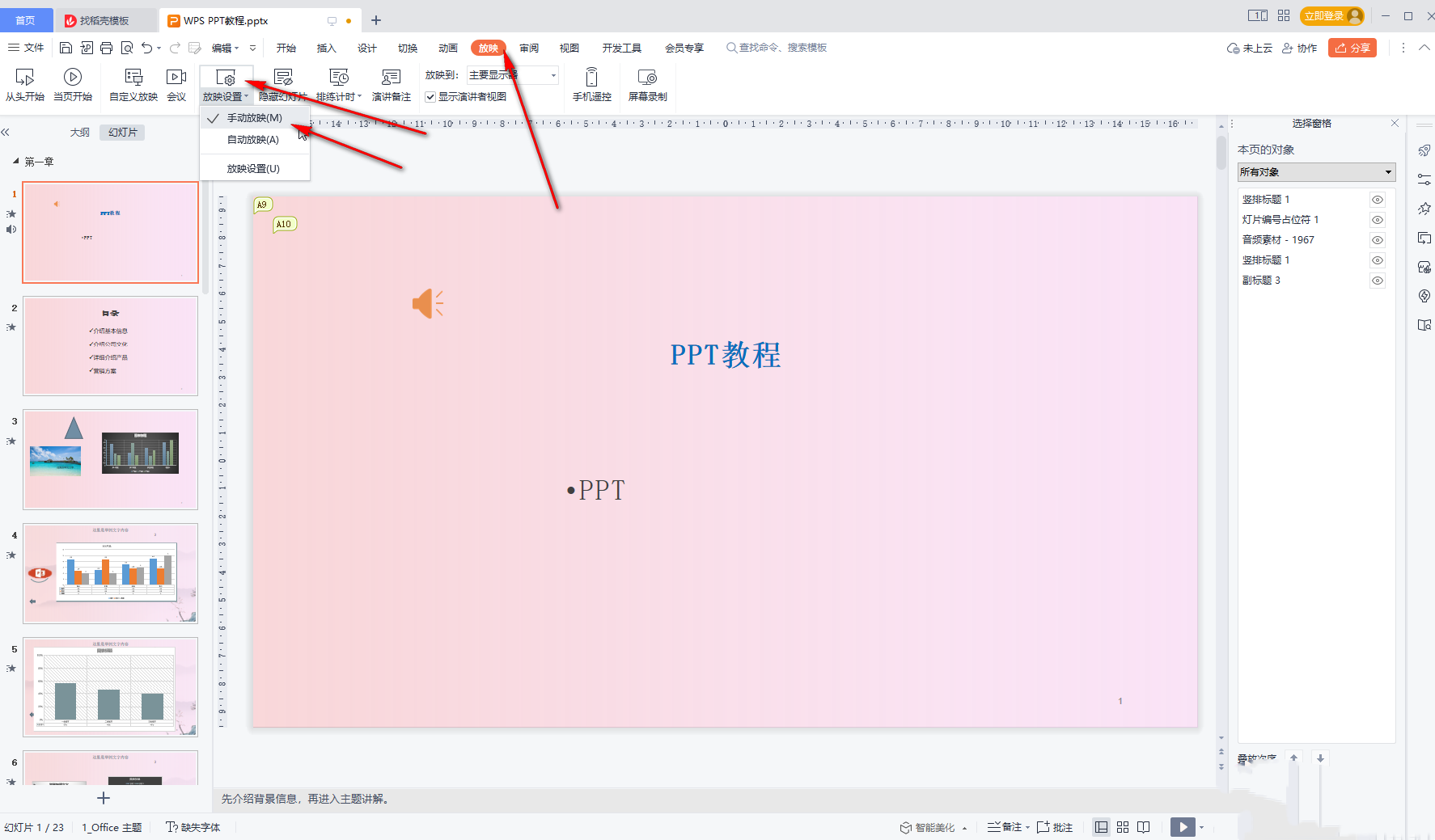
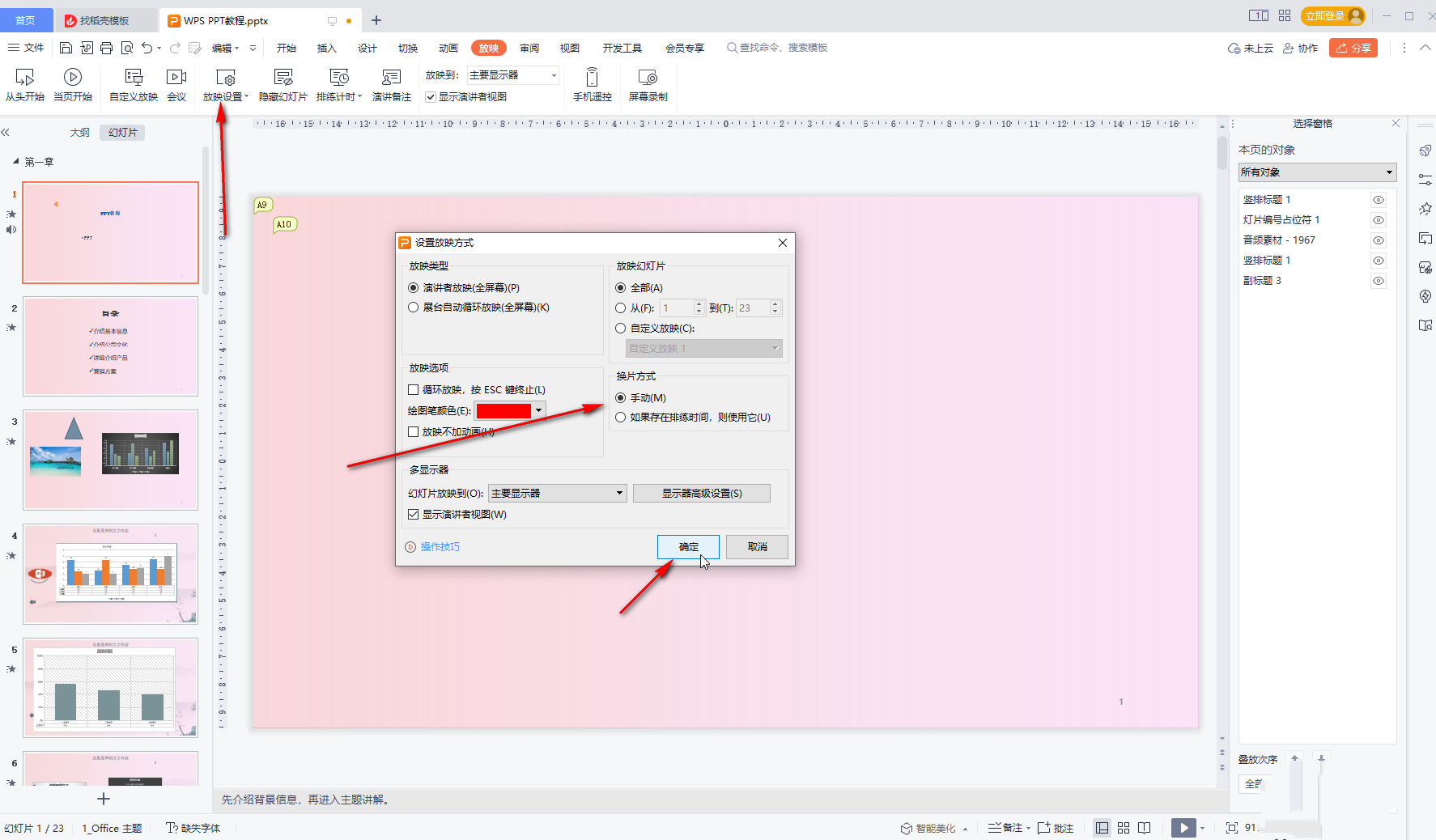
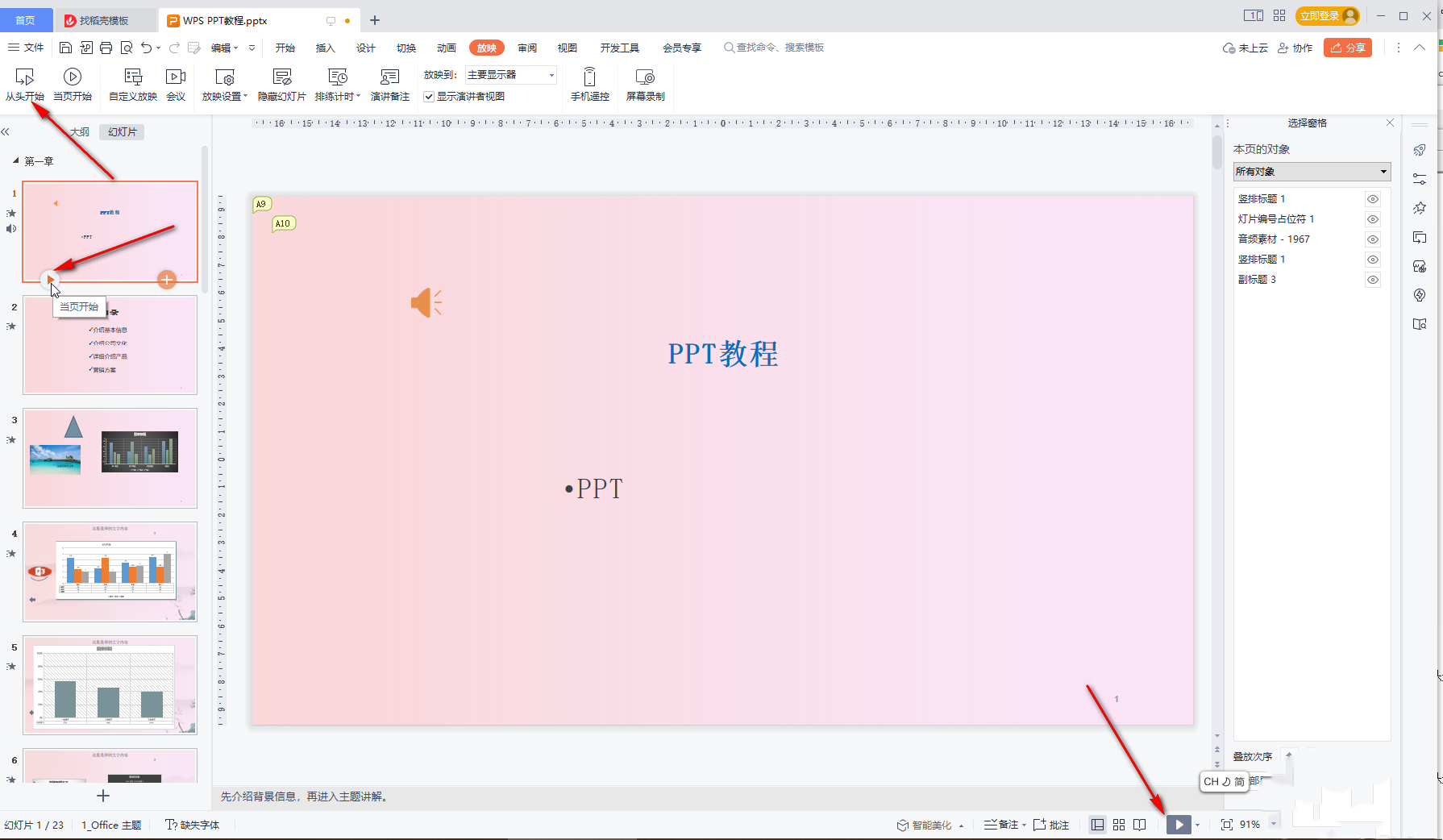
The above is the detailed content of How to cancel automatic playback of ppt in wps How to cancel automatic playback of ppt in wps. For more information, please follow other related articles on the PHP Chinese website!
 How to modify the text on the picture
How to modify the text on the picture
 The difference between computer hibernation and sleep
The difference between computer hibernation and sleep
 What currency is MULTI?
What currency is MULTI?
 What does electronic components mean?
What does electronic components mean?
 Solution to missing xlive.dll
Solution to missing xlive.dll
 What is disk quota
What is disk quota
 How to clean up your computer's C drive when it's full
How to clean up your computer's C drive when it's full
 The difference between * and & in C language
The difference between * and & in C language




