 Backend Development
Backend Development
 Golang
Golang
 Implementing an Order Processing System: Part Monitoring and Alerting
Implementing an Order Processing System: Part Monitoring and Alerting
Implementing an Order Processing System: Part Monitoring and Alerting
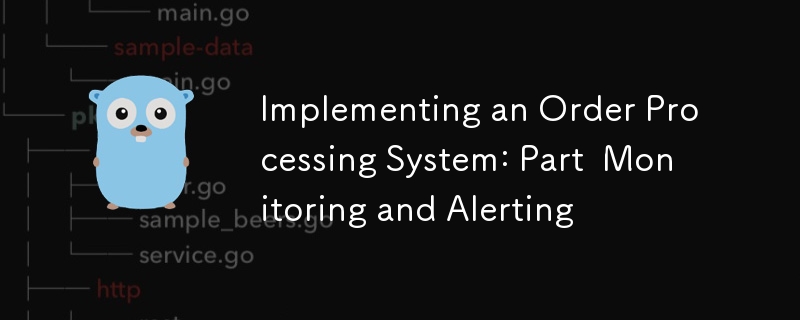
1. Introduction and Goals
Welcome to the fourth installment of our series on implementing a sophisticated order processing system! In our previous posts, we laid the foundation for our project, explored advanced Temporal workflows, and delved into advanced database operations. Today, we’re focusing on an equally crucial aspect of any production-ready system: monitoring and alerting.
Recap of Previous Posts
- In Part 1, we set up our project structure and implemented a basic CRUD API.
- In Part 2, we expanded our use of Temporal, implementing complex workflows and exploring advanced concepts.
- In Part 3, we focused on advanced database operations, including optimization, sharding, and ensuring consistency in distributed systems.
Importance of Monitoring and Alerting in Microservices Architecture
In a microservices architecture, especially one handling complex processes like order management, effective monitoring and alerting are crucial. They allow us to:
- Understand the behavior and performance of our system in real-time
- Quickly identify and diagnose issues before they impact users
- Make data-driven decisions for scaling and optimization
- Ensure the reliability and availability of our services
Overview of Prometheus and its Ecosystem
Prometheus is an open-source systems monitoring and alerting toolkit. It’s become a standard in the cloud-native world due to its powerful features and extensive ecosystem. Key components include:
- Prometheus Server : Scrapes and stores time series data
- Client Libraries : Allow easy instrumentation of application code
- Alertmanager : Handles alerts from Prometheus server
- Pushgateway : Allows ephemeral and batch jobs to expose metrics
- Exporters : Allow third-party systems to expose metrics to Prometheus
We’ll also be using Grafana, a popular open-source platform for monitoring and observability, to create dashboards and visualize our Prometheus data.
Goals for this Part of the Series
By the end of this post, you’ll be able to:
- Set up Prometheus to monitor our order processing system
- Implement custom metrics in our Go services
- Create informative dashboards using Grafana
- Set up alerting rules to notify us of potential issues
- Monitor database performance and Temporal workflows effectively
Let’s dive in!
2. Theoretical Background and Concepts
Before we start implementing, let’s review some key concepts that will be crucial for our monitoring and alerting setup.
Observability in Distributed Systems
Observability refers to the ability to understand the internal state of a system by examining its outputs. In distributed systems like our order processing system, observability typically encompasses three main pillars:
- Metrics : Numerical representations of data measured over intervals of time
- Logs : Detailed records of discrete events within the system
- Traces : Representations of causal chains of events across components
In this post, we’ll focus primarily on metrics, though we’ll touch on how these can be integrated with logs and traces.
Prometheus Architecture
Prometheus follows a pull-based architecture:
- Data Collection : Prometheus scrapes metrics from instrumented jobs via HTTP
- Data Storage : Metrics are stored in a time-series database on the local storage
- Querying : PromQL allows flexible querying of this data
- Alerting : Prometheus can trigger alerts based on query results
- Visualization : While Prometheus has a basic UI, it’s often paired with Grafana for richer visualizations
Metrics Types in Prometheus
Prometheus offers four core metric types:
- Counter : 増加するだけの累積メトリクス (例: 処理されたリクエストの数)
- ゲージ : 上下する可能性のあるメトリクス (現在のメモリ使用量など)
- ヒストグラム : 観測値をサンプリングし、構成可能なバケット内でカウントします (リクエスト期間など)
- 概要 : ヒストグラムに似ていますが、スライディング タイム ウィンドウにわたって構成可能な分位数を計算します
PromQL の概要
PromQL (Prometheus Query Language) は、Prometheus データをクエリするための強力な関数型言語です。時系列データをリアルタイムで選択して集計できます。主な機能は次のとおりです:
- インスタント ベクトル セレクター
- 範囲ベクトルセレクター
- オフセット修飾子
- 集計演算子
- 二項演算子
ダッシュボードとアラートを構築するときに、PromQL クエリの例を見ていきます。
グラファナの概要
Grafana は、マルチプラットフォームのオープンソース分析およびインタラクティブな視覚化 Web アプリケーションです。 Prometheus もその 1 つである、サポートされているデータ ソースに接続すると、Web にチャート、グラフ、アラートを提供します。主な機能は次のとおりです:
- 柔軟なダッシュボードの作成
- 幅広い視覚化オプション
- アラート機能
- ユーザーの認証と認可
- 拡張性を備えたプラグイン システム
これらの概念を説明したので、監視および警告システムの実装を開始しましょう。
3. 注文処理システム用の Prometheus のセットアップ
注文処理システムを監視するために Prometheus を設定することから始めましょう。
Prometheus のインストールと構成
まず、Prometheus を docker-compose.yml ファイルに追加しましょう。
services:
# ... other services ...
prometheus:
image: prom/prometheus:v2.30.3
volumes:
- ./prometheus:/etc/prometheus
- prometheus_data:/prometheus
command:
- '--config.file=/etc/prometheus/prometheus.yml'
- '--storage.tsdb.path=/prometheus'
- '--web.console.libraries=/usr/share/prometheus/console_libraries'
- '--web.console.templates=/usr/share/prometheus/consoles'
ports:
- 9090:9090
volumes:
# ... other volumes ...
prometheus_data: {}
次に、./prometheus ディレクトリに prometheus.yml ファイルを作成します。
global:
scrape_interval: 15s
evaluation_interval: 15s
scrape_configs:
- job_name: 'prometheus'
static_configs:
- targets: ['localhost:9090']
- job_name: 'order_processing_api'
static_configs:
- targets: ['order_processing_api:8080']
- job_name: 'postgres'
static_configs:
- targets: ['postgres_exporter:9187']
この構成は、Prometheus に、Prometheus 自体、注文処理 API、および Postgres エクスポーター (後でセットアップします) からメトリクスを収集するように指示します。
Go サービス用の Prometheus Exporters の実装
Go サービスからのメトリクスを公開するには、Prometheus クライアント ライブラリを使用します。まず、go.mod に追加します:
go get github.com/prometheus/client_golang
次に、メインの Go ファイルを変更してメトリクスを公開しましょう:
package main
import (
"net/http"
"github.com/gin-gonic/gin"
"github.com/prometheus/client_golang/prometheus"
"github.com/prometheus/client_golang/prometheus/promhttp"
)
var (
httpRequestsTotal = prometheus.NewCounterVec(
prometheus.CounterOpts{
Name: "http_requests_total",
Help: "Total number of HTTP requests",
},
[]string{"method", "endpoint", "status"},
)
httpRequestDuration = prometheus.NewHistogramVec(
prometheus.HistogramOpts{
Name: "http_request_duration_seconds",
Help: "Duration of HTTP requests in seconds",
Buckets: prometheus.DefBuckets,
},
[]string{"method", "endpoint"},
)
)
func init() {
prometheus.MustRegister(httpRequestsTotal)
prometheus.MustRegister(httpRequestDuration)
}
func main() {
r := gin.Default()
// Middleware to record metrics
r.Use(func(c *gin.Context) {
timer := prometheus.NewTimer(httpRequestDuration.WithLabelValues(c.Request.Method, c.FullPath()))
c.Next()
timer.ObserveDuration()
httpRequestsTotal.WithLabelValues(c.Request.Method, c.FullPath(), string(c.Writer.Status())).Inc()
})
// Expose metrics endpoint
r.GET("/metrics", gin.WrapH(promhttp.Handler()))
// ... rest of your routes ...
r.Run(":8080")
}
このコードは 2 つのメトリクスを設定します:
- http_requests_total: HTTP リクエストの合計数を追跡するカウンター
- http_request_duration_seconds: HTTP リクエストの継続時間を追跡するヒストグラム
動的環境向けのサービス検出のセットアップ
より動的な環境のために、Prometheus はさまざまなサービス検出メカニズムをサポートしています。たとえば、Kubernetes 上で実行している場合は、Kubernetes SD 構成を使用できます。
scrape_configs:
- job_name: 'kubernetes-pods'
kubernetes_sd_configs:
- role: pod
relabel_configs:
- source_labels: [__meta_kubernetes_pod_annotation_prometheus_io_scrape]
action: keep
regex: true
- source_labels: [__meta_kubernetes_pod_annotation_prometheus_io_path]
action: replace
target_label: __metrics_path__
regex: (.+)
この構成は、適切なアノテーションを持つポッドからメトリクスを自動的に検出して収集します。
Prometheus データの保持とストレージの構成
Prometheus は、ローカル ファイル システム上の時系列データベースにデータを保存します。 Prometheus 構成で保持時間とストレージ サイズを構成できます:
global:
scrape_interval: 15s
evaluation_interval: 15s
storage:
tsdb:
retention.time: 15d
retention.size: 50GB
# ... rest of the configuration ...
この構成では、保存期間が 15 日間、最大ストレージ サイズが 50 GB に設定されます。
次のセクションでは、注文処理システムのカスタム指標の定義と実装について詳しく説明します。
4. カスタムメトリクスの定義と実装
Prometheus がセットアップされ、基本的な HTTP メトリクスが実装されたので、注文処理システムに固有のカスタム メトリクスを定義して実装しましょう。
注文処理システムのメトリクス スキーマの設計
メトリクスを設計するときは、システムからどのような洞察を得たいかを考えることが重要です。弊社の注文処理システムでは、以下を追跡する必要がある場合があります:
- 注文作成率
- 注文処理時間
- 注文状況の分布
- 支払い処理の成功/失敗率
- 在庫更新操作
- 発送手配時間
これらのメトリクスを実装しましょう:
package metrics
import (
"github.com/prometheus/client_golang/prometheus"
"github.com/prometheus/client_golang/prometheus/promauto"
)
var (
OrdersCreated = promauto.NewCounter(prometheus.CounterOpts{
Name: "orders_created_total",
Help: "The total number of created orders",
})
OrderProcessingTime = promauto.NewHistogram(prometheus.HistogramOpts{
Name: "order_processing_seconds",
Help: "Time taken to process an order",
Buckets: prometheus.LinearBuckets(0, 30, 10), // 0-300 seconds, 30-second buckets
})
OrderStatusGauge = promauto.NewGaugeVec(prometheus.GaugeOpts{
Name: "orders_by_status",
Help: "Number of orders by status",
}, []string{"status"})
PaymentProcessed = promauto.NewCounterVec(prometheus.CounterOpts{
Name: "payments_processed_total",
Help: "The total number of processed payments",
}, []string{"status"})
InventoryUpdates = promauto.NewCounter(prometheus.CounterOpts{
Name: "inventory_updates_total",
Help: "The total number of inventory updates",
})
ShippingArrangementTime = promauto.NewHistogram(prometheus.HistogramOpts{
Name: "shipping_arrangement_seconds",
Help: "Time taken to arrange shipping",
Buckets: prometheus.LinearBuckets(0, 60, 5), // 0-300 seconds, 60-second buckets
})
)
Go サービスでのアプリケーション固有のメトリクスの実装
メトリクスを定義したので、サービスに実装してみましょう:
package main
import (
"time"
"github.com/yourusername/order-processing-system/metrics"
)
func createOrder(order Order) error {
startTime := time.Now()
// Order creation logic...
metrics.OrdersCreated.Inc()
metrics.OrderProcessingTime.Observe(time.Since(startTime).Seconds())
metrics.OrderStatusGauge.WithLabelValues("pending").Inc()
return nil
}
func processPayment(payment Payment) error {
// Payment processing logic...
if paymentSuccessful {
metrics.PaymentProcessed.WithLabelValues("success").Inc()
} else {
metrics.PaymentProcessed.WithLabelValues("failure").Inc()
}
return nil
}
func updateInventory(item Item) error {
// Inventory update logic...
metrics.InventoryUpdates.Inc()
return nil
}
func arrangeShipping(order Order) error {
startTime := time.Now()
// Shipping arrangement logic...
metrics.ShippingArrangementTime.Observe(time.Since(startTime).Seconds())
return nil
}
メトリックの名前付けとラベル付けのベスト プラクティス
メトリクスに名前を付けてラベルを付けるときは、次のベスト プラクティスを考慮してください。
- Use a consistent naming scheme (e.g.,
_ _ ) - Use clear, descriptive names
- Include units in the metric name (e.g., _seconds, _bytes)
- Use labels to differentiate instances of a metric, but be cautious of high cardinality
- Keep the number of labels manageable
Instrumenting Key Components: API Endpoints, Database Operations, Temporal Workflows
For API endpoints, we’ve already implemented basic instrumentation. For database operations, we can add metrics like this:
func (s *Store) GetOrder(ctx context.Context, id int64) (Order, error) {
startTime := time.Now()
defer func() {
metrics.DBOperationDuration.WithLabelValues("GetOrder").Observe(time.Since(startTime).Seconds())
}()
// Existing GetOrder logic...
}
For Temporal workflows, we can add metrics in our activity implementations:
func ProcessOrderActivity(ctx context.Context, order Order) error {
startTime := time.Now()
defer func() {
metrics.WorkflowActivityDuration.WithLabelValues("ProcessOrder").Observe(time.Since(startTime).Seconds())
}()
// Existing ProcessOrder logic...
}
5. Creating Dashboards with Grafana
Now that we have our metrics set up, let’s visualize them using Grafana.
Installing and Configuring Grafana
First, let’s add Grafana to our docker-compose.yml:
services:
# ... other services ...
grafana:
image: grafana/grafana:8.2.2
ports:
- 3000:3000
volumes:
- grafana_data:/var/lib/grafana
volumes:
# ... other volumes ...
grafana_data: {}
Connecting Grafana to Our Prometheus Data Source
- Access Grafana at http://localhost:3000 (default credentials are admin/admin)
- Go to Configuration > Data Sources
- Click “Add data source” and select Prometheus
- Set the URL to http://prometheus:9090 (this is the Docker service name)
- Click “Save & Test”
Designing Effective Dashboards for Our Order Processing System
Let’s create a dashboard for our order processing system:
- Click “Create” > “Dashboard”
- Add a new panel
For our first panel, let’s create a graph of order creation rate:
- In the query editor, enter: rate(orders_created_total[5m])
- Set the panel title to “Order Creation Rate”
- Under Settings, set the unit to “orders/second”
Let’s add another panel for order processing time:
- Add a new panel
- Query: histogram_quantile(0.95, rate(order_processing_seconds_bucket[5m]))
- Title: “95th Percentile Order Processing Time”
- Unit: “seconds”
For order status distribution:
- Add a new panel
- Query: orders_by_status
- Visualization: Pie Chart
- Title: “Order Status Distribution”
Continue adding panels for other metrics we’ve defined.
Implementing Variable Templating for Flexible Dashboards
Grafana allows us to create variables that can be used across the dashboard. Let’s create a variable for time range:
- Go to Dashboard Settings > Variables
- Click “Add variable”
- Name: time_range
- Type: Interval
- Values: 5m,15m,30m,1h,6h,12h,24h,7d
Now we can use this in our queries like this: rate(orders_created_total[$time_range])
Best Practices for Dashboard Design and Organization
- Group related panels together
- Use consistent color schemes
- Include a description for each panel
- Use appropriate visualizations for each metric type
- Consider creating separate dashboards for different aspects of the system (e.g., Orders, Inventory, Shipping)
In the next section, we’ll set up alerting rules to notify us of potential issues in our system.
6. Implementing Alerting Rules
Now that we have our metrics and dashboards set up, let’s implement alerting to proactively notify us of potential issues in our system.
Designing an Alerting Strategy for Our System
When designing alerts, consider the following principles:
- Alert on symptoms, not causes
- Ensure alerts are actionable
- Avoid alert fatigue by only alerting on critical issues
- Use different severity levels for different types of issues
For our order processing system, we might want to alert on:
- High error rate in order processing
- Slow order processing time
- Unusual spike or drop in order creation rate
- Low inventory levels
- High rate of payment failures
Implementing Prometheus Alerting Rules
Let’s create an alerts.yml file in our Prometheus configuration directory:
groups:
- name: order_processing_alerts
rules:
- alert: HighOrderProcessingErrorRate
expr: rate(order_processing_errors_total[5m]) / rate(orders_created_total[5m]) > 0.05
for: 5m
labels:
severity: critical
annotations:
summary: High order processing error rate
description: "Error rate is over the last 5 minutes"
- alert: SlowOrderProcessing
expr: histogram_quantile(0.95, rate(order_processing_seconds_bucket[5m])) > 300
for: 10m
labels:
severity: warning
annotations:
summary: Slow order processing
description: "95th percentile of order processing time is over the last 5 minutes"
- alert: UnusualOrderRate
expr: abs(rate(orders_created_total[1h]) - rate(orders_created_total[1h] offset 1d)) > (rate(orders_created_total[1h] offset 1d) * 0.3)
for: 30m
labels:
severity: warning
annotations:
summary: Unusual order creation rate
description: "Order creation rate has changed by more than 30% compared to the same time yesterday"
- alert: LowInventory
expr: inventory_level < 10
for: 5m
labels:
severity: warning
annotations:
summary: Low inventory level
description: "Inventory level for is "
- alert: HighPaymentFailureRate
expr: rate(payments_processed_total{status="failure"}[15m]) / rate(payments_processed_total[15m]) > 0.1
for: 15m
labels:
severity: critical
annotations:
summary: High payment failure rate
description: "Payment failure rate is over the last 15 minutes"
Update your prometheus.yml to include this alerts file:
rule_files: - "alerts.yml"
Setting Up Alertmanager for Alert Routing and Grouping
Now, let’s set up Alertmanager to handle our alerts. Add Alertmanager to your docker-compose.yml:
services:
# ... other services ...
alertmanager:
image: prom/alertmanager:v0.23.0
ports:
- 9093:9093
volumes:
- ./alertmanager:/etc/alertmanager
command:
- '--config.file=/etc/alertmanager/alertmanager.yml'
Create an alertmanager.yml in the ./alertmanager directory:
route:
group_by: ['alertname']
group_wait: 30s
group_interval: 5m
repeat_interval: 1h
receiver: 'email-notifications'
receivers:
- name: 'email-notifications'
email_configs:
- to: 'team@example.com'
from: 'alertmanager@example.com'
smarthost: 'smtp.example.com:587'
auth_username: 'alertmanager@example.com'
auth_identity: 'alertmanager@example.com'
auth_password: 'password'
Update your prometheus.yml to point to Alertmanager:
alerting:
alertmanagers:
- static_configs:
- targets:
- alertmanager:9093
Configuring Notification Channels
In the Alertmanager configuration above, we’ve set up email notifications. You can also configure other channels like Slack, PagerDuty, or custom webhooks.
Implementing Alert Severity Levels and Escalation Policies
In our alerts, we’ve used severity labels. We can use these in Alertmanager to implement different routing or notification strategies based on severity:
route:
group_by: ['alertname']
group_wait: 30s
group_interval: 5m
repeat_interval: 1h
receiver: 'email-notifications'
routes:
- match:
severity: critical
receiver: 'pagerduty-critical'
- match:
severity: warning
receiver: 'slack-warnings'
receivers:
- name: 'email-notifications'
email_configs:
- to: 'team@example.com'
- name: 'pagerduty-critical'
pagerduty_configs:
- service_key: '<your-pagerduty-service-key>'
- name: 'slack-warnings'
slack_configs:
- api_url: '<your-slack-webhook-url>'
channel: '#alerts'
7. Monitoring Database Performance
Monitoring database performance is crucial for maintaining a responsive and reliable system. Let’s set up monitoring for our PostgreSQL database.
Implementing the Postgres Exporter for Prometheus
First, add the Postgres exporter to your docker-compose.yml:
services:
# ... other services ...
postgres_exporter:
image: wrouesnel/postgres_exporter:latest
environment:
DATA_SOURCE_NAME: "postgresql://user:password@postgres:5432/dbname?sslmode=disable"
ports:
- 9187:9187
Make sure to replace user, password, and dbname with your actual PostgreSQL credentials.
Key Metrics to Monitor for Postgres Performance
Some important PostgreSQL metrics to monitor include:
- Number of active connections
- Database size
- Query execution time
- Cache hit ratio
- Replication lag (if using replication)
- Transaction rate
- Tuple operations (inserts, updates, deletes)
Creating a Database Performance Dashboard in Grafana
Let’s create a new dashboard for database performance:
- Create a new dashboard in Grafana
- Add a panel for active connections:
- Query: pg_stat_activity_count{datname="your_database_name"}
- Title: “Active Connections”
- Add a panel for database size:
- Query: pg_database_size_bytes{datname="your_database_name"}
- Title: “Database Size”
- Unit: bytes(IEC)
- Add a panel for query execution time:
- Query: rate(pg_stat_database_xact_commit{datname="your_database_name"}[5m]) + rate(pg_stat_database_xact_rollback{datname="your_database_name"}[5m])
- Title: “Transactions per Second”
- Add a panel for cache hit ratio:
- Query: pg_stat_database_blks_hit{datname="your_database_name"} / (pg_stat_database_blks_hit{datname="your_database_name"} + pg_stat_database_blks_read{datname="your_database_name"})
- Title: “Cache Hit Ratio”
Setting Up Alerts for Database Issues
Let’s add some database-specific alerts to our alerts.yml:
- alert: HighDatabaseConnections
expr: pg_stat_activity_count > 100
for: 5m
labels:
severity: warning
annotations:
summary: High number of database connections
description: "There are active database connections"
- alert: LowCacheHitRatio
expr: pg_stat_database_blks_hit / (pg_stat_database_blks_hit + pg_stat_database_blks_read) < 0.9
for: 15m
labels:
severity: warning
annotations:
summary: Low database cache hit ratio
description: "Cache hit ratio is "
8. Monitoring Temporal Workflows
Monitoring Temporal workflows is essential for ensuring the reliability and performance of our order processing system.
Implementing Temporal Metrics in Our Go Services
Temporal provides a metrics client that we can use to expose metrics to Prometheus. Let’s update our Temporal worker to include metrics:
import (
"go.temporal.io/sdk/client"
"go.temporal.io/sdk/worker"
"go.temporal.io/sdk/contrib/prometheus"
)
func main() {
// ... other setup ...
// Create Prometheus metrics handler
metricsHandler := prometheus.NewPrometheusMetricsHandler()
// Create Temporal client with metrics
c, err := client.NewClient(client.Options{
MetricsHandler: metricsHandler,
})
if err != nil {
log.Fatalln("Unable to create Temporal client", err)
}
defer c.Close()
// Create worker with metrics
w := worker.New(c, "order-processing-task-queue", worker.Options{
MetricsHandler: metricsHandler,
})
// ... register workflows and activities ...
// Run the worker
err = w.Run(worker.InterruptCh())
if err != nil {
log.Fatalln("Unable to start worker", err)
}
}
Key Metrics to Monitor for Temporal Workflows
Important Temporal metrics to monitor include:
- Workflow start rate
- Workflow completion rate
- Workflow execution time
- Activity success/failure rate
- Activity execution time
- Task queue latency
Creating a Temporal Workflow Dashboard in Grafana
Let’s create a dashboard for Temporal workflows:
- Create a new dashboard in Grafana
- Add a panel for workflow start rate:
- Query: rate(temporal_workflow_start_total[5m])
- Title: “Workflow Start Rate”
- Add a panel for workflow completion rate:
- Query: rate(temporal_workflow_completed_total[5m])
- Title: “Workflow Completion Rate”
- Add a panel for workflow execution time:
- Query: histogram_quantile(0.95, rate(temporal_workflow_execution_time_bucket[5m]))
- Title: “95th Percentile Workflow Execution Time”
- Unit: seconds
- Add a panel for activity success rate:
- Query: rate(temporal_activity_success_total[5m]) / (rate(temporal_activity_success_total[5m]) + rate(temporal_activity_fail_total[5m]))
- Title: “Activity Success Rate”
Setting Up Alerts for Workflow Issues
Let’s add some Temporal-specific alerts to our alerts.yml:
- alert: HighWorkflowFailureRate
expr: rate(temporal_workflow_failed_total[15m]) / rate(temporal_workflow_completed_total[15m]) > 0.05
for: 15m
labels:
severity: critical
annotations:
summary: High workflow failure rate
description: "Workflow failure rate is over the last 15 minutes"
- alert: LongRunningWorkflow
expr: histogram_quantile(0.95, rate(temporal_workflow_execution_time_bucket[1h])) > 3600
for: 30m
labels:
severity: warning
annotations:
summary: Long-running workflows detected
description: "95th percentile of workflow execution time is over 1 hour"
These alerts will help you detect issues with your Temporal workflows, such as high failure rates or unexpectedly long-running workflows.
In the next sections, we’ll cover some advanced Prometheus techniques and discuss testing and validation of our monitoring setup.
9. Advanced Prometheus Techniques
As our monitoring system grows more complex, we can leverage some advanced Prometheus techniques to improve its efficiency and capabilities.
Using Recording Rules for Complex Queries and Aggregations
Recording rules allow you to precompute frequently needed or computationally expensive expressions and save their result as a new set of time series. This can significantly speed up the evaluation of dashboards and alerts.
Let’s add some recording rules to our Prometheus configuration. Create a rules.yml file:
groups:
- name: example_recording_rules
interval: 5m
rules:
- record: job:order_processing_rate:5m
expr: rate(orders_created_total[5m])
- record: job:order_processing_error_rate:5m
expr: rate(order_processing_errors_total[5m]) / rate(orders_created_total[5m])
- record: job:payment_success_rate:5m
expr: rate(payments_processed_total{status="success"}[5m]) / rate(payments_processed_total[5m])
Add this file to your Prometheus configuration:
rule_files: - "alerts.yml" - "rules.yml"
Now you can use these precomputed metrics in your dashboards and alerts, which can be especially helpful for complex queries that you use frequently.
Implementing Push Gateway for Batch Jobs and Short-Lived Processes
The Pushgateway allows you to push metrics from jobs that can’t be scraped, such as batch jobs or serverless functions. Let’s add a Pushgateway to our docker-compose.yml:
services:
# ... other services ...
pushgateway:
image: prom/pushgateway
ports:
- 9091:9091
Now, you can push metrics to the Pushgateway from your batch jobs or short-lived processes. Here’s an example using the Go client:
import (
"github.com/prometheus/client_golang/prometheus"
"github.com/prometheus/client_golang/prometheus/push"
)
func runBatchJob() {
// Define a counter for the batch job
batchJobCounter := prometheus.NewCounter(prometheus.CounterOpts{
Name: "batch_job_processed_total",
Help: "Total number of items processed by the batch job",
})
// Run your batch job and update the counter
// ...
// Push the metric to the Pushgateway
pusher := push.New("http://pushgateway:9091", "batch_job")
pusher.Collector(batchJobCounter)
if err := pusher.Push(); err != nil {
log.Printf("Could not push to Pushgateway: %v", err)
}
}
Don’t forget to add the Pushgateway as a target in your Prometheus configuration:
scrape_configs:
# ... other configs ...
- job_name: 'pushgateway'
static_configs:
- targets: ['pushgateway:9091']
Federated Prometheus Setups for Large-Scale Systems
For large-scale systems, you might need to set up Prometheus federation, where one Prometheus server scrapes data from other Prometheus servers. This allows you to aggregate metrics from multiple Prometheus instances.
Here’s an example configuration for a federated Prometheus setup:
scrape_configs:
- job_name: 'federate'
scrape_interval: 15s
honor_labels: true
metrics_path: '/federate'
params:
'match[]':
- '{job="order_processing_api"}'
- '{job="postgres_exporter"}'
static_configs:
- targets:
- 'prometheus-1:9090'
- 'prometheus-2:9090'
This configuration allows a higher-level Prometheus server to scrape specific metrics from other Prometheus servers.
Using Exemplars for Tracing Integration
Exemplars allow you to link metrics to trace data, providing a way to drill down from a high-level metric to a specific trace. This is particularly useful when integrating Prometheus with distributed tracing systems like Jaeger or Zipkin.
To use exemplars, you need to enable them in your Prometheus configuration:
global:
scrape_interval: 15s
evaluation_interval: 15s
exemplar_storage:
enable: true
Then, when instrumenting your code, you can add exemplars to your metrics:
import (
"github.com/prometheus/client_golang/prometheus"
"github.com/prometheus/client_golang/prometheus/promauto"
)
var (
orderProcessingDuration = promauto.NewHistogramVec(
prometheus.HistogramOpts{
Name: "order_processing_duration_seconds",
Help: "Duration of order processing in seconds",
Buckets: prometheus.DefBuckets,
},
[]string{"status"},
)
)
func processOrder(order Order) {
start := time.Now()
// Process the order...
duration := time.Since(start)
orderProcessingDuration.WithLabelValues(order.Status).Observe(duration.Seconds(),
prometheus.Labels{
"traceID": getCurrentTraceID(),
},
)
}
This allows you to link from a spike in order processing duration directly to the trace of a slow order, greatly aiding in debugging and performance analysis.
10. Testing and Validation
Ensuring the reliability of your monitoring system is crucial. Let’s explore some strategies for testing and validating our Prometheus setup.
Unit Testing Metric Instrumentation
When unit testing your Go code, you can use the prometheus/testutil package to verify that your metrics are being updated correctly:
import (
"testing"
"github.com/prometheus/client_golang/prometheus/testutil"
)
func TestOrderProcessing(t *testing.T) {
// Process an order
processOrder(Order{ID: 1, Status: "completed"})
// Check if the metric was updated
expected := `
# HELP order_processing_duration_seconds Duration of order processing in seconds
# TYPE order_processing_duration_seconds histogram
order_processing_duration_seconds_bucket{status="completed",le="0.005"} 1
order_processing_duration_seconds_bucket{status="completed",le="0.01"} 1
# ... other buckets ...
order_processing_duration_seconds_sum{status="completed"} 0.001
order_processing_duration_seconds_count{status="completed"} 1
`
if err := testutil.CollectAndCompare(orderProcessingDuration, strings.NewReader(expected)); err != nil {
t.Errorf("unexpected collecting result:\n%s", err)
}
}
Integration Testing for Prometheus Scraping
To test that Prometheus is correctly scraping your metrics, you can set up an integration test that starts your application, waits for Prometheus to scrape it, and then queries Prometheus to verify the metrics:
func TestPrometheusIntegration(t *testing.T) {
// Start your application
go startApp()
// Wait for Prometheus to scrape (adjust the sleep time as needed)
time.Sleep(30 * time.Second)
// Query Prometheus
client, err := api.NewClient(api.Config{
Address: "http://localhost:9090",
})
if err != nil {
t.Fatalf("Error creating client: %v", err)
}
v1api := v1.NewAPI(client)
ctx, cancel := context.WithTimeout(context.Background(), 10*time.Second)
defer cancel()
result, warnings, err := v1api.Query(ctx, "order_processing_duration_seconds_count", time.Now())
if err != nil {
t.Fatalf("Error querying Prometheus: %v", err)
}
if len(warnings) > 0 {
t.Logf("Warnings: %v", warnings)
}
// Check the result
if result.(model.Vector).Len() == 0 {
t.Errorf("Expected non-empty result")
}
}
Load Testing and Observing Metrics Under Stress
It’s important to verify that your monitoring system performs well under load. You can use tools like hey or vegeta to generate load on your system while observing your metrics:
hey -n 10000 -c 100 http://localhost:8080/orders
While the load test is running, observe your Grafana dashboards and check that your metrics are updating as expected and that Prometheus is able to keep up with the increased load.
Validating Alerting Rules and Notification Channels
To test your alerting rules, you can temporarily adjust the thresholds to trigger alerts, or use Prometheus’s API to manually fire alerts:
curl -H "Content-Type: application/json" -d '{
"alerts": [
{
"labels": {
"alertname": "HighOrderProcessingErrorRate",
"severity": "critical"
},
"annotations": {
"summary": "High order processing error rate"
}
}
]
}' http://localhost:9093/api/v1/alerts
This will send a test alert to your Alertmanager, allowing you to verify that your notification channels are working correctly.
11. Challenges and Considerations
As you implement and scale your monitoring system, keep these challenges and considerations in mind:
Managing Cardinality in High-Dimensional Data
High cardinality can lead to performance issues in Prometheus. Be cautious when adding labels to metrics, especially labels with many possible values (like user IDs or IP addresses). Instead, consider using histogram metrics or reducing the cardinality by grouping similar values.
Scaling Prometheus for Large-Scale Systems
For large-scale systems, consider:
- Using the Pushgateway for batch jobs
- Implementing federation for large-scale setups
- Using remote storage solutions for long-term storage of metrics
Ensuring Monitoring System Reliability and Availability
Your monitoring system is critical infrastructure. Consider:
- Prometheus と Alertmanager の高可用性の実装
- 監視システムの監視 (メタ監視)
- Prometheus データを定期的にバックアップする
メトリクスとアラートのセキュリティに関する考慮事項
次のことを確認してください:
- Prometheus と Grafana へのアクセスは適切に保護されています
- 機密情報はメトリクスやアラートでは公開されません
- TLS は監視スタック内のすべての通信に使用されます
一時的な問題とアラートの羽ばたきへの対処
アラートノイズを軽減するには:
- アラート ルールで適切な時間枠を使用します
- Alertmanager でアラートのグループ化を実装する
- 関連するアラートに対してアラート抑制の使用を検討してください
12. 次のステップとパート 5 のプレビュー
この投稿では、Prometheus と Grafana を使用した注文処理システムの包括的な監視とアラートについて説明しました。私たちはカスタム指標を設定し、有益なダッシュボードを作成し、アラートを実装し、高度な技術と考慮事項を検討しました。
シリーズの次のパートでは、分散トレースとロギングに焦点を当てます。以下について説明します:
- OpenTelemetry を使用した分散トレーシングの実装
- ELK スタックを使用した集中ログのセットアップ
- 効果的なデバッグのためのログ、トレース、メトリクスの関連付け
- ログの集計と分析の実装
- マイクロサービス アーキテクチャにログインするためのベスト プラクティス
今後も注文処理システムの強化を継続し、分散システムの動作とパフォーマンスについてより深い洞察を得ることに注力していきますので、ご期待ください!
助けが必要ですか?
困難な問題に直面していますか、それとも新しいアイデアやプロジェクトに関して外部の視点が必要ですか?お手伝いできます!大規模な投資を行う前にテクノロジーの概念実証を構築したい場合でも、難しい問題についてのガイダンスが必要な場合でも、私がお手伝いいたします。
提供されるサービス:
- 問題解決: 革新的なソリューションで複雑な問題に取り組みます。
- コンサルティング: プロジェクトに関する専門家のアドバイスと新鮮な視点を提供します。
- 概念実証: アイデアをテストおよび検証するための予備モデルを開発します。
私と協力することに興味がある場合は、hungaikevin@gmail.com まで電子メールでご連絡ください。
課題をチャンスに変えましょう!
The above is the detailed content of Implementing an Order Processing System: Part Monitoring and Alerting. For more information, please follow other related articles on the PHP Chinese website!

Hot AI Tools

Undresser.AI Undress
AI-powered app for creating realistic nude photos

AI Clothes Remover
Online AI tool for removing clothes from photos.

Undress AI Tool
Undress images for free

Clothoff.io
AI clothes remover

Video Face Swap
Swap faces in any video effortlessly with our completely free AI face swap tool!

Hot Article

Hot Tools

Notepad++7.3.1
Easy-to-use and free code editor

SublimeText3 Chinese version
Chinese version, very easy to use

Zend Studio 13.0.1
Powerful PHP integrated development environment

Dreamweaver CS6
Visual web development tools

SublimeText3 Mac version
God-level code editing software (SublimeText3)

Hot Topics
 1664
1664
 14
14
 1423
1423
 52
52
 1317
1317
 25
25
 1268
1268
 29
29
 1246
1246
 24
24
 Golang vs. Python: Performance and Scalability
Apr 19, 2025 am 12:18 AM
Golang vs. Python: Performance and Scalability
Apr 19, 2025 am 12:18 AM
Golang is better than Python in terms of performance and scalability. 1) Golang's compilation-type characteristics and efficient concurrency model make it perform well in high concurrency scenarios. 2) Python, as an interpreted language, executes slowly, but can optimize performance through tools such as Cython.
 Golang and C : Concurrency vs. Raw Speed
Apr 21, 2025 am 12:16 AM
Golang and C : Concurrency vs. Raw Speed
Apr 21, 2025 am 12:16 AM
Golang is better than C in concurrency, while C is better than Golang in raw speed. 1) Golang achieves efficient concurrency through goroutine and channel, which is suitable for handling a large number of concurrent tasks. 2)C Through compiler optimization and standard library, it provides high performance close to hardware, suitable for applications that require extreme optimization.
 Golang's Impact: Speed, Efficiency, and Simplicity
Apr 14, 2025 am 12:11 AM
Golang's Impact: Speed, Efficiency, and Simplicity
Apr 14, 2025 am 12:11 AM
Goimpactsdevelopmentpositivelythroughspeed,efficiency,andsimplicity.1)Speed:Gocompilesquicklyandrunsefficiently,idealforlargeprojects.2)Efficiency:Itscomprehensivestandardlibraryreducesexternaldependencies,enhancingdevelopmentefficiency.3)Simplicity:
 Golang vs. Python: Key Differences and Similarities
Apr 17, 2025 am 12:15 AM
Golang vs. Python: Key Differences and Similarities
Apr 17, 2025 am 12:15 AM
Golang and Python each have their own advantages: Golang is suitable for high performance and concurrent programming, while Python is suitable for data science and web development. Golang is known for its concurrency model and efficient performance, while Python is known for its concise syntax and rich library ecosystem.
 Golang vs. C : Performance and Speed Comparison
Apr 21, 2025 am 12:13 AM
Golang vs. C : Performance and Speed Comparison
Apr 21, 2025 am 12:13 AM
Golang is suitable for rapid development and concurrent scenarios, and C is suitable for scenarios where extreme performance and low-level control are required. 1) Golang improves performance through garbage collection and concurrency mechanisms, and is suitable for high-concurrency Web service development. 2) C achieves the ultimate performance through manual memory management and compiler optimization, and is suitable for embedded system development.
 Golang and C : The Trade-offs in Performance
Apr 17, 2025 am 12:18 AM
Golang and C : The Trade-offs in Performance
Apr 17, 2025 am 12:18 AM
The performance differences between Golang and C are mainly reflected in memory management, compilation optimization and runtime efficiency. 1) Golang's garbage collection mechanism is convenient but may affect performance, 2) C's manual memory management and compiler optimization are more efficient in recursive computing.
 C and Golang: When Performance is Crucial
Apr 13, 2025 am 12:11 AM
C and Golang: When Performance is Crucial
Apr 13, 2025 am 12:11 AM
C is more suitable for scenarios where direct control of hardware resources and high performance optimization is required, while Golang is more suitable for scenarios where rapid development and high concurrency processing are required. 1.C's advantage lies in its close to hardware characteristics and high optimization capabilities, which are suitable for high-performance needs such as game development. 2.Golang's advantage lies in its concise syntax and natural concurrency support, which is suitable for high concurrency service development.
 The Performance Race: Golang vs. C
Apr 16, 2025 am 12:07 AM
The Performance Race: Golang vs. C
Apr 16, 2025 am 12:07 AM
Golang and C each have their own advantages in performance competitions: 1) Golang is suitable for high concurrency and rapid development, and 2) C provides higher performance and fine-grained control. The selection should be based on project requirements and team technology stack.



