
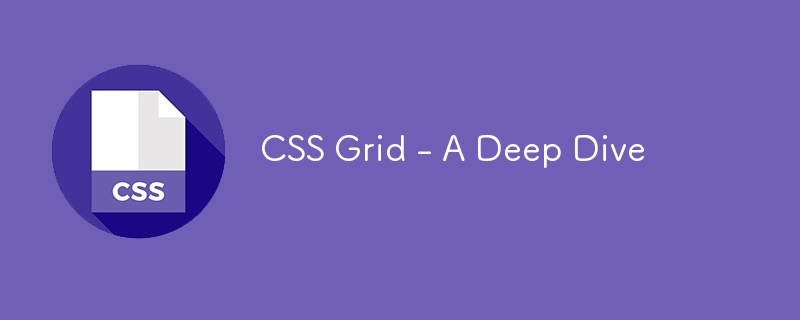
Welcome to the ninth lecture of the "Basic to Brilliance" course. In this lecture, we’ll explore CSS Grid, a powerful layout system that allows you to create complex web layouts with ease. While Flexbox is great for single-dimensional layouts (rows or columns), CSS Grid provides a two-dimensional layout system, enabling you to control both rows and columns simultaneously.
CSS Grid is a layout system in CSS that enables the creation of flexible, responsive, and grid-based layouts. It allows you to align elements into rows and columns, offering more control over layout structure than Flexbox.
Before diving into examples, let’s get familiar with some key terms:
To start using Grid, apply display: grid to the container.
.grid-container {
display: grid;
}
Once display: grid is applied, the child elements of the container become grid items.
You can define how many rows and columns your grid will have using the grid-template-columns and grid-template-rows properties.
.grid-container {
display: grid;
grid-template-columns: 100px 200px 100px;
grid-template-rows: 50px 150px;
}
This will create a grid with:
CSS Grid introduces the fractional unit fr, which represents a fraction of the available space in the grid container. This is a flexible way to allocate space among grid items.
.grid-container {
display: grid;
grid-template-columns: 1fr 1fr 1fr;
}
In this example, the three columns will have equal widths, each taking one fraction of the available space.
You can control where each grid item is placed using the grid-column and grid-row properties. These properties allow you to specify the start and end positions of the items.
.grid-item {
grid-column: 1 / 3; /* This item spans from column 1 to column 3 */
grid-row: 1 / 2; /* This item is placed in the first row */
}
In this case, the grid item will span across the first two columns but will be placed in the first row.
The grid-gap property adds space between grid items, both horizontally and vertically.
.grid-container {
display: grid;
grid-template-columns: 1fr 1fr 1fr;
grid-gap: 20px;
}
This creates equal 20px gaps between all grid items.
Auto-fit and auto-fill are powerful features that allow the grid to automatically place as many columns as possible, based on the size of the container.
.grid-container {
display: grid;
grid-template-columns: repeat(auto-fit, minmax(100px, 1fr));
}
Here, the grid will automatically fit as many columns as possible, ensuring that each column is at least 100px wide but can grow to fill the available space.
Let’s create a simple grid layout with CSS Grid.
HTML:
<div class="grid-container"> <div class="grid-item">1</div> <div class="grid-item">2</div> <div class="grid-item">3</div> <div class="grid-item">4</div> <div class="grid-item">5</div> <div class="grid-item">6</div> </div>
CSS:
.grid-container {
display: grid;
grid-template-columns: repeat(3, 1fr);
grid-gap: 10px;
}
.grid-item {
background-color: #ddd;
padding: 20px;
text-align: center;
}
In this example:
You can also nest grids, where a grid item becomes a grid container itself. This allows for more complex layouts.
.nested-grid {
display: grid;
grid-template-columns: repeat(2, 1fr);
grid-gap: 10px;
}
You can apply this concept to create a grid inside another grid for more granular control over your layout.
CSS Grid is great for responsive design. You can adjust the number of columns based on the screen size using media queries.
.grid-container {
display: grid;
grid-template-columns: repeat(3, 1fr);
grid-gap: 10px;
}
@media screen and (max-width: 768px) {
.grid-container {
grid-template-columns: repeat(2, 1fr);
}
}
@media screen and (max-width: 480px) {
.grid-container {
grid-template-columns: 1fr;
}
}
In this example:
Next Up: In the next lecture, we’ll explore Advanced CSS Grid Techniques, including grid areas, template layouts, and combining Grid with Flexbox. Stay tuned!
Ridoy Hasan
The above is the detailed content of CSS Grid - A Deep Dive. For more information, please follow other related articles on the PHP Chinese website!




