npm vs yarn: Key Differences and In-Depth Comparison
In the JavaScript ecosystem, the choice between npm vs yarn as a package manager can significantly impact your development workflow. Both npm and yarn are widely used tools that help developers manage dependencies in their projects, but each offers unique features that cater to different project needs. This in-depth comparison of npm vs yarn covers their key differences, advantages, and use cases to help you make an informed decision for your projects.
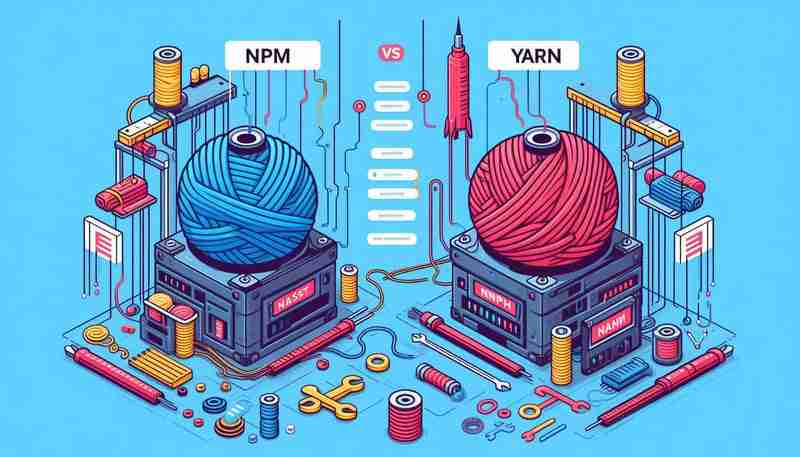
1. Installation and Dependency Resolution
npm
npm installs dependencies sequentially and creates a nested structure in the node_modules folder, which can lead to longer installation times and potential duplication of dependencies. Here’s what that looks like:
project/ ├── node_modules/ │ ├── package-a/ │ │ └── node_modules/ │ │ └── package-b/ │ └── package-c/
Pros:
- Familiarity: npm comes pre-installed with Node.js, making it the default package manager for many developers.
- Widespread Compatibility: With npm’s huge ecosystem, most JavaScript projects work seamlessly without additional setup.
Cons:
- Performance: Sequential installation can result in slower installs, especially for large projects.
- Nested Dependencies: The deep nesting of dependencies can lead to bloated node_modules folders, which can sometimes cause issues with file systems that limit directory depth.
yarn
Yarn improves upon npm's installation process by using parallel installation, which creates a flat structure:
project/ ├── node_modules/ │ ├── package-a/ │ ├── package-b/ │ └── package-c/
Pros:
- Speed: Yarn’s parallel installation is often 2-3 times faster than npm, making it highly efficient for projects with many dependencies.
- Flat Structure: The flat folder structure prevents issues with deep nesting and minimizes the risk of dependency conflicts.
Cons:
- Additional Setup: Yarn needs to be installed separately from Node.js, which adds an extra step for new users.
- Overhead for Smaller Projects: For smaller projects, yarn’s performance gains may not be as noticeable, making npm a simpler choice.
2. Lock Files and Deterministic Builds
npm: package-lock.json
npm uses the package-lock.json file to lock dependency versions, ensuring consistent installs across environments:
{
"name": "project",
"version": "1.0.0",
"dependencies": {
"lodash": "^4.17.21"
}
}
Pros:
- Automatic Generation: The package-lock.json file is generated automatically and helps ensure the same versions of dependencies are installed across all environments.
- Backward Compatibility: Ensures that older npm versions can still run without issues, maintaining compatibility.
Cons:
- Inconsistent Usage (Older Versions): In older versions of npm, the package-lock.json file wasn’t always used by default, which could lead to inconsistent installations.
yarn: yarn.lock
Yarn’s yarn.lock serves the same purpose but is always generated and used by default, ensuring more deterministic builds:
# yarn lockfile v1 lodash@^4.17.21: version "4.17.21" resolved "https://registry.yarnpkg.com/lodash/-/lodash-4.17.21.tgz" integrity sha512-v2kDEe57lec...
Pros:
- Deterministic by Default: Yarn’s yarn.lock file guarantees consistent installs across all environments.
- Always Used: Unlike npm, the yarn.lock file is always utilized, ensuring that every install is identical.
Cons:
- Overhead for Simple Projects: The strictness of the lock file may feel like an overhead for smaller or less complex projects.
3. Security Features
npm
npm provides a built-in npm audit command that checks for vulnerabilities in your project’s dependencies by scanning against the npm security advisory database:
npm audit
Pros:
- Easily Accessible: The audit feature is integrated into npm, offering developers a quick way to check for security issues.
- Large Database: npm has a vast security advisory database due to its large user base, covering many known vulnerabilities.
Cons:
- Less Detailed Reports: The npm audit command may not provide as detailed or actionable feedback as developers expect.
yarn
Yarn also has an audit command but goes further by verifying package integrity during installation. Yarn 2+ introduced "Zero-Installs," allowing projects to skip installs entirely, reducing the risk of security issues when fetching dependencies.
yarn audit
Pros:
- More Proactive: Yarn not only checks for known vulnerabilities but also validates the integrity of every package during installation.
- Zero-Installs: This feature adds another layer of security by enabling projects to be cloned and used without running yarn install, reducing potential risks.
Cons:
- Setup Complexity: For Yarn’s more advanced security features like Zero-Installs, developers need to adopt Yarn 2+, which can require additional setup and configuration.
4. Workspaces and Monorepo Support
npm Workspaces
npm introduced workspaces in version 7, allowing developers to manage multiple packages within the same project. This feature is particularly useful in monorepos, where several related packages are maintained together.
{
"name": "my-project",
"workspaces": [
"packages/*"
]
}
Pros:
- Official Support: npm’s native workspace support simplifies dependency management in monorepos.
- Familiarity: npm workspaces follow the same conventions as other npm functionality, so it’s easy to integrate into existing workflows.
Cons:
- Newer Feature: npm’s workspace implementation is relatively new and may not be as fully-featured as yarn’s.
yarn Workspaces
Yarn has supported workspaces for much longer and is generally considered more feature-rich for handling monorepos. Yarn’s workspace feature allows for more granular control over dependencies in monorepos.
{
"private": true,
"workspaces": [
"packages/*"
]
}
Pros:
- Mature Feature: Yarn’s workspaces are more robust and offer additional commands for managing multiple packages.
- Better for Large Monorepos: Yarn is generally considered the better choice for larger or more complex monorepos due to its mature implementation.
Cons:
- Learning Curve: For developers new to monorepos or Yarn’s workspace management, there may be a steeper learning curve.
5. CLI Commands and Usability
npm
npm offers a variety of commands for managing dependencies:
npm install <package> npm uninstall <package> npm update npm run <script>
Pros:
- Consistency: As the default package manager for Node.js, npm’s commands are familiar and widely used.
- Extensive Documentation: npm's extensive community and documentation make it easier for developers to find solutions to common issues.
Cons:
-
Verbosity: npm commands can be more verbose and less intuitive compared to yarn. For example, npm install
versus yarn’s simpler yarn add . - Fewer Utility Commands: While npm covers the basics, it lacks some of the utility commands yarn provides, such as yarn why for checking package dependencies.
yarn
Yarn offers similar commands but with shorter and more intuitive syntax:
yarn add <package> yarn remove <package> yarn upgrade yarn <script>
Pros:
-
Simplicity: Yarn commands are often shorter and more intuitive. For example, yarn replaces npm install, and yarn

Hot AI Tools

Undresser.AI Undress
AI-powered app for creating realistic nude photos

AI Clothes Remover
Online AI tool for removing clothes from photos.

Undress AI Tool
Undress images for free

Clothoff.io
AI clothes remover

Video Face Swap
Swap faces in any video effortlessly with our completely free AI face swap tool!

Hot Article
How to fix KB5055523 fails to install in Windows 11?3 weeks ago By DDDHow to fix KB5055518 fails to install in Windows 10?3 weeks ago By DDDRoblox: Grow A Garden - Complete Mutation Guide2 weeks ago By DDDRoblox: Bubble Gum Simulator Infinity - How To Get And Use Royal Keys3 weeks ago By 尊渡假赌尊渡假赌尊渡假赌How to fix KB5055612 fails to install in Windows 10?3 weeks ago By DDD
Hot Tools

Notepad++7.3.1
Easy-to-use and free code editor

SublimeText3 Chinese version
Chinese version, very easy to use

Zend Studio 13.0.1
Powerful PHP integrated development environment

Dreamweaver CS6
Visual web development tools

SublimeText3 Mac version
God-level code editing software (SublimeText3)

Hot Topics
Java Tutorial 1662
1662
 14
CakePHP Tutorial
14
CakePHP Tutorial 1419
1419
 52
Laravel Tutorial
52
Laravel Tutorial 1313
1313
 25
PHP Tutorial
25
PHP Tutorial 1262
1262
 29
C# Tutorial
29
C# Tutorial 1235
1235
 24
24
 Demystifying JavaScript: What It Does and Why It Matters
Apr 09, 2025 am 12:07 AM
Demystifying JavaScript: What It Does and Why It Matters
Apr 09, 2025 am 12:07 AM
JavaScript is the cornerstone of modern web development, and its main functions include event-driven programming, dynamic content generation and asynchronous programming. 1) Event-driven programming allows web pages to change dynamically according to user operations. 2) Dynamic content generation allows page content to be adjusted according to conditions. 3) Asynchronous programming ensures that the user interface is not blocked. JavaScript is widely used in web interaction, single-page application and server-side development, greatly improving the flexibility of user experience and cross-platform development.
 The Evolution of JavaScript: Current Trends and Future Prospects
Apr 10, 2025 am 09:33 AM
The Evolution of JavaScript: Current Trends and Future Prospects
Apr 10, 2025 am 09:33 AM
The latest trends in JavaScript include the rise of TypeScript, the popularity of modern frameworks and libraries, and the application of WebAssembly. Future prospects cover more powerful type systems, the development of server-side JavaScript, the expansion of artificial intelligence and machine learning, and the potential of IoT and edge computing.
 JavaScript Engines: Comparing Implementations
Apr 13, 2025 am 12:05 AM
JavaScript Engines: Comparing Implementations
Apr 13, 2025 am 12:05 AM
Different JavaScript engines have different effects when parsing and executing JavaScript code, because the implementation principles and optimization strategies of each engine differ. 1. Lexical analysis: convert source code into lexical unit. 2. Grammar analysis: Generate an abstract syntax tree. 3. Optimization and compilation: Generate machine code through the JIT compiler. 4. Execute: Run the machine code. V8 engine optimizes through instant compilation and hidden class, SpiderMonkey uses a type inference system, resulting in different performance performance on the same code.
 JavaScript: Exploring the Versatility of a Web Language
Apr 11, 2025 am 12:01 AM
JavaScript: Exploring the Versatility of a Web Language
Apr 11, 2025 am 12:01 AM
JavaScript is the core language of modern web development and is widely used for its diversity and flexibility. 1) Front-end development: build dynamic web pages and single-page applications through DOM operations and modern frameworks (such as React, Vue.js, Angular). 2) Server-side development: Node.js uses a non-blocking I/O model to handle high concurrency and real-time applications. 3) Mobile and desktop application development: cross-platform development is realized through ReactNative and Electron to improve development efficiency.
 Python vs. JavaScript: The Learning Curve and Ease of Use
Apr 16, 2025 am 12:12 AM
Python vs. JavaScript: The Learning Curve and Ease of Use
Apr 16, 2025 am 12:12 AM
Python is more suitable for beginners, with a smooth learning curve and concise syntax; JavaScript is suitable for front-end development, with a steep learning curve and flexible syntax. 1. Python syntax is intuitive and suitable for data science and back-end development. 2. JavaScript is flexible and widely used in front-end and server-side programming.
 How to Build a Multi-Tenant SaaS Application with Next.js (Frontend Integration)
Apr 11, 2025 am 08:22 AM
How to Build a Multi-Tenant SaaS Application with Next.js (Frontend Integration)
Apr 11, 2025 am 08:22 AM
This article demonstrates frontend integration with a backend secured by Permit, building a functional EdTech SaaS application using Next.js. The frontend fetches user permissions to control UI visibility and ensures API requests adhere to role-base
 From C/C to JavaScript: How It All Works
Apr 14, 2025 am 12:05 AM
From C/C to JavaScript: How It All Works
Apr 14, 2025 am 12:05 AM
The shift from C/C to JavaScript requires adapting to dynamic typing, garbage collection and asynchronous programming. 1) C/C is a statically typed language that requires manual memory management, while JavaScript is dynamically typed and garbage collection is automatically processed. 2) C/C needs to be compiled into machine code, while JavaScript is an interpreted language. 3) JavaScript introduces concepts such as closures, prototype chains and Promise, which enhances flexibility and asynchronous programming capabilities.
 Building a Multi-Tenant SaaS Application with Next.js (Backend Integration)
Apr 11, 2025 am 08:23 AM
Building a Multi-Tenant SaaS Application with Next.js (Backend Integration)
Apr 11, 2025 am 08:23 AM
I built a functional multi-tenant SaaS application (an EdTech app) with your everyday tech tool and you can do the same. First, what’s a multi-tenant SaaS application? Multi-tenant SaaS applications let you serve multiple customers from a sing














