
For some users, when they find that the computer sound is abnormal and want to adjust it, they are unable to find the high-definition audio manager, which is very confusing. In order to solve this problem, PHP editor Zimo will provide a step-by-step guide in this article to help you easily retrieve the high-definition audio manager and solve the sound problem.

Solution to the problem that Win11 cannot find the high-definition audio manager
1. Download driver update software such as Driver Wizard, and install the sound card driver. As long as it is a realtek sound card, you can find the high-definition audio manager.

2. Open the control panel page and you will see the Realtek High Definition Audio Manager icon, which means that the sound card driver has been installed.
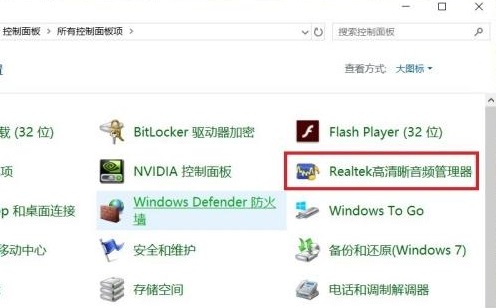
360 Security Guard also has a driver repair function. If the user has 360 on their computer, there is no need to download additional software.
Or go to the C:Program Files (x86)RealtekAudioHDA path to open the RtlUpd64.exe program and open the Realtek High Definition Audio Manager.

The above is the detailed content of How to solve the problem that Win11 cannot find the High Definition Audio Manager. For more information, please follow other related articles on the PHP Chinese website!




