 Software Tutorial
Software Tutorial
 Computer Software
Computer Software
 What should I do if the excel plug-in fails to load? Excel cannot load the plug-in. Solution
What should I do if the excel plug-in fails to load? Excel cannot load the plug-in. Solution
What should I do if the excel plug-in fails to load? Excel cannot load the plug-in. Solution
Summary Do you encounter loading failure problems when using Excel add-in? This issue may be caused by missing components or incorrect settings. For this situation, PHP editor Baicao hereby shares two effective solutions. This article will detail the steps for each method to help you quickly resolve the issue and restore normal operation of the plug-in. Read on to learn how to solve Excel add-in failure to load and improve your work efficiency.
When using Excel, a loading failure message pops up. This may be because the NET programmability support component is not installed when Excel is installed.
Method 1:
Unzip the Excel installation package, find extensibilityMSM.msi and double-click it to automatically install Office's .Net programmability support component.
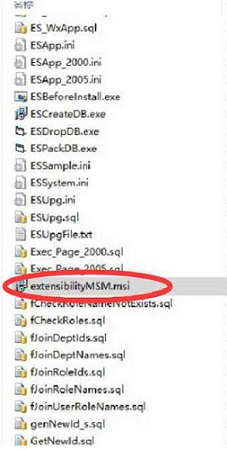
Method 2:
1. Click File in the menu bar to enter.
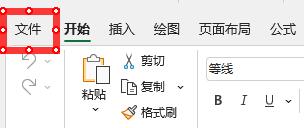
2. Click the option on the lower left to enter.

3. Select the add-on on the left in the pop-up window and click on it.

4. Select the icon to the right of the excel add-in at the bottom and click
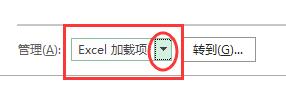
5. Select the COM add-in and click Go.
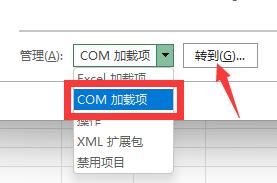
6. Check CESOFT EXCEL SERVER ADDIN in the pop-up window and click OK to complete the operation.

The above is the detailed content of What should I do if the excel plug-in fails to load? Excel cannot load the plug-in. Solution. For more information, please follow other related articles on the PHP Chinese website!

Hot AI Tools

Undresser.AI Undress
AI-powered app for creating realistic nude photos

AI Clothes Remover
Online AI tool for removing clothes from photos.

Undress AI Tool
Undress images for free

Clothoff.io
AI clothes remover

Video Face Swap
Swap faces in any video effortlessly with our completely free AI face swap tool!

Hot Article

Hot Tools

Notepad++7.3.1
Easy-to-use and free code editor

SublimeText3 Chinese version
Chinese version, very easy to use

Zend Studio 13.0.1
Powerful PHP integrated development environment

Dreamweaver CS6
Visual web development tools

SublimeText3 Mac version
God-level code editing software (SublimeText3)

Hot Topics
 1663
1663
 14
14
 1420
1420
 52
52
 1315
1315
 25
25
 1266
1266
 29
29
 1239
1239
 24
24
 How much does Microsoft PowerToys cost?
Apr 09, 2025 am 12:03 AM
How much does Microsoft PowerToys cost?
Apr 09, 2025 am 12:03 AM
Microsoft PowerToys is free. This collection of tools developed by Microsoft is designed to enhance Windows system functions and improve user productivity. By installing and using features such as FancyZones, users can customize window layouts and optimize workflows.
 What is the best alternative to PowerToys?
Apr 08, 2025 am 12:17 AM
What is the best alternative to PowerToys?
Apr 08, 2025 am 12:17 AM
ThebestalternativestoPowerToysforWindowsusersareAutoHotkey,WindowGrid,andWinaeroTweaker.1)AutoHotkeyoffersextensivescriptingforautomation.2)WindowGridprovidesintuitivegrid-basedwindowmanagement.3)WinaeroTweakerallowsdeepcustomizationofWindowssettings



