
Cancel "Show More Options" in the Win11 right-click menu. Have you found that the "Show More Options" function has been added to the Win11 right-click menu, but feel that it does not meet your usage habits? PHP editor Strawberry will provide you with simple and clear steps here to teach you to quickly cancel this option and restore the simple and easy-to-use right-click menu experience. Continue reading the following article for step-by-step instructions.
How to cancel showing more options in win11
Method 1: Change the file explorer options
1. Press Win+E to open the file explorer and click Click the "View" option above and click the "Options" button in the drop-down menu.

2. Click "View" in the folder options window, find and check "Open folder windows in a separate process" in the advanced settings, and then click Click Apply > OK to save the settings.

Method 2: Modify the Registry Editor
1. Press Win+R to enter regedit and press Enter to open the Registry Editor.
2. Navigate to this path: HKEY_CURRENT_USERSOFTWARECLASSESCLSID.
3. Right-click the CLSID and select "New" > "Item", and then name it: {86ca1aa0-34aa-4e8b-a509-50c905bae2a2}.

4. Right-click the newly created item again, then select "New" > "Item" and name it InprocServer32.
5. Double-click (default) in the right panel, then set its numerical data to blank, and click "OK".

Method 3: Use CMD to restore the complete right-click menu
1. Press Win+S to open the search box, enter cmd and run the command prompt as an administrator symbol.
2. Enter the following command and press Enter to execute.
reg add HKCUSoftwareClassesCLSID{86ca1aa0-34aa-4e8b-a509-50c905bae2a2}InprocServer32 /ve /d "" /f
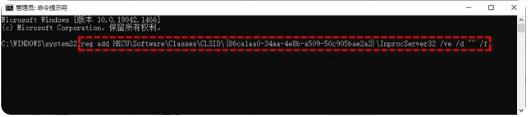
Note: If you want To reopen the new-style right-click menu of Win11, execute this command in the command prompt in the same way: reg delete "HKCUSoftwareClassesCLSID{86ca1aa0-34aa-4e8b-a509-50c905bae2a2}" /f.
The above is the detailed content of How to cancel the display of more options in win11 How to cancel the display of more options in win11. For more information, please follow other related articles on the PHP Chinese website!




