 System Tutorial
System Tutorial
 Windows Series
Windows Series
 What should I do if my mouse keeps jumping out of control in Windows 11?
What should I do if my mouse keeps jumping out of control in Windows 11?
What should I do if my mouse keeps jumping out of control in Windows 11?
Mouse malfunction? Don't panic! If you encounter the problem of uncontrolled mouse movement in Windows 11, this article will provide you with a solution. PHP editor Yuzai will take you step by step to check the mouse hardware, settings and possible system conflicts to find and solve the root cause of the problem.
Analysis of the problem of uncontrolled mouse movement in win11
Method 1: Check the mouse
Mouses produced by different manufacturers have different characteristics. A scroll wheel with higher sensitivity or lower damping may cause the mouse wheel to jump around. Check whether the mouse itself is causing the scroll wheel to jump. You can touch the mouse wheel and watch the computer page move. If your mouse wheel is too sensitive, consider buying a new mouse.

Method 2: Check the mouse settings
Improper mouse settings may cause the mouse wheel to jump randomly. You can adjust the mouse settings in Windows settings. , reduce the sensitivity of the mouse wheel.
1. Press the [Windows] key and the [S] key on the keyboard at the same time.
2. Enter "mouse settings" in the pop-up search bar.
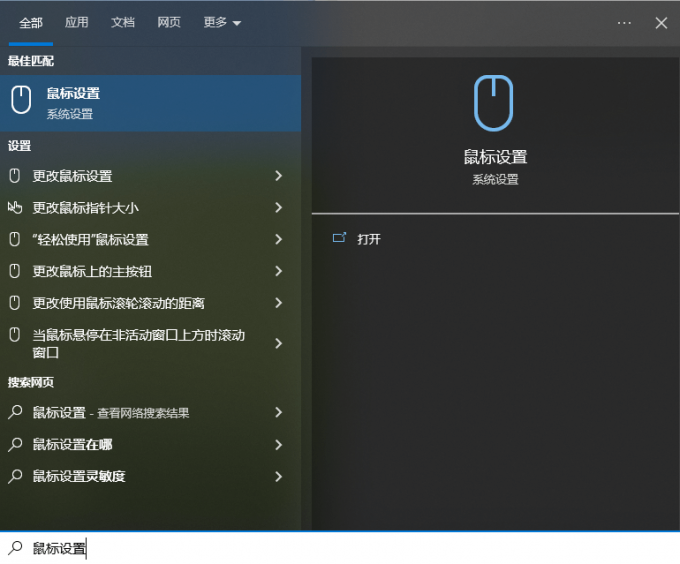
3. Lower [Set the number of rows to scroll each time] in the newly opened settings page.

4. Pull down the page and select [Other Mouse Options].

5. Select [Pulley] on the new page and adjust [Vertical Scroll] and [Horizontal Scroll] below.

Method 3: Update the mouse driver
If you use an old version or a wrong mouse driver, it may cause the mouse wheel to jump randomly. You need to keep your mouse driver up to date or the version that best suits your mouse. It is recommended to use [Driver Life 8], which can detect and match the driver that best suits your mouse with one click.
1. Enter Drive Life 8-Driver Management, click [Scan Now], Drive Life 8 will intelligently detect and match the corresponding mouse driver.

2. Finally, click [One-click Repair] to repair or install matching problems or missing drivers on your computer. You can also manually select the mouse driver version you wish to use.

In addition, major manufacturers have launched special mouse drivers for different product series. If you are using a mouse with advanced functions, please download the corresponding manufacturer's dedicated driver and check whether there is a function that causes the mouse wheel to jump randomly.
The above is the detailed content of What should I do if my mouse keeps jumping out of control in Windows 11?. For more information, please follow other related articles on the PHP Chinese website!

Hot AI Tools

Undresser.AI Undress
AI-powered app for creating realistic nude photos

AI Clothes Remover
Online AI tool for removing clothes from photos.

Undress AI Tool
Undress images for free

Clothoff.io
AI clothes remover

Video Face Swap
Swap faces in any video effortlessly with our completely free AI face swap tool!

Hot Article

Hot Tools

Notepad++7.3.1
Easy-to-use and free code editor

SublimeText3 Chinese version
Chinese version, very easy to use

Zend Studio 13.0.1
Powerful PHP integrated development environment

Dreamweaver CS6
Visual web development tools

SublimeText3 Mac version
God-level code editing software (SublimeText3)

Hot Topics
 1664
1664
 14
14
 1423
1423
 52
52
 1317
1317
 25
25
 1268
1268
 29
29
 1243
1243
 24
24
 Windows kb5054979 update information Update content list
Apr 15, 2025 pm 05:36 PM
Windows kb5054979 update information Update content list
Apr 15, 2025 pm 05:36 PM
KB5054979 is a cumulative security update released on March 27, 2025, for Windows 11 version 24H2. It targets .NET Framework versions 3.5 and 4.8.1, enhancing security and overall stability. Notably, the update addresses an issue with file and directory operations on UNC shares using System.IO APIs. Two installation methods are provided: one through Windows Settings by checking for updates under Windows Update, and the other via a manual download from the Microsoft Update Catalog.
 Nanoleaf Wants to Change How You Charge Your Tech
Apr 17, 2025 am 01:03 AM
Nanoleaf Wants to Change How You Charge Your Tech
Apr 17, 2025 am 01:03 AM
Nanoleaf's Pegboard Desk Dock: A Stylish and Functional Desk Organizer Tired of the same old charging setup? Nanoleaf's new Pegboard Desk Dock offers a stylish and functional alternative. This multifunctional desk accessory boasts 32 full-color RGB
 Got an AMD CPU and Aren't Using PBO? You're Missing Out
Apr 12, 2025 pm 09:02 PM
Got an AMD CPU and Aren't Using PBO? You're Missing Out
Apr 12, 2025 pm 09:02 PM
Unlocking Ryzen's Potential: A Simple Guide to Precision Boost Overdrive (PBO) Overclocking your new PC can seem daunting. While performance gains might feel elusive, leaving potential untapped is even less appealing. Fortunately, AMD Ryzen processo
 ASUS' ROG Zephyrus G14 OLED Gaming Laptop Is $300 Off
Apr 16, 2025 am 03:01 AM
ASUS' ROG Zephyrus G14 OLED Gaming Laptop Is $300 Off
Apr 16, 2025 am 03:01 AM
ASUS ROG Zephyrus G14 Esports Laptop Special Offer! Buy ASUS ROG Zephyrus G14 Esports Laptop now and enjoy a $300 offer! Original price is $1999, current price is only $1699! Enjoy immersive gaming experience anytime, anywhere, or use it as a reliable portable workstation. Best Buy currently offers offers on this 2024 14-inch ASUS ROG Zephyrus G14 e-sports laptop. Its powerful configuration and performance are impressive. This ASUS ROG Zephyrus G14 e-sports laptop costs 16 on Best Buy
 How to Use Windows 11 as a Bluetooth Audio Receiver
Apr 15, 2025 am 03:01 AM
How to Use Windows 11 as a Bluetooth Audio Receiver
Apr 15, 2025 am 03:01 AM
Turn your Windows 11 PC into a Bluetooth speaker and enjoy your favorite music from your phone! This guide shows you how to easily connect your iPhone or Android device to your computer for audio playback. Step 1: Pair Your Bluetooth Device First, pa
 5 Hidden Windows Features You Should Be Using
Apr 16, 2025 am 12:57 AM
5 Hidden Windows Features You Should Be Using
Apr 16, 2025 am 12:57 AM
Unlock Hidden Windows Features for a Smoother Experience! Discover surprisingly useful Windows functionalities that can significantly enhance your computing experience. Even seasoned Windows users might find some new tricks here. Dynamic Lock: Auto
 Microsoft Might Finally Fix Windows 11's Start Menu
Apr 10, 2025 pm 12:07 PM
Microsoft Might Finally Fix Windows 11's Start Menu
Apr 10, 2025 pm 12:07 PM
Windows 11's Start Menu Gets a Much-Needed Overhaul Microsoft's Windows 11 Start menu, initially criticized for its less-than-intuitive app access, is undergoing a significant redesign. Early testing reveals a vastly improved user experience. The up
 You Can Get The Razer Basilisk V3 Pro Mouse for 39% off
Apr 09, 2025 am 03:01 AM
You Can Get The Razer Basilisk V3 Pro Mouse for 39% off
Apr 09, 2025 am 03:01 AM
##### Razer Basilisk V3 Pro: High-performance wireless gaming mouse The Razer Basilisk V3 Pro is a high-performance wireless gaming mouse with high customization (11 programmable buttons, Chroma RGB) and versatile connectivity. It has excellent sensors, durable switches and extra long battery life. If you are a gamer looking for a high-quality wireless mouse and need excellent customization options, now is a great time to buy the Razer Basilisk V3 Pro. The promotion cuts prices by 39% and has limited promotion periods. This mouse is larger, 5.11 inches long and 2 inches wide



