
Set Win10 Default Application Windows 10 users often use default applications to open files conveniently. However, when you encounter files with special formats, you need to manually select the application. In order to solve this problem, PHP editor Banana introduces you how to create a default application association, so that you can directly use the set application to open files. In the following detailed content, we will guide you step by step through the setup process to help you manage your file opening operations efficiently.
Win10 default application creation association operation method
1. Shortcut key "win+R" to enter the run window, enter "control", and press Enter to open the control panel.

2. After entering the new interface, click the "Default Program" option.

3. Then click "Set Default Program".

4. In the interface, we see that there are some default program associations that have been set.

5. Click the "Associate file type or protocol with program" option in the "Default Program" interface, and select "Specify default program by file type" or " "Specify default application by protocol", click on the extension to view the currently open default program.


6. For example, click on the html file on the left, and we can choose a different browser to open it on the right.
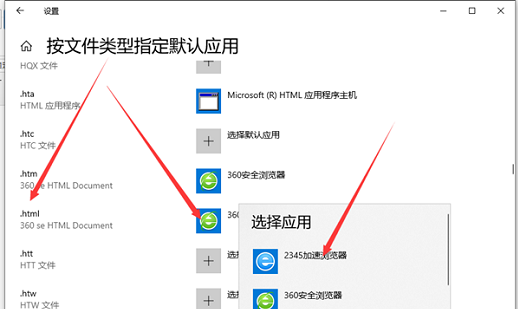
The above is the detailed content of How to create a default application association in win10 How to create an association with a default application in win10. For more information, please follow other related articles on the PHP Chinese website!
 How to light up Douyin close friends moment
How to light up Douyin close friends moment
 microsoft project
microsoft project
 What is phased array radar
What is phased array radar
 How to use fusioncharts.js
How to use fusioncharts.js
 Yiou trading software download
Yiou trading software download
 The latest ranking of the top ten exchanges in the currency circle
The latest ranking of the top ten exchanges in the currency circle
 What to do if win8wifi connection is not available
What to do if win8wifi connection is not available
 How to recover files emptied from Recycle Bin
How to recover files emptied from Recycle Bin




