
The camera can still be used when the screen is locked, which is very unpredictable! To protect privacy and security, it is urgent to find a way to turn off this feature. In this article, PHP editor Zimo will explain in detail how to disable the lock screen camera in Windows 10 to ensure that your privacy is foolproof.
How to turn off the lock screen camera in win10
1. First, open the "Start" button in the lower left corner of the computer desktop, and then open the "Settings" option in the menu list.
2. After entering the settings page, we find the "Privacy" setting on the page and click to open the setting.
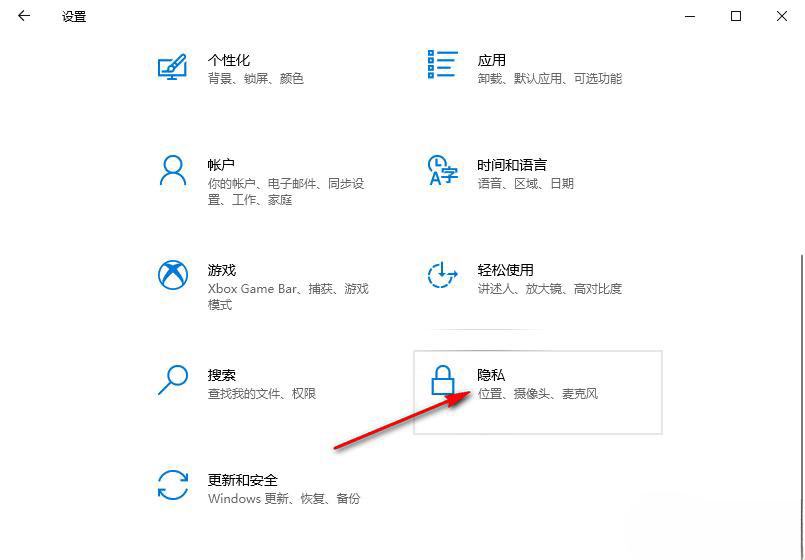
3. After entering the privacy settings page, we swipe down on the left list to find the "Camera" option, and click to open this option.
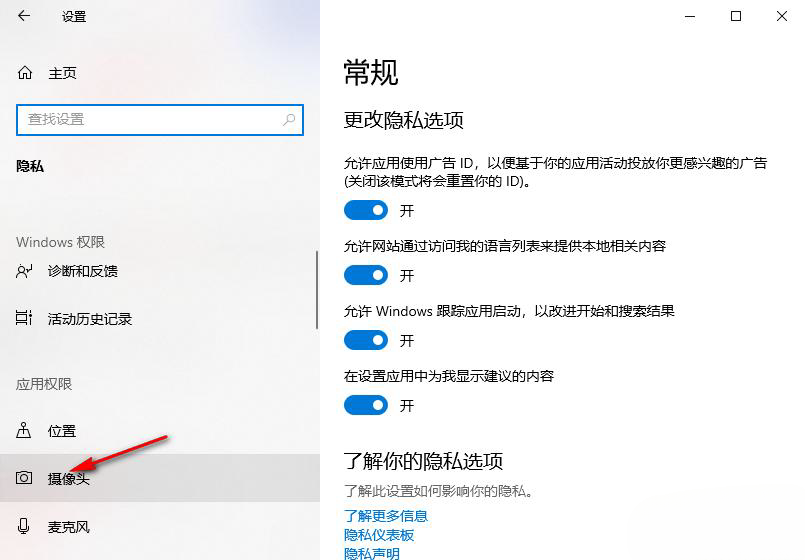
4. On the camera page, we find the "Allow apps to access your camera" option.
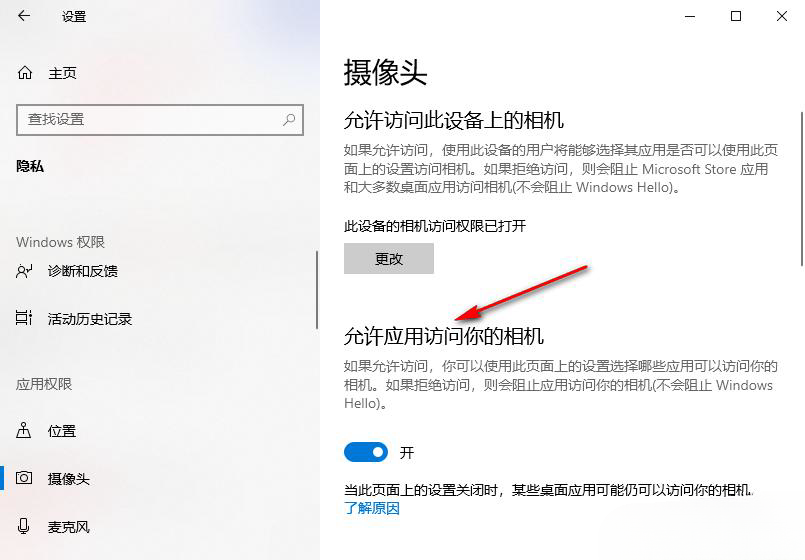
5. Click the switch button under the "Allow apps to access your camera" option to turn it off so that it turns gray.
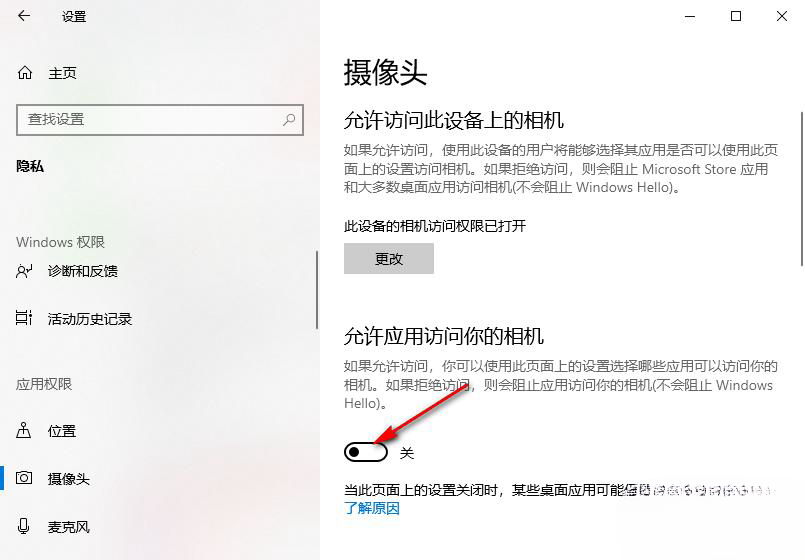
The above is the detailed content of How to disable the use of the camera on the lock screen in win10 How to turn off the camera on the lock screen in win10. For more information, please follow other related articles on the PHP Chinese website!
 What file is mid format?
What file is mid format?
 What is a browser plug-in
What is a browser plug-in
 The difference between Fahrenheit and Celsius
The difference between Fahrenheit and Celsius
 Use of jQuery hover() method
Use of jQuery hover() method
 What's going on with the red light on the light signal?
What's going on with the red light on the light signal?
 How to solve an error in the script of the current page
How to solve an error in the script of the current page
 What is the use of kvm switch?
What is the use of kvm switch?
 How to turn on and off Douyin Xiaohuoren
How to turn on and off Douyin Xiaohuoren




