
Windows 10 home computer setup failed? If you're having trouble setting up your home PC on Windows 10, don't worry. PHP editor Apple will provide you with detailed steps to guide you to solve this problem. The following summary will walk you through a brief, step-by-step guide to setting up your home PC on Windows 10: Advanced sharing settings in Control Panel: Visit the Network and Sharing Center and select Advanced sharing settings. Profile and password protection: Under Profile and password protection, select Enable network discovery and Enable file and printer sharing. Change password protection: If you want your home computer to be password protected, select Password Protected Sharing. Homegroup creation: Click the Homegroup tab and select Create Homegroup. Completion Steps: Follow the wizard through the setup process, including creating a password and selecting sharing options. By following these steps, you can easily set up your home PC on your Windows 10 device and enjoy seamless file and printer sharing with family and friends.
Win10 cannot be set up. This is a home computer. Detailed explanation
1. Press the Win + S key combination, open Windows Search, then find and click the Control Panel under Popular Applications.
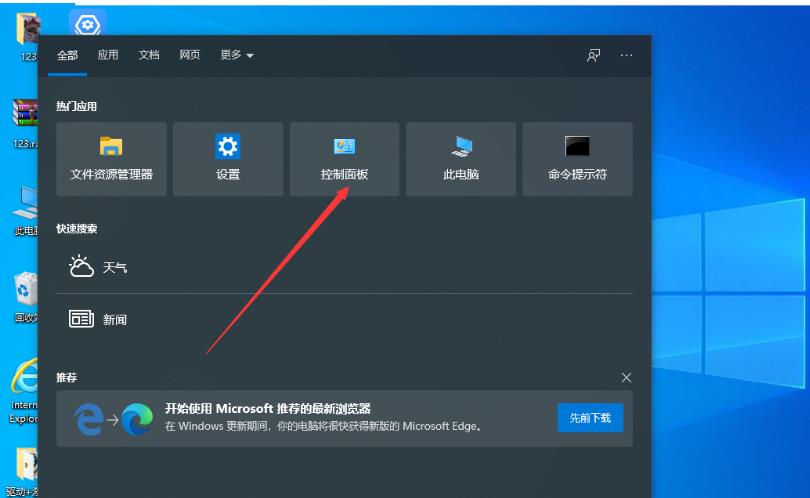
2. In all control panel item windows, change the view mode to large icons, then find and click Network and Sharing Center under Adjust Computer Settings.
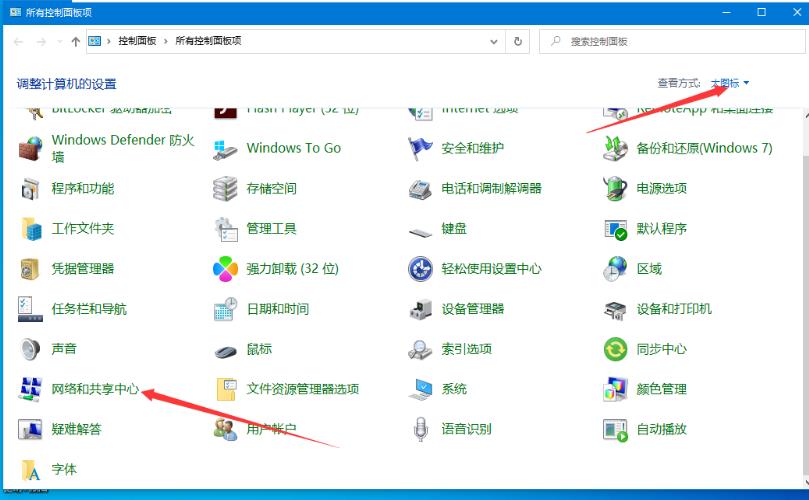
3. In the Network and Sharing Center window, click Change Advanced Sharing Settings on the left.
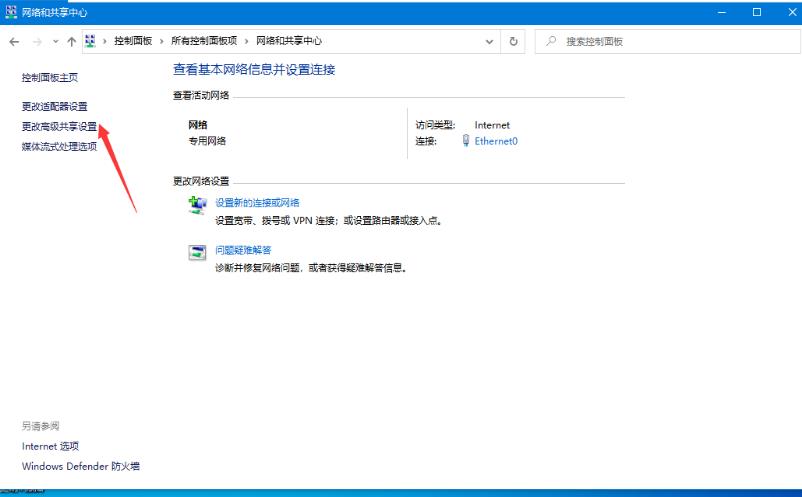
4. In the Advanced Sharing Settings window, click Enable Network Discovery, Enable File and Printer Sharing and Allow Windows to manage homegroup connections.
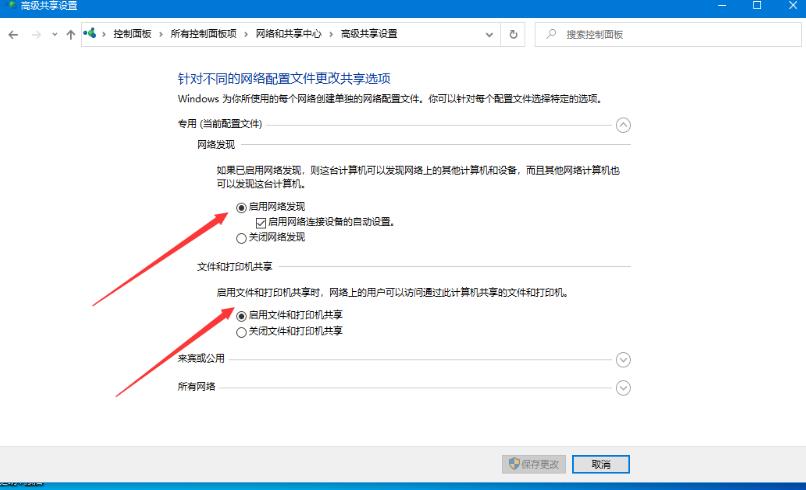
5. In all networks, click Enable Sharing to make it easier for users who can access the network to read and write files in the public folder. Click to save changes.
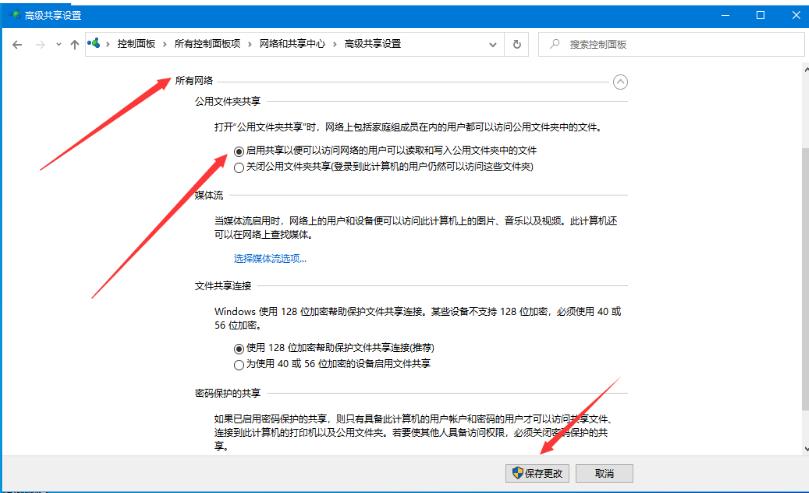
6. Press the Win + R key combination to open Run, enter the services.msc command, and click OK.
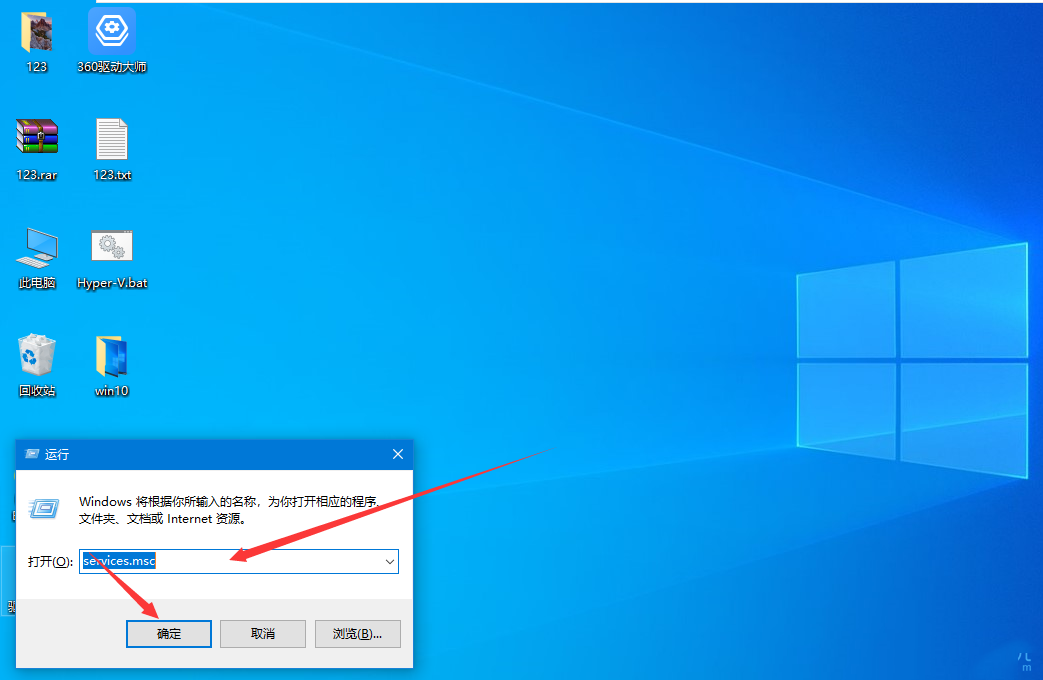
7. In the service window, find and right-click the Function Discovery Provide Host service, and in the menu item that opens, select Properties.
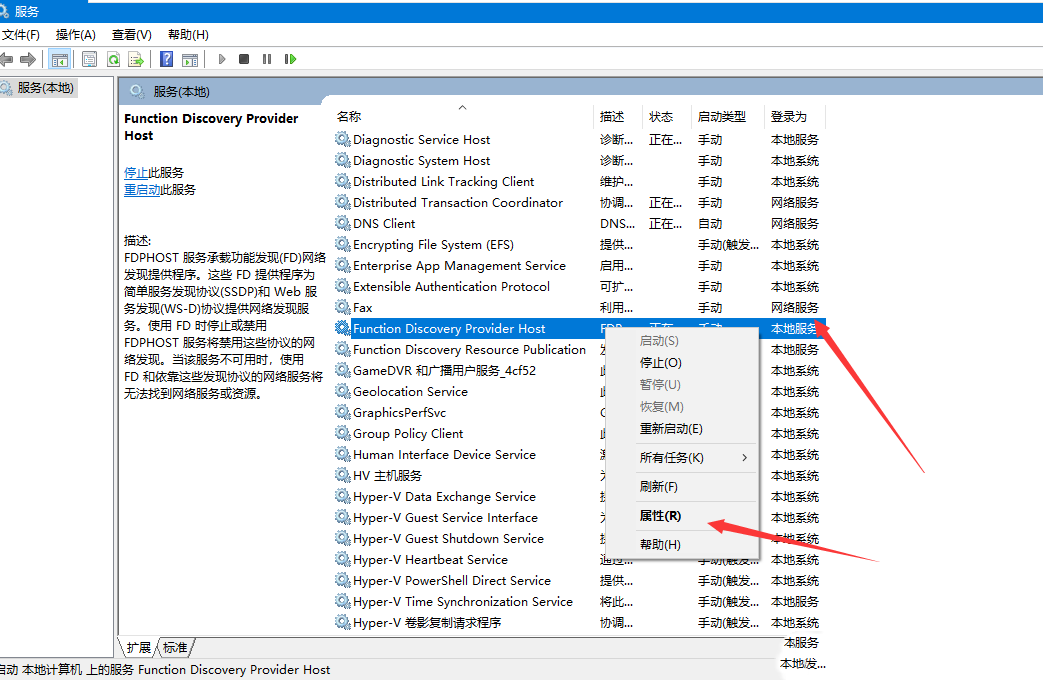
8. In the Properties (Local Computer) window of Function Discovery Provide Host, change the startup type to automatic, click Start, and then click OK.
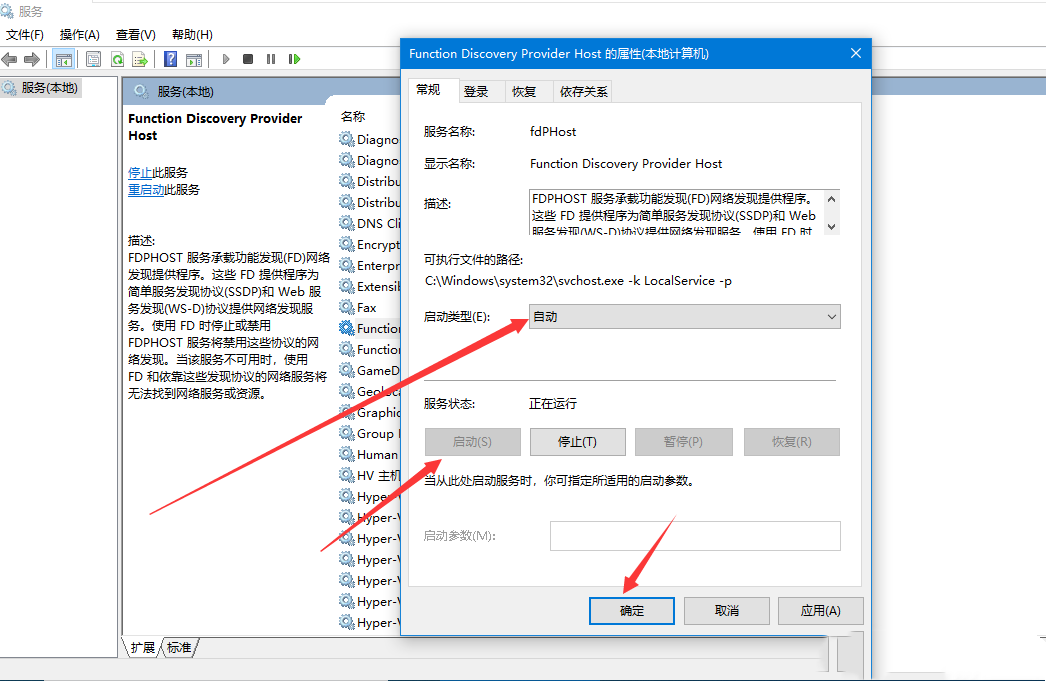
The above is the detailed content of What should I do if Win10 cannot set this to be a home computer?. For more information, please follow other related articles on the PHP Chinese website!
 How to download and save today's headline videos
How to download and save today's headline videos
 The difference between windows hibernation and sleep
The difference between windows hibernation and sleep
 How to solve Java large file read exception
How to solve Java large file read exception
 what is dandelion
what is dandelion
 What are the benefits of java factory pattern
What are the benefits of java factory pattern
 What does Linux mean?
What does Linux mean?
 Introduction to SSL detection tools
Introduction to SSL detection tools
 What are the data backup software?
What are the data backup software?
 How to unlock android permission restrictions
How to unlock android permission restrictions




