
How to change Win11 computer name? When using Win11, sometimes you may need to share or remotely connect your computer. At this time, your computer name will be displayed. However, many users don't know how to change their computer's name. If you're tired of the default name and want to change your computer's name to something you like, then keep reading. We’ll walk you through how to easily change your computer’s name in Win11. PHP editor Strawberry recommends that you read the following steps carefully to ensure that your computer name is successfully changed.
How to change the computer name in Win11
1. First, right-click the start menu and open "Settings".
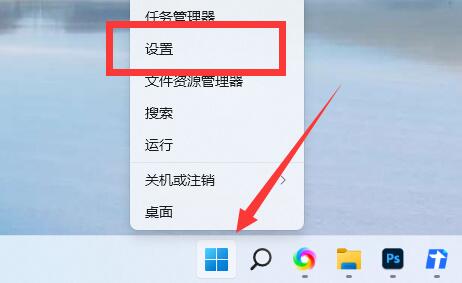
2. After opening, see the computer name at the top and click "Rename" below.
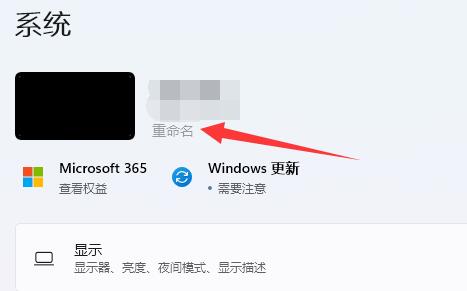
3. Then enter the desired name in the icon position and click "Next Page".
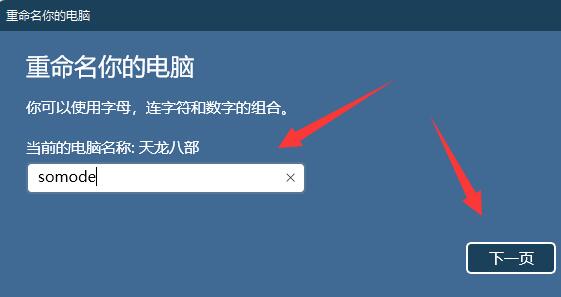
4. Finally, just click "Restart Now" to complete the win11 name change.
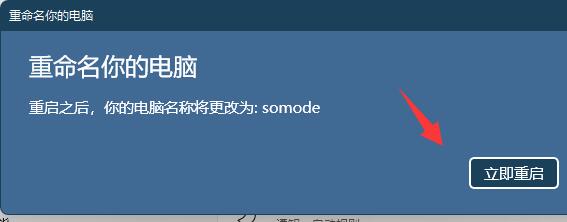
The above is the detailed content of How to change the computer name in Win11 How to change the computer name in Win11. For more information, please follow other related articles on the PHP Chinese website!




