
When many people use Word to edit document content, they will insert some tables, but these tables need to fill in serial numbers. It is very slow to fill in manually. Most people don’t know how to automatically fill in serial numbers in Word tables? So today’s software tutorial will share the operation method with the majority of users. Friends in need can come to the PHP Chinese website to view the complete steps and learn about it together. How to automatically fill in serial numbers in Word tables: 1. First, select your own table.
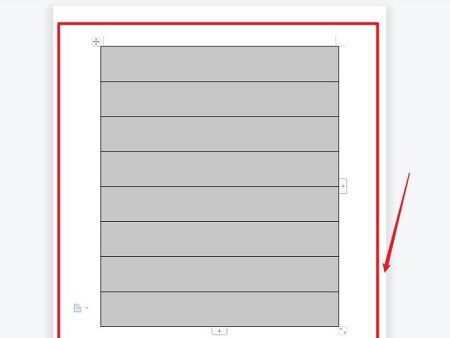
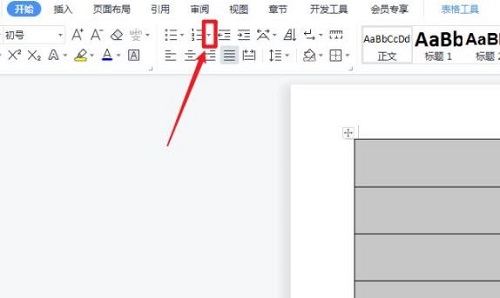
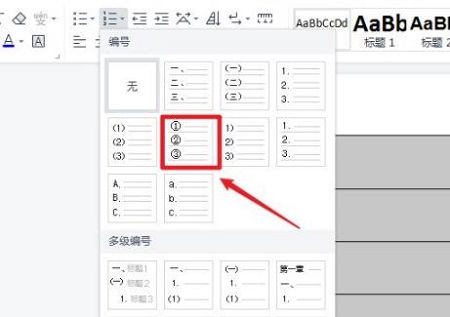
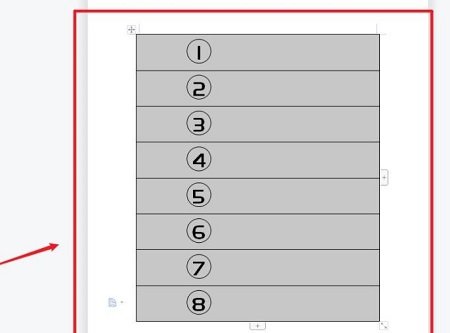
The above is the detailed content of How to automatically fill in serial numbers in Word tables How to automatically fill in serial numbers in Word tables. For more information, please follow other related articles on the PHP Chinese website!




