
In Excel, some users have added text boxes in order to have a better experience, but they are not transparent, causing the original cell content to be blocked. Many people want to know how to set the text box in Excel to be transparent. , today’s software tutorial will share the specific setting steps with the majority of users. Interested friends are welcome to come to the PHP Chinese website to get the complete method. How to set the excel text box to be transparent: 1. First open excel, click Insert at the top, and select the text box.
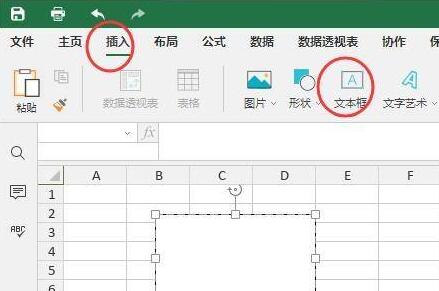
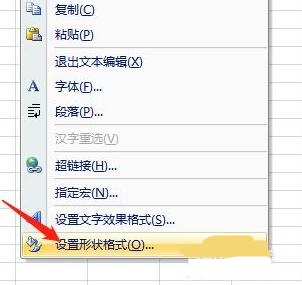
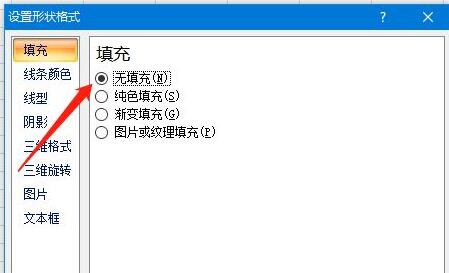
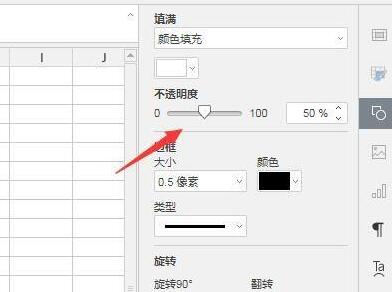
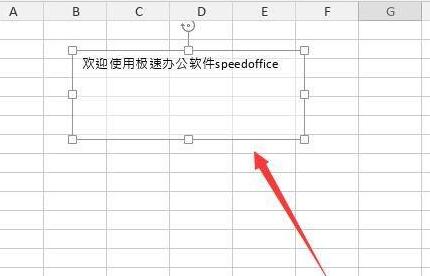
The above is the detailed content of How to set transparent text box in excel Excel tutorial to set transparent text box. For more information, please follow other related articles on the PHP Chinese website!




