
Want to beautify the Win7 login interface? For those of you who want to display your favorite photos on the Win7 login interface, you have encountered a problem. But, don't worry! Today, PHP editor Apple will share with you a simple and easy-to-understand tutorial to teach you step by step to realize your wishes. If you want to give your login background a new look, come and learn more!
How to change the background of the password input interface in win7
1. Press the Win+R keys at the same time to open Run.

2. Enter “regedit” and click OK.

3. In the directory tree on the left, click on the path HKEY_LOCAL_MACHINESOFTWAREMicrosoftWindowsCurrentVersion AuthenticationLogonUIBackground.
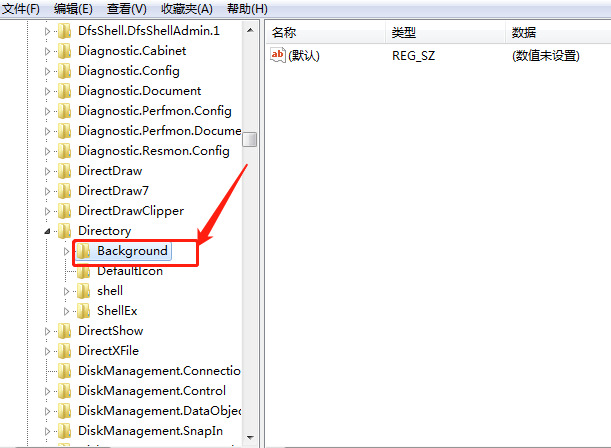
4. Select the "OEMbBackground" option, right-click "Modify".

5. Change the numerical data to "1" and click OK.

6. Find the system disk (default is C drive), open it according to the path WindowsSystem32oobe, create a new folder under oobe, and name it info.

7. Create the folder backgrounds under info.

8. In the backgrounds folder, put the image named backgroundDefault.jpg, restart the computer, and you can set the background image.

9. The effect is as shown in the picture.

The above is the detailed content of How to change the background of the password input interface in win7? Tutorial on modifying the background of the login interface in win7. For more information, please follow other related articles on the PHP Chinese website!




