 System Tutorial
System Tutorial
 Windows Series
Windows Series
 How to solve the problem that alt+tab keys cannot be used on win11 computer
How to solve the problem that alt+tab keys cannot be used on win11 computer
How to solve the problem that alt+tab keys cannot be used on win11 computer
Sep 10, 2024 am 11:05 AMA problem that bothers many people: The alt + tab shortcut key cannot switch desktops? If you also encounter this problem, don’t worry! PHP editor Yuzi will teach you how to solve it step by step today. The following content will introduce the specific steps in detail to help you easily restore the shortcut key function.
The solution is as follows
1. First, we press "win+r" on the keyboard to open the run function.


2. Then enter "regedit" and press Enter to open the group policy.
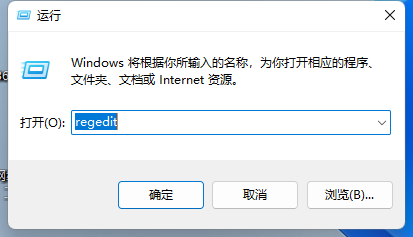
3. Then enter the "HKEY_CURRENT_USERSOFTWAREMicrosoftWindowsCurrentVersionExplorer" location.

4. Double-click to open the "AltTabSettings" settings on the right.

5. If there is no one on the right, right-click "Create" a "DWORD Value" and change it to "AltTabSettings".

6. Finally, change its value to "00000001" and confirm to save.

The above is the detailed content of How to solve the problem that alt+tab keys cannot be used on win11 computer. For more information, please follow other related articles on the PHP Chinese website!

Hot Article

Hot tools Tags

Hot Article

Hot Article Tags

Notepad++7.3.1
Easy-to-use and free code editor

SublimeText3 Chinese version
Chinese version, very easy to use

Zend Studio 13.0.1
Powerful PHP integrated development environment

Dreamweaver CS6
Visual web development tools

SublimeText3 Mac version
God-level code editing software (SublimeText3)

Hot Topics
 PowerToys Is the Ultimate Work From Home Companion App
Mar 03, 2025 am 10:07 AM
PowerToys Is the Ultimate Work From Home Companion App
Mar 03, 2025 am 10:07 AM
PowerToys Is the Ultimate Work From Home Companion App
 How to Find the Product Key for Windows 10
Mar 04, 2025 am 01:46 AM
How to Find the Product Key for Windows 10
Mar 04, 2025 am 01:46 AM
How to Find the Product Key for Windows 10
 How to Install Windows 11 23H2 on Unsupported PC
Mar 03, 2025 pm 12:55 PM
How to Install Windows 11 23H2 on Unsupported PC
Mar 03, 2025 pm 12:55 PM
How to Install Windows 11 23H2 on Unsupported PC
 Top 3 Windows 11 Gaming Features That Outshine Windows 10
Mar 16, 2025 am 12:17 AM
Top 3 Windows 11 Gaming Features That Outshine Windows 10
Mar 16, 2025 am 12:17 AM
Top 3 Windows 11 Gaming Features That Outshine Windows 10
 How to Change the Font and Layout of PowerShell Window
Mar 03, 2025 pm 01:03 PM
How to Change the Font and Layout of PowerShell Window
Mar 03, 2025 pm 01:03 PM
How to Change the Font and Layout of PowerShell Window
 Acer PD163Q Dual Portable Monitor Review: I Really Wanted to Love This
Mar 18, 2025 am 03:04 AM
Acer PD163Q Dual Portable Monitor Review: I Really Wanted to Love This
Mar 18, 2025 am 03:04 AM
Acer PD163Q Dual Portable Monitor Review: I Really Wanted to Love This
 Fix 'There Are Currently No Power Options Available' in Windows 11
Mar 03, 2025 pm 12:58 PM
Fix 'There Are Currently No Power Options Available' in Windows 11
Mar 03, 2025 pm 12:58 PM
Fix 'There Are Currently No Power Options Available' in Windows 11







