
Issue: Windows 11 Remote Assistance won’t open If you find that the Remote Assistance option in Windows 11 is grayed out and won’t open, don’t worry. PHP editor Xinyi has prepared a detailed guide to help you solve this problem. Keep reading this article for step-by-step instructions and valuable tips to resolve remote assistance feature not working issue. By following these simple steps, you'll be able to reconnect and remotely access the devices you need.
Win11 remote assistance gray solution:
1. "win+R" shortcut key to start running, enter "gpedit.msc" and press Enter to open.
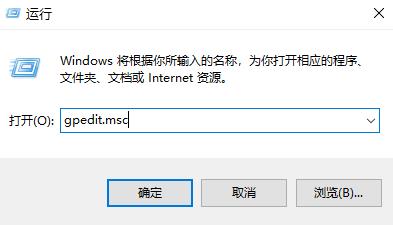
2. After entering the Group Policy Editor interface, click "Computer Configuration>Management Module>Windows Components>Remote Desktop Services" in the left column .
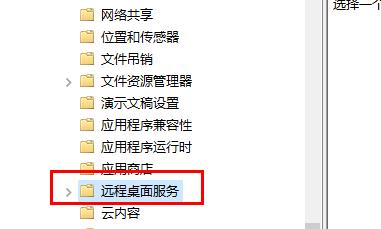
3. Then find "Allow users to connect remotely by using Remote Desktop Services" on the right and double-click to open it.

4. Finally, in the window that opens, check "Enabled" and click OK to save.
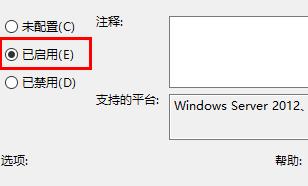
The above is the detailed content of How to solve the problem that the Win11 Remote Assistance checkbox is grayed out. For more information, please follow other related articles on the PHP Chinese website!
 Blue screen code 0x000009c
Blue screen code 0x000009c
 A collection of common computer commands
A collection of common computer commands
 You need permission from admin to make changes to this file
You need permission from admin to make changes to this file
 Tutorial on turning off Windows 11 Security Center
Tutorial on turning off Windows 11 Security Center
 How to set up a domain name that automatically jumps
How to set up a domain name that automatically jumps
 What are the virtual currencies that may surge in 2024?
What are the virtual currencies that may surge in 2024?
 The reason why header function returns 404 failure
The reason why header function returns 404 failure
 How to use js code
How to use js code




