
Edge browser cannot be opened after Win11 reset? Don’t panic, it’s easy to solve with one simple trick! Dear Windows 11 users, don’t panic if you find that you can’t open the Edge browser after resetting your system. PHP editor Xigua has prepared detailed solutions for you. You can easily restore normal use of the Edge browser by adjusting the User Account Control settings in Windows Settings. Continue reading the following article as we teach you step by step how to fix this problem.
Analysis of the problem that Edge cannot be opened after Win11 is reset
Method 1:
1. First, press the shortcut key "win+r" to enter the windows settings interface.
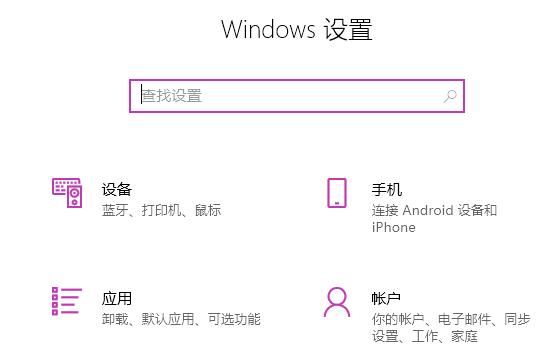
2. Then enter "User Account Control" in the search box.
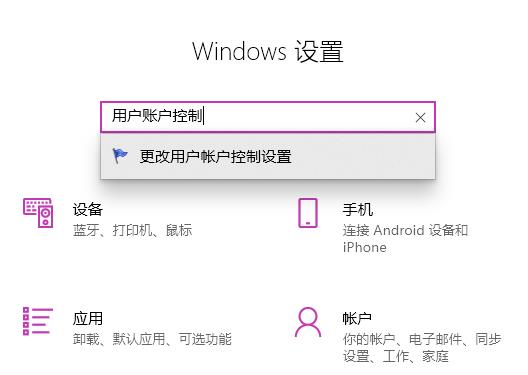
3. After clicking to enter, slide the slider below to the upper half.
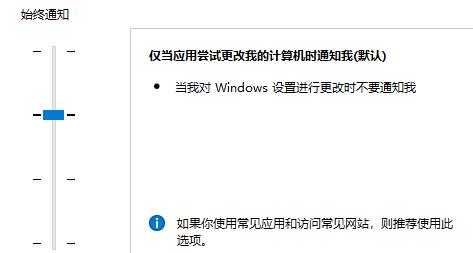
4. Then click "OK", restart the computer, open the edge browser, click the three dots on the upper right to enter "Settings".
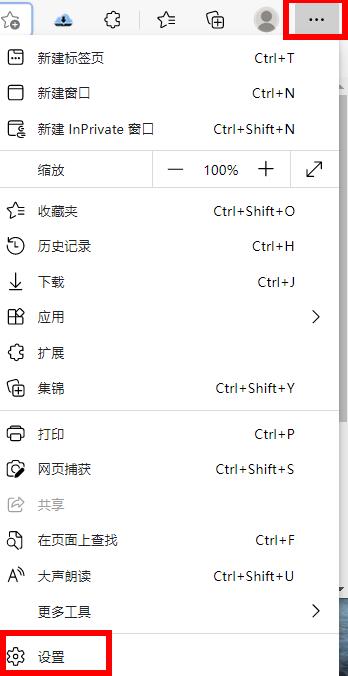
5. Finally, select the data to be cleared, click "Clear", then return to the settings interface,
Click "View Advanced Settings", find and Just select "Don't block cookies".
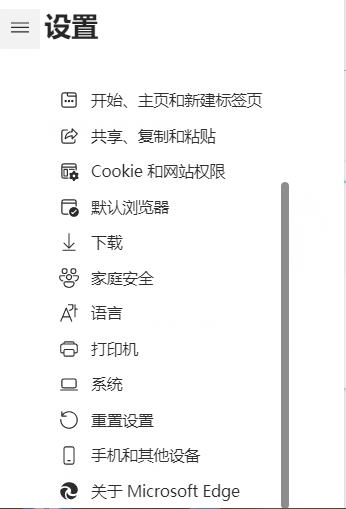
Method 2:
1. First, click Apply on the application settings page.
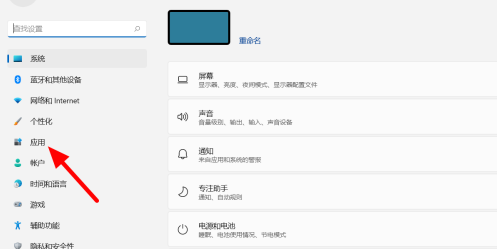
2. Next, click the [Apps and Features] button.
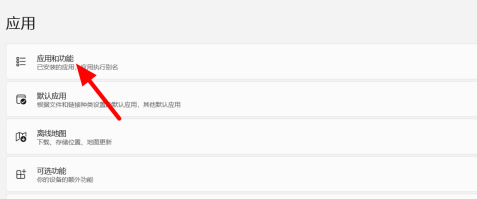
3. Then find the software in the application list and click Settings on the right.
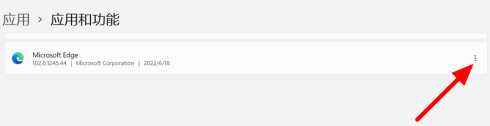
4. Click [Modify] in the options that appear again.
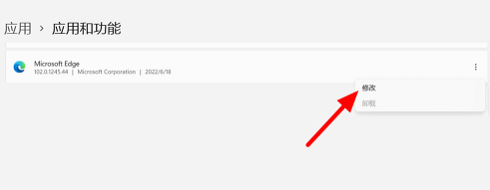
5. Finally, click [Repair] to use it normally.
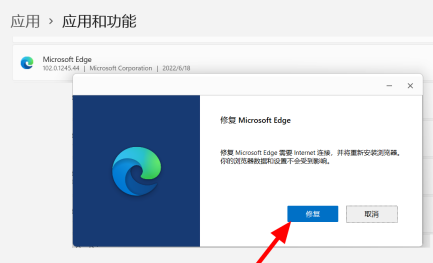
The above is the detailed content of What should I do if Edge cannot be opened after Win11 is reset? Analysis of the problem that Edge cannot be opened after Win11 is reset.. For more information, please follow other related articles on the PHP Chinese website!




