How to use BitPie mobile wallet
How to use BitPie Bitpie mobile wallet: Download and install the app from the official store. Create a new wallet or import an existing wallet and set a password or biometrics. Click "Assets" to add digital assets and enter the amount. Manage assets by clicking the "Send" or "Receive" button. Click "Exchange" to exchange digital assets and enter the amount. Click "Wallet" to view balance and transaction records, and "Settings" to modify passwords and security features.
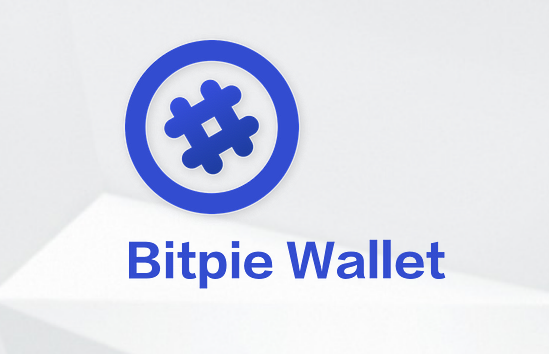
How to use BitPie mobile wallet
Introduction
BitPie It is a powerful mobile wallet that can safely store, manage and trade digital assets. Here’s how to get started with BitPie Mobile Wallet:
Installation and Setup
- Download the BitPie app from the Apple App Store or Google Play Store.
- After installation, open the app and create a new wallet or import an existing wallet.
- Set a password or biometric to protect your wallet.
Add digital assets
- Click the "Assets" tab on the home screen.
- Click the "Add" button and search for the digital asset you want to add.
- Once you find the asset, click on it and enter the amount you want to add.
Sending and receiving digital assets
- To send digital assets, click the "Send" button on the asset page.
- Enter the recipient’s address and amount.
- Confirm transaction details and enter your password or use biometrics to verify the transaction.
- To receive digital assets, click the "Receive" button on the assets page.
- Your wallet address will be displayed on the screen and you can share it with the sender.
Exchange Digital Assets
BitPie provides a built-in exchange function that allows you to exchange digital assets within your wallet.
- Click on the "Exchange" tab on the assets page.
- Select the digital asset you want to redeem and its target asset.
- Enter the exchange amount and confirm the transaction details.
Manage your wallet
- Click the "Wallet" tab on the home screen to view your wallet balance and transaction history.
- Click the Settings tab to change your password, enable security features, or import/export your wallet.
Tip
- Always use BitPie over a secure network connection.
- Enable two-factor authentication for enhanced security.
- Back up your wallet regularly to prevent data loss.
- Do not share your private key or recovery phrase with anyone.
The above is the detailed content of How to use BitPie mobile wallet. For more information, please follow other related articles on the PHP Chinese website!

Hot AI Tools

Undresser.AI Undress
AI-powered app for creating realistic nude photos

AI Clothes Remover
Online AI tool for removing clothes from photos.

Undress AI Tool
Undress images for free

Clothoff.io
AI clothes remover

Video Face Swap
Swap faces in any video effortlessly with our completely free AI face swap tool!

Hot Article

Hot Tools

Notepad++7.3.1
Easy-to-use and free code editor

SublimeText3 Chinese version
Chinese version, very easy to use

Zend Studio 13.0.1
Powerful PHP integrated development environment

Dreamweaver CS6
Visual web development tools

SublimeText3 Mac version
God-level code editing software (SublimeText3)

Hot Topics
 1664
1664
 14
14
 1421
1421
 52
52
 1316
1316
 25
25
 1266
1266
 29
29
 1239
1239
 24
24
 How reliable is Binance Plaza?
May 07, 2025 pm 07:18 PM
How reliable is Binance Plaza?
May 07, 2025 pm 07:18 PM
Binance Square is a social media platform provided by Binance Exchange, aiming to provide users with a space to communicate and share information related to cryptocurrencies. This article will explore the functions, reliability and user experience of Binance Plaza in detail to help you better understand this platform.
 How to return the previous version of win11 win11 system rollback operation guide
May 07, 2025 pm 04:21 PM
How to return the previous version of win11 win11 system rollback operation guide
May 07, 2025 pm 04:21 PM
Starting the rollback function on Windows 11 must be performed within 10 days after the upgrade. The steps are as follows: 1. Open "Settings", 2. Enter "System", 3. Find the "Recover" option, 4. Start rollback, 5. Confirm the rollback. After rollback, you need to pay attention to data backup, software compatibility and driver updates.
 2025 Binance Binance Exchange Latest Login Portal
May 07, 2025 pm 07:03 PM
2025 Binance Binance Exchange Latest Login Portal
May 07, 2025 pm 07:03 PM
As the world's leading cryptocurrency exchange, Binance is always committed to providing users with a safe and convenient trading experience. Over time, Binance has continuously optimized its platform features and user interface to meet the changing needs of users. In 2025, Binance launched a new login portal aimed at further improving the user experience.
 2025 Binance Online Web Address
May 07, 2025 pm 06:54 PM
2025 Binance Online Web Address
May 07, 2025 pm 06:54 PM
As the world's leading cryptocurrency exchange, Binance is always committed to providing users with a safe and convenient trading experience. Over time, Binance has continuously optimized its platform features and user interface to meet the changing needs of users. In 2025, Binance launched a new login portal aimed at further improving the user experience.
 2025 Binance latest address
May 07, 2025 pm 06:57 PM
2025 Binance latest address
May 07, 2025 pm 06:57 PM
As the world's leading cryptocurrency exchange, Binance is always committed to providing users with a safe and convenient trading experience. Over time, Binance has continuously optimized its platform features and user interface to meet the changing needs of users. In 2025, Binance launched a new login portal aimed at further improving the user experience.
 okx Recommended code
May 07, 2025 pm 03:15 PM
okx Recommended code
May 07, 2025 pm 03:15 PM
Register with OKX recommendation code to enjoy multiple discounts such as registration rewards, transaction fee discounts, etc. Recommenders can also receive new user transaction fee rewards.
 The latest entrance address of Binance Exchange in 2025
May 07, 2025 pm 07:00 PM
The latest entrance address of Binance Exchange in 2025
May 07, 2025 pm 07:00 PM
As the world's leading cryptocurrency exchange, Binance is always committed to providing users with a safe and convenient trading experience. Over time, Binance has continuously optimized its platform features and user interface to meet the changing needs of users. In 2025, Binance launched a new login portal aimed at further improving the user experience.
 Top 10 cryptocurrency exchange apps The latest rankings of the top 10 cryptocurrency exchange apps
May 08, 2025 pm 05:57 PM
Top 10 cryptocurrency exchange apps The latest rankings of the top 10 cryptocurrency exchange apps
May 08, 2025 pm 05:57 PM
The top ten cryptocurrency exchange apps are: 1. Binance, 2. OKX, 3. Huobi, 4. Coinbase, 5. Kraken, 6. Bybit, 7. KuCoin, 8. Gemini, 9. Bitstamp, 10. Crypto.com. Each platform has its own unique advantages and features, and users can conduct cryptocurrency transactions by downloading apps, registering and completing verification, depositing, selecting transaction pairs and confirming transactions.



