how to use google authenticator for facebook login
This article provides a step-by-step guide on how to set up and use Google Authenticator for enhanced security in Facebook logins. It discusses the benefits of using Google Authenticator, including increased security, ease of use, and no reliance on
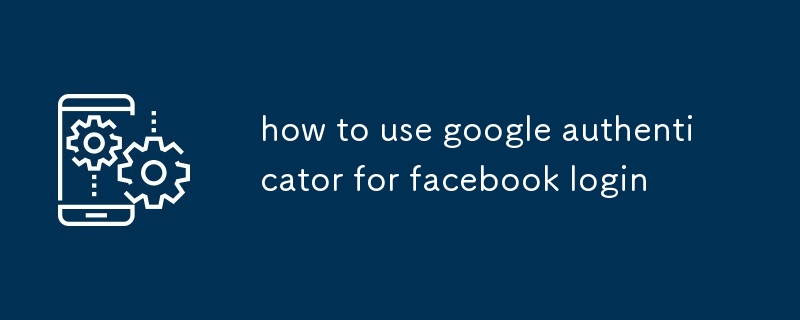
How to use Google Authenticator for Facebook login
How do I set up Google Authenticator for Facebook login?
To set up Google Authenticator for Facebook login, follow these steps:
- Install the Google Authenticator app on your mobile device.
- Open the Facebook app on your mobile device.
- Go to the "Settings" menu.
- Select "Security and Login."
- Select "Two-Factor Authentication."
- Select "Add Authentication Method."
- Select "Google Authenticator."
- Scan the QR code with the Google Authenticator app.
- Enter the six-digit code generated by the Google Authenticator app into the Facebook app.
- Click "Verify."
What are the benefits of using Google Authenticator for Facebook login?
Using Google Authenticator for Facebook login provides the following benefits:
- Increased security: Adding a second layer of authentication makes it more difficult for unauthorized users to access your Facebook account, even if they have your password.
- Easy to use: The Google Authenticator app is simple to set up and use, generating time-based one-time passwords (TOTPs) that you can enter into the Facebook app.
- No SMS or phone calls required: Unlike traditional two-factor authentication methods that rely on SMS or phone calls, Google Authenticator works offline and does not require you to provide a phone number.
How can I troubleshoot issues with Google Authenticator for Facebook login?
If you encounter issues with using Google Authenticator for Facebook login, try the following troubleshooting steps:
- Check the time on your mobile device: The Google Authenticator app relies on the time on your device to generate TOTPs. If the time is incorrect, the codes will not match and you will not be able to log in.
- Reinstall the Google Authenticator app: Uninstalling and reinstalling the Google Authenticator app can resolve various issues, including authentication failures.
- Contact Facebook support: If you continue to have issues with Google Authenticator for Facebook login, you can contact Facebook support for assistance.
The above is the detailed content of how to use google authenticator for facebook login. For more information, please follow other related articles on the PHP Chinese website!

Hot AI Tools

Undresser.AI Undress
AI-powered app for creating realistic nude photos

AI Clothes Remover
Online AI tool for removing clothes from photos.

Undress AI Tool
Undress images for free

Clothoff.io
AI clothes remover

AI Hentai Generator
Generate AI Hentai for free.

Hot Article

Hot Tools

Notepad++7.3.1
Easy-to-use and free code editor

SublimeText3 Chinese version
Chinese version, very easy to use

Zend Studio 13.0.1
Powerful PHP integrated development environment

Dreamweaver CS6
Visual web development tools

SublimeText3 Mac version
God-level code editing software (SublimeText3)

Hot Topics
 1377
1377
 52
52
 Completely Uninstall Xiaomi Game Center: No Leftovers!
Mar 18, 2025 pm 06:00 PM
Completely Uninstall Xiaomi Game Center: No Leftovers!
Mar 18, 2025 pm 06:00 PM
The article details steps to completely uninstall Xiaomi Game Center, remove residual files, prevent auto-reinstallation, and verify the app's removal from a device.
 How to Take Photos on Android Without All the Post-Processing Junk
Mar 13, 2025 pm 01:09 PM
How to Take Photos on Android Without All the Post-Processing Junk
Mar 13, 2025 pm 01:09 PM
Your phone's camera does so much filtering, processing, and AI adjustments, it can make you question reality itself. In a world where Google can put you into photos you take, what's even real? If you'd rather avoid letting your phone decide what
 The Fastest Way to Uninstall Xiaomi Game Center (2025)
Mar 18, 2025 pm 06:03 PM
The Fastest Way to Uninstall Xiaomi Game Center (2025)
Mar 18, 2025 pm 06:03 PM
Article discusses the fastest way to uninstall Xiaomi Game Center in 2025 using built-in settings, with optional third-party tools for efficiency.Character count: 159
 How to Remove Xiaomi Game Center: Complete Uninstall Guide
Mar 18, 2025 pm 05:58 PM
How to Remove Xiaomi Game Center: Complete Uninstall Guide
Mar 18, 2025 pm 05:58 PM
Article details steps to completely uninstall Xiaomi Game Center from Xiaomi devices, discussing performance benefits and risks involved in the process.Character count: 159
 How to Uninstall Xiaomi Game Center
Mar 18, 2025 pm 06:01 PM
How to Uninstall Xiaomi Game Center
Mar 18, 2025 pm 06:01 PM
The article provides a detailed guide on uninstalling Xiaomi Game Center, discussing standard and alternative methods, and potential performance improvements post-uninstallation.
 Xiaomi Game Center Stuck? Here's How to Uninstall It!
Mar 18, 2025 pm 06:01 PM
Xiaomi Game Center Stuck? Here's How to Uninstall It!
Mar 18, 2025 pm 06:01 PM
Article discusses uninstalling stuck Xiaomi Game Center, troubleshooting, and exploring gaming alternatives. Main issue is app malfunction and removal.
 Xiaomi Game Center Uninstall: Boost Phone Speed in Minutes!
Mar 18, 2025 pm 06:04 PM
Xiaomi Game Center Uninstall: Boost Phone Speed in Minutes!
Mar 18, 2025 pm 06:04 PM
The article provides a detailed guide on completely removing Xiaomi Game Center from Xiaomi devices, including uninstallation steps, disabling system integration, clearing residual data, and rebooting. It also discusses performance optimization post-
 Xiaomi Game Center Uninstall: The ULTIMATE Removal Guide
Mar 18, 2025 pm 05:59 PM
Xiaomi Game Center Uninstall: The ULTIMATE Removal Guide
Mar 18, 2025 pm 05:59 PM
This guide addresses uninstalling Xiaomi Game Center, focusing on common issues post-uninstallation, ensuring complete removal of residual files, and preventing automatic reinstallation.




