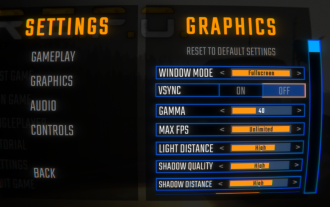Mobile Game Tutorial
Mobile Game Tutorial
 Mobile Game Guide
Mobile Game Guide
 Best Space Marine 2 PC graphics settings: How to fix textures not loading and low FPS
Best Space Marine 2 PC graphics settings: How to fix textures not loading and low FPS
Best Space Marine 2 PC graphics settings: How to fix textures not loading and low FPS
Sep 11, 2024 pm 03:25 PMPlaying Space Marines 2 on my current PC setup left a lot to be desired when I first picked up the game. I had problems with the texture loading, low FPS, and screen tear until I fixed many of the graphics settings for Space Marine 2. These are the options I found worked for me.
How to fix Space Marine 2 graphics settings
The first thing I changed was the settings in the game for Space Marine 2. I found these made the most significant difference. I’m not running the most up-to-date hardware, but I comfortably hit the recommended requirements for the game.
When I first loaded in, I was getting problems with whole models not loading, textures looking like they’re made of modeling clay, and PowerPoint-level FPS. Peep these graphics settings for some marked improvements.
General

- Video Adapter – Ensure your GPU is selected and not the inbuilt, integrated card.
- Display Mode – Borderless.
- Render Resolution—If you’re getting terrible FPS in Space Marine 2, turn these settings right up to Ultra Performance. I noticed a marked change. However, you will see a drop in quality. I recommend sitting it on Balanced so you can still enjoy the beautiful design of the game. However, for multiplayer purposes, you may want to squeeze those FPS.
- Resolution Upscaling—If you’re running an Nvidia card, use DLSS. However, if you’re using an AMD, opt for FSR2.
- V-Sync – Turn this graphics setting off in Space Marine 2 unless you have a V-Sync-enabled monitor.
- Motion Blur Intensity – Off
- FPS Limit—Match these settings to your monitor unless you notice a marked quality drop in Space Marine 2. In this case, drop it to a level you’re comfortable with. I recommend between 60 and 80.
Quality

- Texture Filtering – Low
- Texture Resolution – Medium
- Shadows – Low
- Screen Space Ambient Occlusion – Default
- Screen Space Reflections – Off
- Volumetrics – Off
- Effects – Off
- Details – Medium
- Cloth Simulation – Off
Space Marine 2 is unusually taxing on your PC’s CPU. I noticed throughout my playthrough that a lot of textures were struggling to load, and popping was a real issue. Although my GPU is a real workhorse and is more than enough to run all modern games, I still had problems with performance in Space Marine 2.
The recommended CPU for the Space Marine 2 is either an i7 or a Ryzen 7, which is pretty high expectations for a video game. I think this is where most PCs are going to struggle. This is why Cloth Simulation, Effects, and Volumetrics are turned down in the graphics settings above. These three settings are the most taxing on your CPU.
However, if you’re still having a hard time with quality in Space Marine 2, turn your Screen Space Ambient Occlusion settings off. It’ll have the most significant effect on quality but also the strain on your rig.
If you’re really struggling, it may be time to upgrade to a 40 series. In my opinion, the investment is worth your money.
The above is the detailed content of Best Space Marine 2 PC graphics settings: How to fix textures not loading and low FPS. For more information, please follow other related articles on the PHP Chinese website!

Hot Article

Hot tools Tags

Hot Article

Hot Article Tags

Notepad++7.3.1
Easy-to-use and free code editor

SublimeText3 Chinese version
Chinese version, very easy to use

Zend Studio 13.0.1
Powerful PHP integrated development environment

Dreamweaver CS6
Visual web development tools

SublimeText3 Mac version
God-level code editing software (SublimeText3)

Hot Topics
 R.E.P.O. Energy Crystals Explained and What They Do (Yellow Crystal)
Mar 18, 2025 am 12:07 AM
R.E.P.O. Energy Crystals Explained and What They Do (Yellow Crystal)
Mar 18, 2025 am 12:07 AM
R.E.P.O. Energy Crystals Explained and What They Do (Yellow Crystal)
 Hello Kitty Island Adventure: How To Get Giant Seeds
Mar 05, 2025 am 04:03 AM
Hello Kitty Island Adventure: How To Get Giant Seeds
Mar 05, 2025 am 04:03 AM
Hello Kitty Island Adventure: How To Get Giant Seeds
 How Long Does It Take To Beat Split Fiction?
Mar 07, 2025 am 04:16 AM
How Long Does It Take To Beat Split Fiction?
Mar 07, 2025 am 04:16 AM
How Long Does It Take To Beat Split Fiction?
 Two Point Museum: All Exhibits And Where To Find Them
Mar 05, 2025 am 01:02 AM
Two Point Museum: All Exhibits And Where To Find Them
Mar 05, 2025 am 01:02 AM
Two Point Museum: All Exhibits And Where To Find Them
 Suikoden 1 HD Remaster: How To Win The Duel With General Teo
Mar 06, 2025 pm 06:03 PM
Suikoden 1 HD Remaster: How To Win The Duel With General Teo
Mar 06, 2025 pm 06:03 PM
Suikoden 1 HD Remaster: How To Win The Duel With General Teo
 R.E.P.O. How to Fix Audio if You Can't Hear Anyone
Mar 17, 2025 pm 06:10 PM
R.E.P.O. How to Fix Audio if You Can't Hear Anyone
Mar 17, 2025 pm 06:10 PM
R.E.P.O. How to Fix Audio if You Can't Hear Anyone