

Outdated or missing drivers can cause WiFi problems. Here’s how to update them:
Windows 10/11:
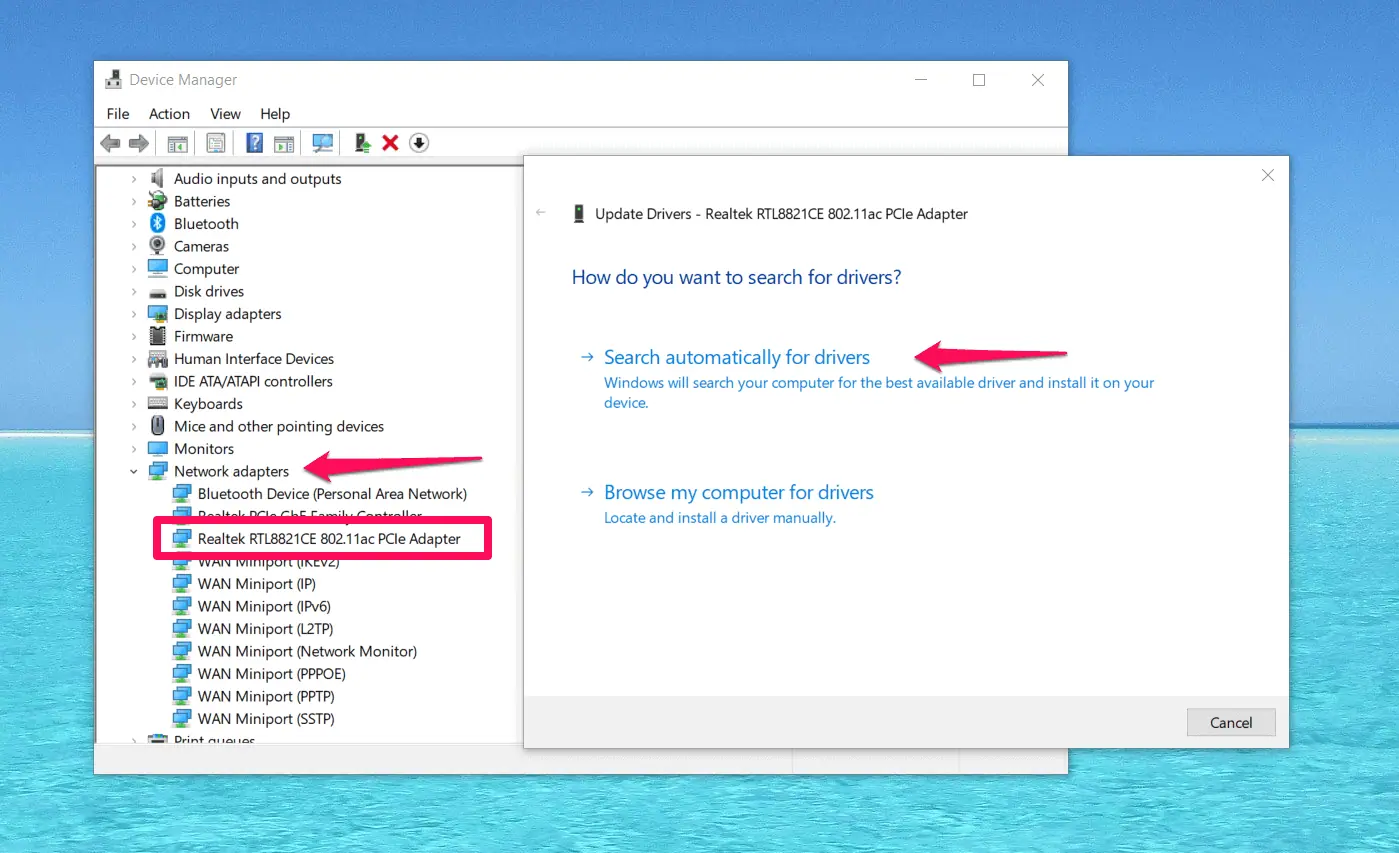
Mac:
macOS usually updates drivers automatically. Ensure your system is up-to-date by going to System Preferences > Software Update.
If you can’t update drivers this way, you can always use a driver updater, like PC HelpSoft.
All you have to do is download it from the official website and run a scan. The driver updater also has a network troubleshooter.
Updating your drivers can resolve compatibility issues that prevent WiFi connectivity.
Accidentally enabling Airplane Mode can disable your WiFi. Here’s how to check:
Windows 10/11:
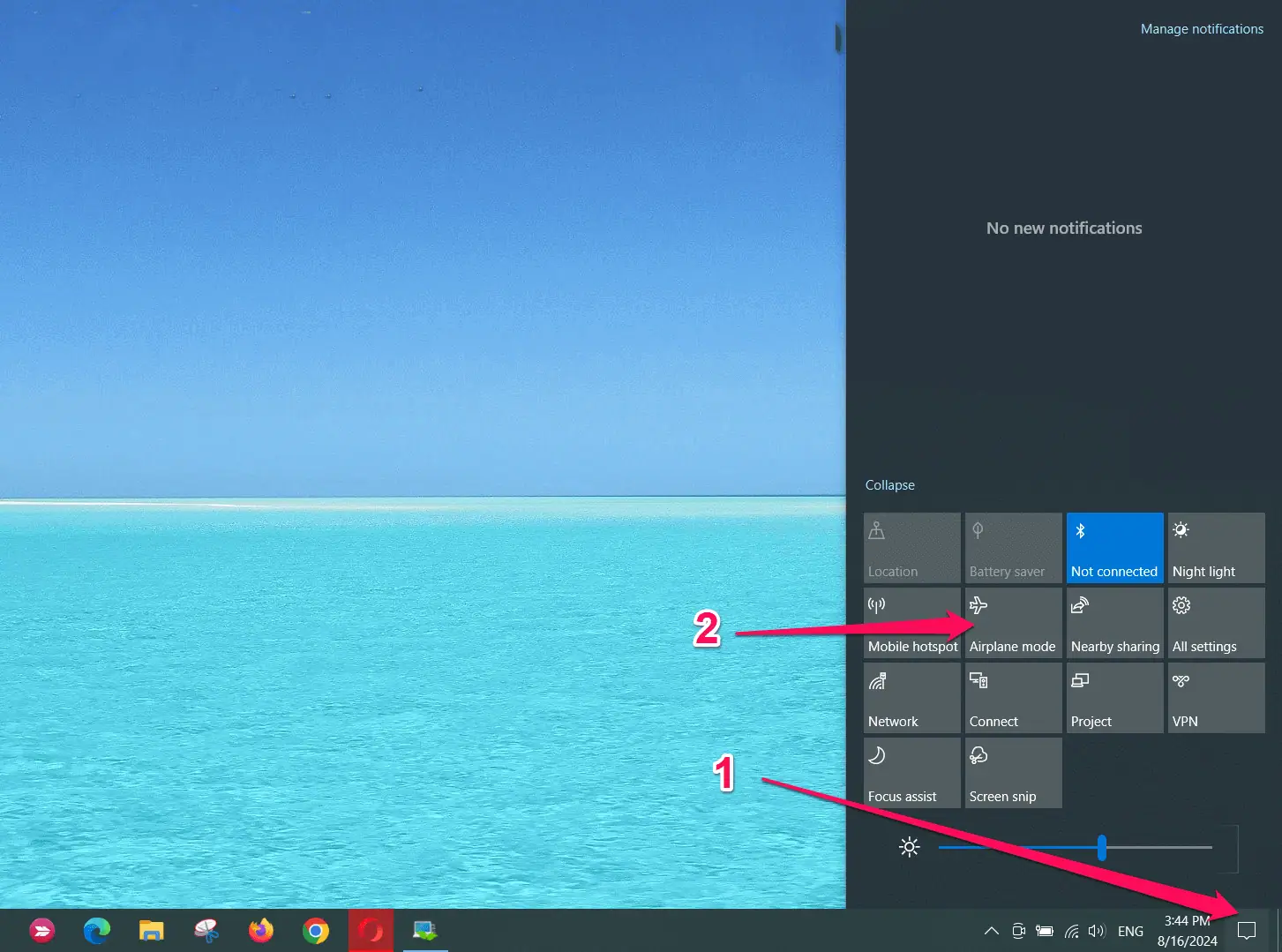
Mac:
Macs don’t have an Airplane Mode, but make sure WiFi is turned on.
And there you have it! By following these steps, you can resolve most connectivity hiccups quickly, and enjoy your new laptop with no WiFi issues.
The above is the detailed content of New Laptop but No WiFi? – How to Fix It Fast. For more information, please follow other related articles on the PHP Chinese website!




